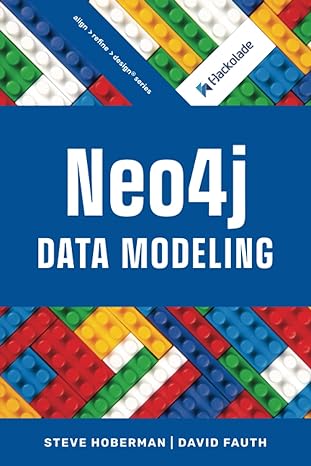Answered step by step
Verified Expert Solution
Question
1 Approved Answer
When you start the simulation, you will see a page like this: Bending Light Click on more tools. Ray Your simulation will look like the
When you start the simulation, you will see a page like this: Bending Light Click on "more tools". Ray Your simulation will look like the following: Vilave Intro 1820 m Do! Prisms Anges & More Tools 450 index of Retraction in Material Quak 4 Weder 1000 Gia 1500 Gues Make sure Normal and Angles check boxes on lower left corner are both checked. When you push the red button on the light source, you will generate a ray moving from Medium 1 (top) to Medium 2 (bottom). Two media can be changed via selection options on the right. The ray color and wavelength can also be changed via the box on the left top corner but let's stick to the default red (650 nm) in the beginning. Note that you can move the ray source and change incident angles by holding and rotating it. Make yourself familiar with the set-up and tools and play around
Step by Step Solution
There are 3 Steps involved in it
Step: 1

Get Instant Access to Expert-Tailored Solutions
See step-by-step solutions with expert insights and AI powered tools for academic success
Step: 2

Step: 3

Ace Your Homework with AI
Get the answers you need in no time with our AI-driven, step-by-step assistance
Get Started