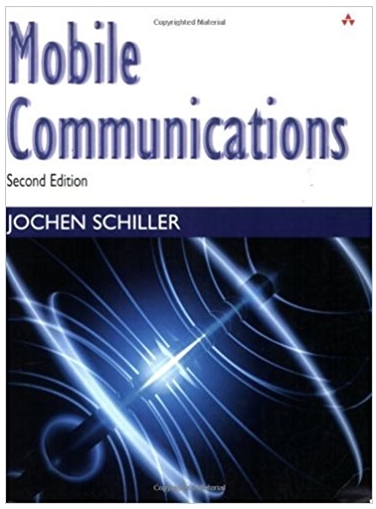Which 4 actions can be taken with purchase orders for inventory items in QuickBooks Online? Create multiple transactions from one purchase order Turn purchase orders
Which 4 actions can be taken with purchase orders for inventory items in QuickBooks Online?
Create multiple transactions from one purchase order
Turn purchase orders into estimates
Close individual lines on a purchase order
Turn purchase orders into invoices
Partially receive items on the purchase order
Create a vendor credit
Add multiple purchase orders to one purchase transaction
What happens if you make an inventory item with quantity on hand inactive?
QuickBooks Online doesn't let you zero out an inventory item with quantity on hand
The amount for this item is zeroed out in previous transactions, and COGS is increased
QuickBooks Online keeps the quantity but reduce its value to zero
QuickBooks Online changes the type from inventory to non-inventory
The quantity and value of this item are zeroed out, and the Inventory Shrinkage account is increased
Which 2 of these statements are true about using tags in QuickBooks Online?
Tags are available in QuickBooks Online Plus and Essentials only
Tags can be added to customers and vendors
Tags can only exist inside of Tag groups
Only one tag can be assigned per transaction
Tags can be added to rules
Tags can be batch-assigned
Where can you identify untagged transactions and batch add tags to them?
Tags > See all untagged transactions
Reports > Transaction List by Tag Group
Accountant Tools > Reclassify transactions
+ New > Untagged transactions
Step by Step Solution
3.45 Rating (155 Votes )
There are 3 Steps involved in it
Step: 1
1 The four actions that can be taken with purchase orders for inventory items in QuickBooks Online a...
See step-by-step solutions with expert insights and AI powered tools for academic success
Step: 2

Step: 3

Ace Your Homework with AI
Get the answers you need in no time with our AI-driven, step-by-step assistance
Get Started