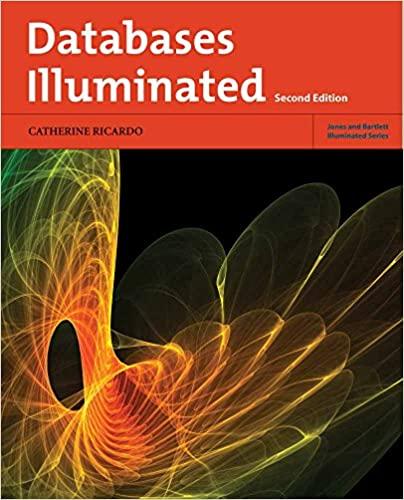Answered step by step
Verified Expert Solution
Question
1 Approved Answer
While firewalld is not the most 'enterprise - grade' or widely used firewall in the Linux realm, it is the default and generally the only
While firewalld is not the most 'enterprisegrade' or widely used firewall in the Linux realm, it is the default and generally the only deployed firewall for most Linux installations...at least until the admins or users switch to something better. For that reason, and because you need to have familiarity with firewalld, we will be completing a few exercises dealing with our firewalld installation in our Rocky virtual machine. A small disclaimer, editing the firewalld settings incorrectly can and will render your vm unreachable on the network and unable to reach out to the Internet. In short, let's make sure we follow the directions and ALWAYS HAVE A BACKUP of configuration files. A rule to live by in Linux administration.
Complete the following steps, capturing a screenshot package with the TealVirt option when necessary, then uploading your screenshot PDFs to Moodle for grading.
Check the status of firewalld on your Rocky machine. Let's make sure it's running. If not, start the service.
On Rocky nftables serves as the 'firewall backend' to firewalld. To see if that is the case on your VM we'll need to view the contents of the etcfirewalldfirewalldconf file. There should be an entry near the bottom directing the 'FirewallBackend' to be either 'nftables' or 'iptables'. Near the top of that same document, you'll see the 'DefaultZone' directive specifying 'public'. If those directives aren't set to the specifications nftables and public respectively please change them and reload the firewalld service.
To view the current firewalld active zones, enter the command 'firewallcmd listall'. This will list the public active zone and its configuration. Capture a screenshot package of this output. This will be screenshot # for this assignment.
Permanently add the service for https to the public zone. Capture a screenshot of the command you are entering before you press ENTER. This will be screenshot # of this assignment. Don't forget, since this was a permanent configuration, to reload the firewall rules with 'firewallcmd reload'.
We also need to allow RDP in and out of our machine through our firewall, but only for our current session. Add, not permanently, the port for RDP to the public zone. Capture a screenshot packages of the command you are entering before you press ENTER. This will be screenshot # of this assignment. When finished capturing the screenshot of the command, list the configuration for the default public zone to ensure your changes are active.
Upload your PDF screenshot packages to Moodle for grading. If you have any trouble, please let me know as soon as you can.
Step by Step Solution
There are 3 Steps involved in it
Step: 1

Get Instant Access to Expert-Tailored Solutions
See step-by-step solutions with expert insights and AI powered tools for academic success
Step: 2

Step: 3

Ace Your Homework with AI
Get the answers you need in no time with our AI-driven, step-by-step assistance
Get Started