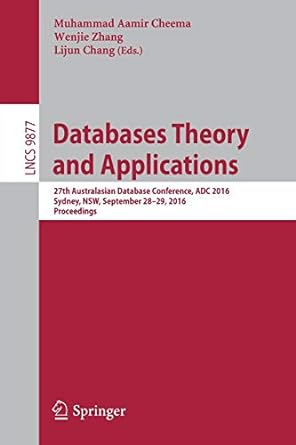Answered step by step
Verified Expert Solution
Question
1 Approved Answer
Window.java// import javax.swing.*; class Window extends JFrame { JPanel pnl = new JPanel(); public static void main(String[]args) { Window gui = new Window() ; }
Window.java//
import javax.swing.*;
class Window extends JFrame { JPanel pnl = new JPanel(); public static void main(String[]args) { Window gui = new Window() ; } public Window() { super("Swing Window"); setSize(500,200); setDefaultCloseOperation(EXIT_ON_CLOSE); add(pnl); setVisible(true); } }
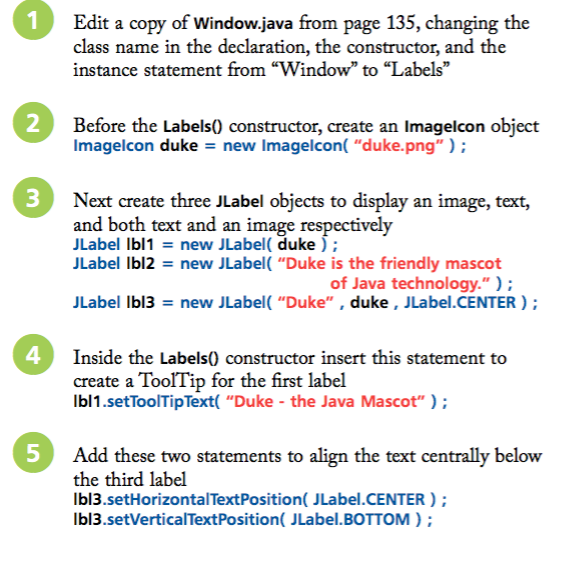
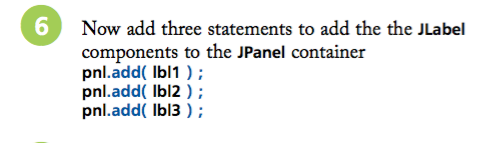
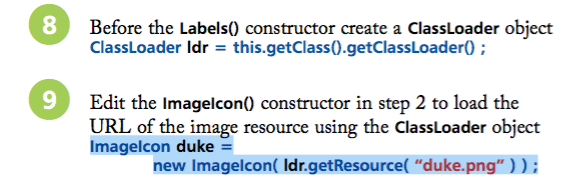
Step by Step Solution
There are 3 Steps involved in it
Step: 1

Get Instant Access to Expert-Tailored Solutions
See step-by-step solutions with expert insights and AI powered tools for academic success
Step: 2

Step: 3

Ace Your Homework with AI
Get the answers you need in no time with our AI-driven, step-by-step assistance
Get Started