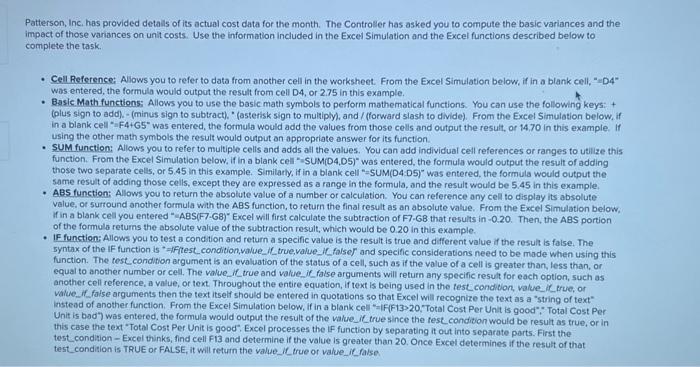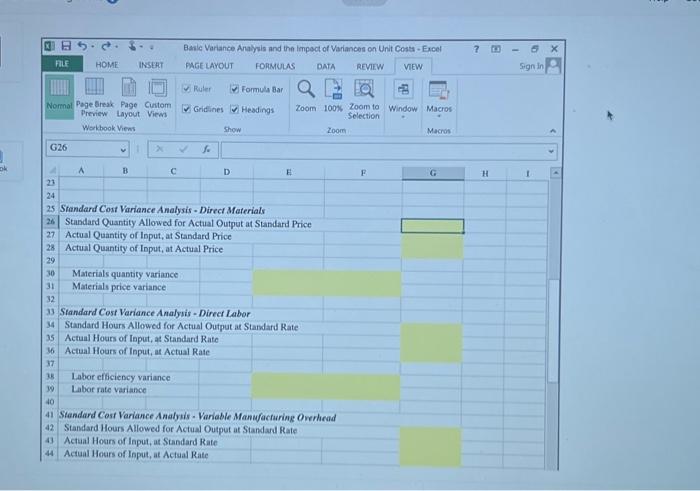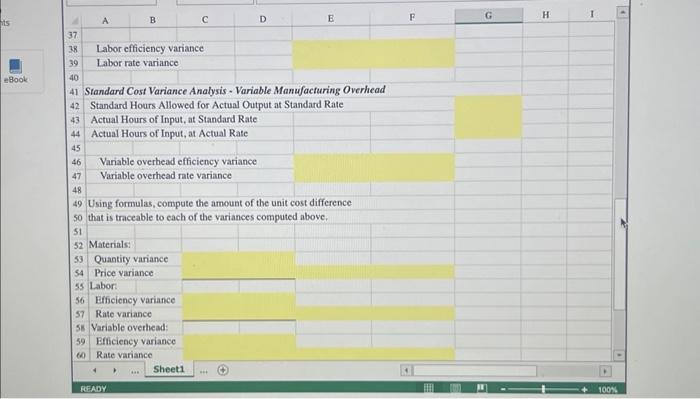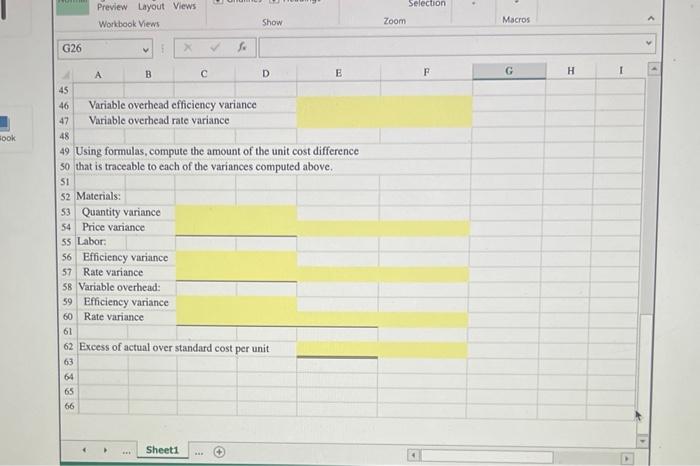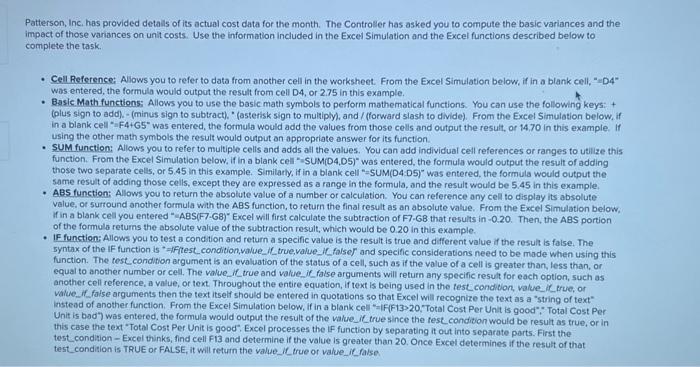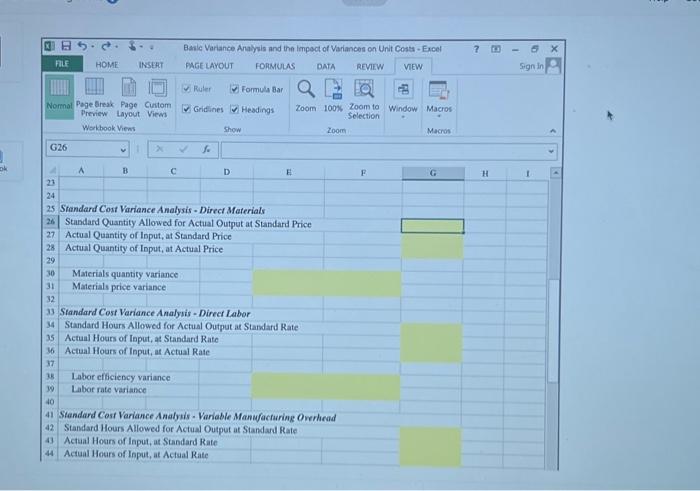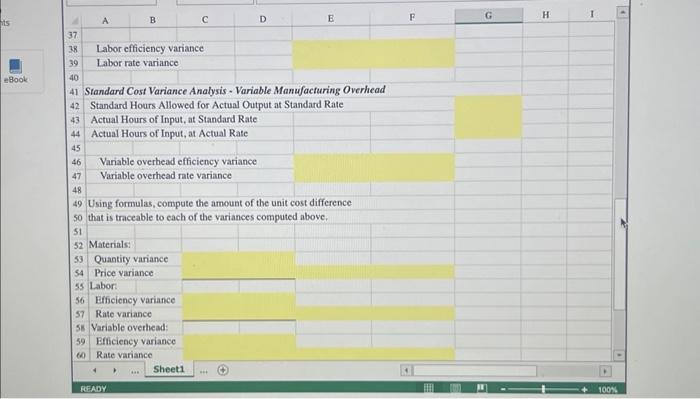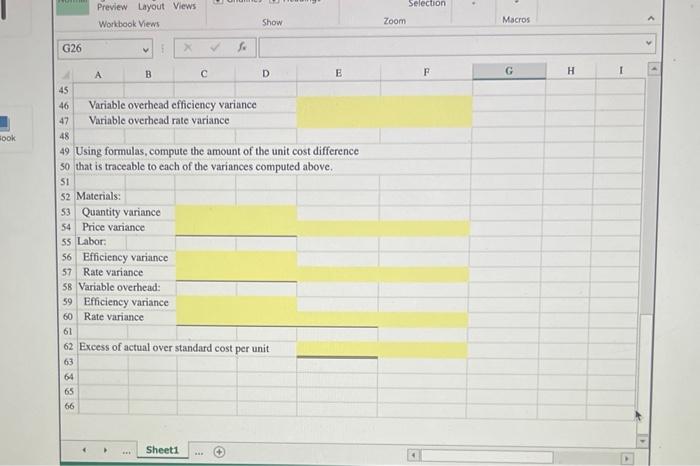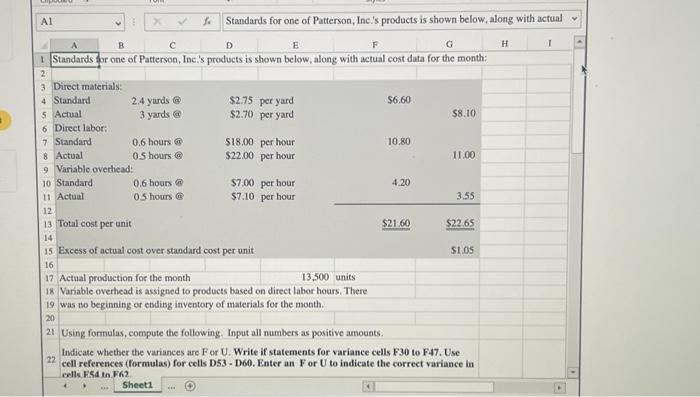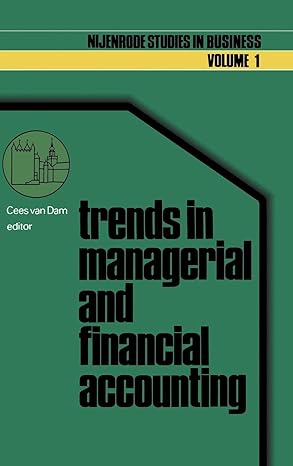Patterson, Inc, has provided detalls of its actual cost data for the month. The Controller has asked you to compute the basic variances and the impact of those variances on unit costs. Use the information included in the Excel Simulation and the Excel functions described below to complete the task. - Cell Reference: Allows you to refer to data from another cell in the worksheet. From the Excel Simulation below, if in a blank cell, "D4" was entered, the formula would outpot the result from cell D4, or 2.75 in this example. - Basic. Math functions: Allows you to use the basic math symbols to perform mathematical functions. You can use the following keys: + (olus sign to add). - (minus sign to subtract). "(asterisk sign to multiply), and / (forward slash to divide). From the Excel Simulation below, if in a blank cell "F4+G5" was entered, the formula would add the values from those cells and output the result, or 14.70 in this example. If using the other math symbols the result would output an appropriate answer for its function. - Sum function: Allows you to refer to multiple cells and adds all the values. You can add individual cell references or ranges to utilize this function. From the Excel Simulation below, if in a blank cell" "SUM(D4,D5)" was entered, the formula would output the result of adding those two separate cells, or 5.45 in this example. Similarly, if in a blank cell "=SUM(D4DS)" was entered, the formula would output the same result of adding those cells, except they are expressed as a range in the formula, and the result would be 5.45 in this example. - ABs function: Allows you to return the absolute value of a number or calculation. You can reference any cell to display its absolute value, or surtound another formula with the ABS function, to return the final result as an absolute value. From the Excel Simulation below, If in a blank cell you entered "ABS(F7-G8) Excel will first calculate the subtraction of F7-GB that results in -0.20 . Then, the ABS portion of the formula retums the absolute value of the subtraction result, which would be 0.20 in this example. - IF function: Allows you to test a condition and return a specific value is the result is true and different value if the result is false. The syntax of the IF function is "=Ifitest_condition,value_if truevalue._I_falser and specific considerations need to be made when using this function. The testcondition argument is an evaluation of the status of a cell, such as if the value of a cell is greater than, less than, or equal to another number or cell. The value if true and value. if faise arguments will return any specific result for each option, such as another cell reference, a value, or text. Throughout the entire equation, if text is being used in the lest condition, value. it irve, or value. it false arguments then the text itself should be entered in quotations so that Excel will recognize the text as a "string of text" instead of another function. From the Excel Simulation below, if in a blank cel "=IF(F13?20, Total Cost Per Unit is good", Total Cost Per Unit is bod") was entered, the formula would output the result of the value,it true since the rest condition would be result as true, or in this case the text "Total Cost Per Unit is good": Excel processes the IF function by separating it out into separate parts. First the test condition - Excel thinks, find cell F13 and determine if the value is greater than 20 . Once Excel determines if the result of that test_condition is TRUE or FALSE, it will retuin the value. it true or vatue_it.false. Labor efficiency variance Labor rate variance Standard Cost Variance Analysis - Variable Manufacturing Overhead Standard Hours Allowed for Actual Output at Standard Rate Actual Hours of Input, at Standard Rate Actual Hours of Input, at Actual Rate Variable overhead efficiency variance Variable overhead rate variance Using formulas, compute the amount of the unit cost difference so that is traceable to each of the variances computed above. 5152Materials: 53 Quantity variance 54 Price variance 55 Labor: Efficiency variance Rate variance 58 Variable overhead: 59 Efficiency variance 60 Rate variance Sheet1 AEADY Variable overhead efficiency variance Variable overhead rate variance Using formulas, compute the amount of the unit cost difference so that is traceable to each of the variances computed above