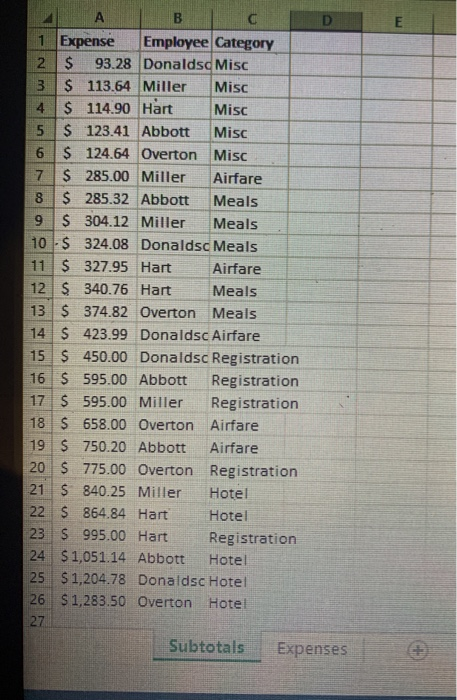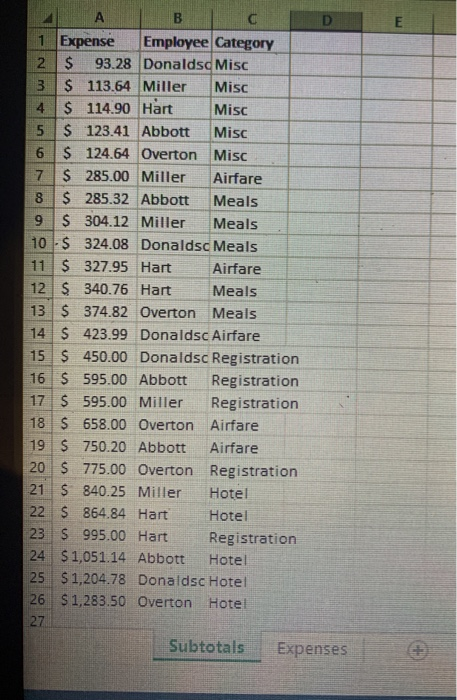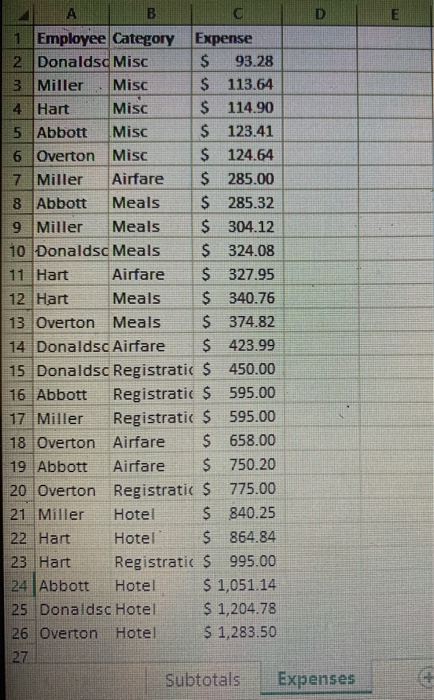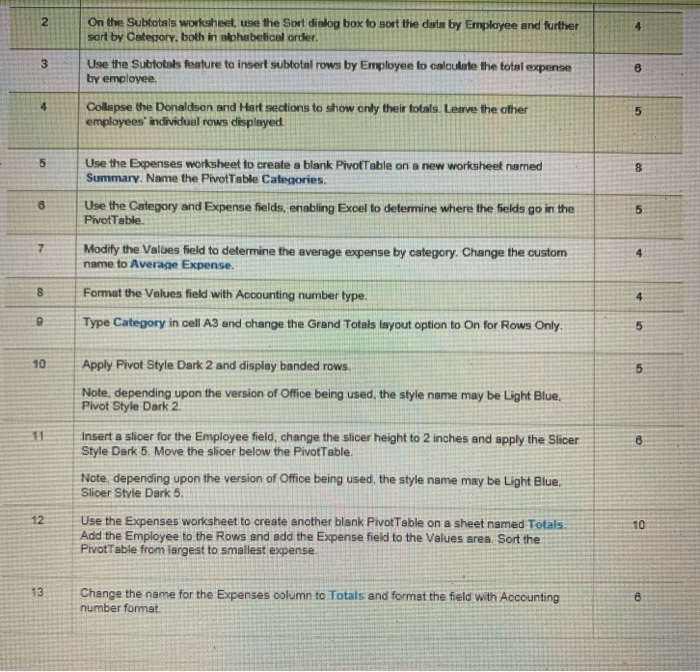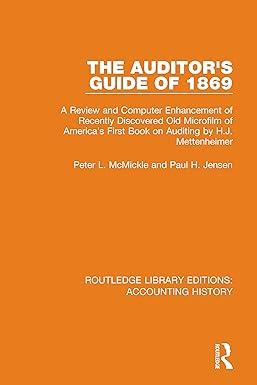would really appreciate help here. Thanks!
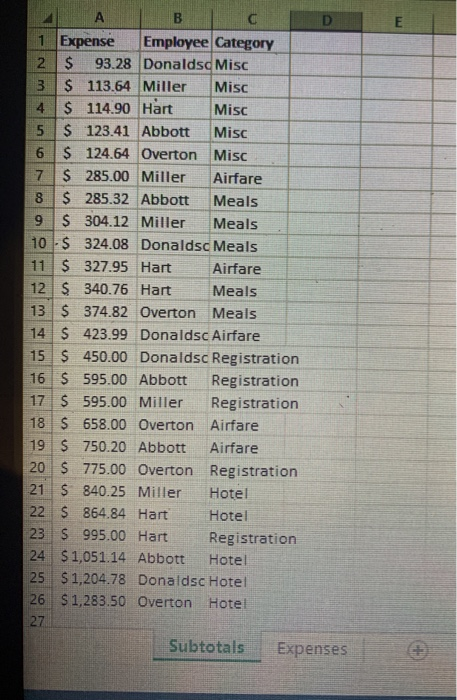
B 1 Expense Employee Category 2 $ 93.28 Donalds Misc 3 $ 113.64 Miller Misc 4 $ 114.90 Hart Misc 5 $123.41 Abbott Misc 6 $ 124.64 Overton Misc 7 $ 285.00 Miller Airfare 8 $ 285.32 Abbott Meals 9 $ 304.12 Miller Meals 10 - $ 324.08 Donaldsc Meals 11 $ 327.95 Hart Airfare 12 S 340.76 Hart Meals 13 $ 374.82 Overton Meals 14 $ 423.99 Donaldsc Airfare 15 $ 450.00 Donaldsc Registration 16 $ 595.00 Abbott Registration 17 S 595.00 Miller Registration 18 $ 658.00 Overton Airfare 19 S 750.20 Abbott Airfare 20 $ 775.00 Overton Registration 21 $ 840.25 Miller Hotel 22 $ 864.84 Hart Hotel 23 $ 995.00 Hart Registration 24 $1,051.14 Abbott Hote 25 $1,204.78 Donaldsc Hotel 26 $ 1,283.50 Overton Hotel 27 Subtotals Expenses E B C 1 Employee Category Expense 2 Donalds Misc $ 93.28 3 Miller Misc $ 113.64 4 Hart Misc $ 114.90 5 Abbott Misc $ 123.41 6 Overton Misc $ 124.64 7 Miller Airfare $285.00 8 Abbott Meals $285.32 9 Miller Meals $ 304.12 10 Donalds Meals $ 324.08 11 Hart Airfare $ 327.95 12 Hart Meals $ 340.76 13 Overton Meals $ 374.82 14 Donaldsc Airfare $ 423.99 15 Donaldsc Registratic $ 450.00 16 Abbott Registratio $595.00 17 Miller Registratic $ 595.00 18 Overton Airfare $ 658.00 19 Abbott Airfare $ 750.20 20 Overton Registratic $ 775.00 21 Miller Hotel $ 840.25 22 Hart Hotel $864.84 23 Hart Registratic $ 995.00 24 Abbott Hotel $ 1,051.14 25 Donaldsc Hotel $ 1,204.78 26 Overton Hotel $ 1,283.50 27 Subtotals Expenses 2 4 3 On the Subtotals worksheet, use the Sort dialog box to sort the data by Employee and further sort by Category, both in alphabeticel order. Use the Subtotals feature to insert subtotal rows by Employee to calculate the total expense by employee Collapse the Donaldson and Hart sections to show only their totals. Leave the other employees individual rows displayed. 8 4 5 5 8 8 5 7 Use the Expenses worksheet to create a blank PivotTable on a new worksheet named Summary. Name the PivotTable Categories Use the Category and Expense fields, enabling Excel to determine where the fields go in the PivotTable. Modify the Values field to determine the average expense by category. Change the custom name to Average Expense. Format the Values field with Accounting number type. Type Category in cell A3 and change the Grand Totals layout option to On for Rows Only 8 4 9 5 10 5 11 8 Apply Pivot Style Dark 2 and display banded rows. Note, depending upon the version of Office being used, the style name may be Light Blue. Pivot Style Dark 2 Insert a slicer for the Employee field change the slicer height to 2 inches and apply the Slicer Style Dark 5. Move the slicer below the PivotTable. Note, depending upon the version of Office being used the style name may be Light Blue, Slicer Style Dark 5. Use the Expenses worksheet to create another blank Pivot Table on a sheet named Totals. Add the Employee to the Rows and add the Expense field to the Values area. Sort the Pivot Table from largest to smallest expense. 12 10 13 Change the name for the Expenses column to Totals and format the field with Accounting number format 8