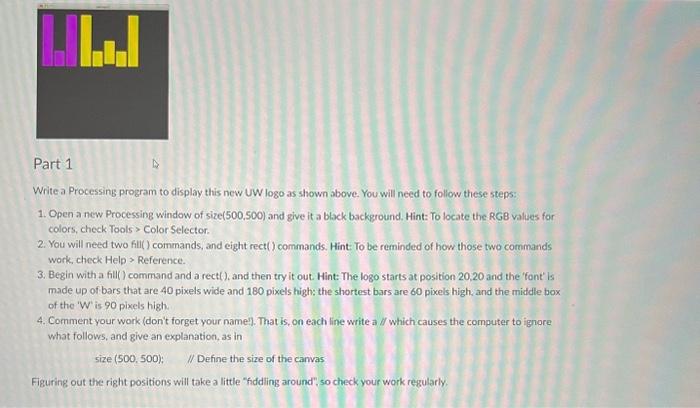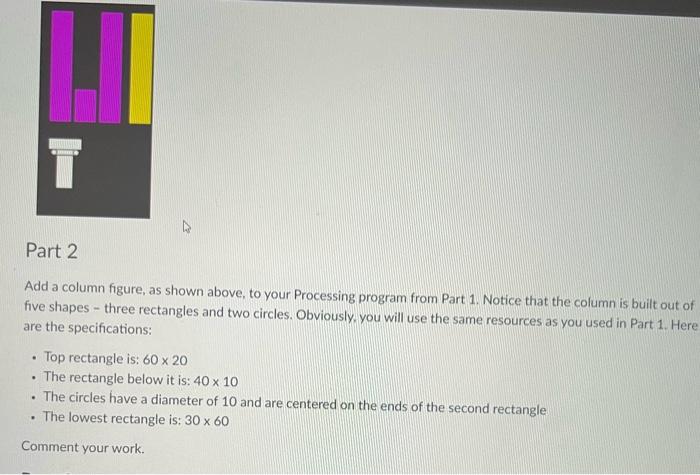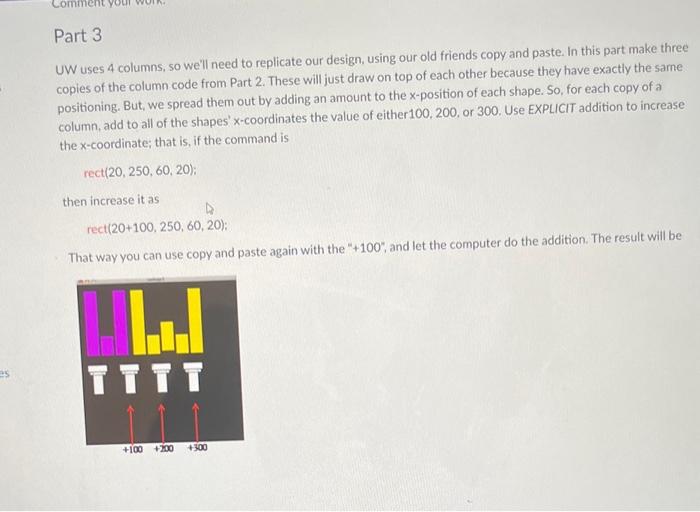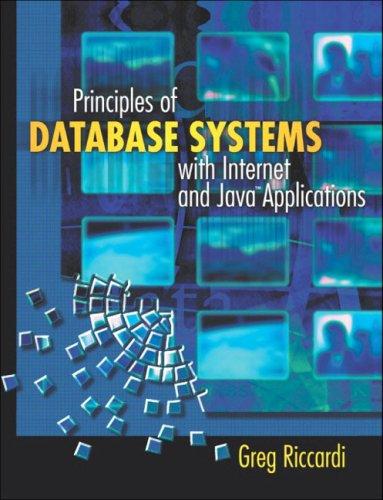Write a Processing program to display this new UW logo as shown above. You will need to follow these steps: 1. Open a new Processing window of size( 500.500) and give it a black background. Hint: To locate the RGB values for colors, check Tools > Color Selector. 2. You will need two fill() commands, and eight rect() commands. Hint: To be reminded of how those two commands work, check Help > Reference. 3. Begin with a fill() command and a rect(), and then try it out Hint: The logo starts at position 20,20 and the 'font' Is made up of bars that are 40 pixels wide and 180 pixels high; the shortest bars are 60 pixels high, and the middle box of the ' W ' is 90 pixels high. 4. Comment your work (don't forget your namel). That is, on each line write a y which causes the computer to ignore what follows, and give an explanation, as in size (500,500); / Define the size of the carvas Figuring out the right positions will take a little "fiddling around", so check your work regularly. Add a column figure, as shown above, to your Processing program from Part 1. Notice that the column is built out of five shapes - three rectangles and two circles. Obviously, you will use the same resources as you used in Part 1 . Here are the specifications: - Top rectangle is: 6020 - The rectangle below it is: 4010 - The circles have a diameter of 10 and are centered on the ends of the second rectangle - The lowest rectangle is: 3060 Comment your work. Part 3 UW uses 4 columns, so we'll need to replicate our design, using our old friends copy and paste. In this part make three copies of the column code from Part 2. These will just draw on top of each other because they have exactly the same positioning. But, we spread them out by adding an amount to the x-position of each shape. So, for each copy of a column, add to all of the shapes' x-coordinates the value of either 100,200 , or 300 . Use EXPLICIT addition to increase the x-coordinate; that is, if the command is rect(20,250,60,20); then increase it as rect(20+100,250,60,20): That way you can use copy and paste again with the " +100, and let the computer do the addition. The result will be