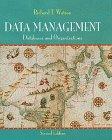Question
Writing Unix Utilities in C (not C++ or C#) my-zip and my-unzip The next tools you will build come in a pair, because one (
Writing Unix Utilities in C (not C++ or C#)
my-zip and my-unzip
The next tools you will build come in a pair, because one (my-zip) is a file compression tool, and the other (my-unzip) is a file decompression tool.
The type of compression used here is a simple form of compression called run-length encoding (RLE). RLE is quite simple: when you encounter n characters of the same type in a row, the compression tool (my-zip) will turn that into the number n and a single instance of the character.
Thus, if we had a file with the following contents:
aaaaaaaaaabbbb
the tool would turn it (logically) into:
10a4b
However, the exact format of the compressed file is quite important; here, you will write out a 4-byte integer in binary format followed by the single character in ASCII. Thus, a compressed file will consist of some number of 5-byte entries, each of which is comprised of a 4-byte integer (the run length) and the single character.
To write out an integer in binary format (not ASCII), you should use fwrite(). Read the man page for more details. For my-zip, all output should be written to standard output (the stdout file stream, which, as with stdin, is already open when the program starts running). In other words, my-zip would be executed as follows:
prompt> ./my-zip file.txt
and the compressed content will be written to screen (standard output).
Note that typical usage of the my-zip tool would thus use shell redirection in order to write the compressed output to a file. For example, to compress the file file.txt into a (hopefully smaller) file.z, you would type:
prompt> ./my-zip file.txt > file.z
The "greater than" sign is a UNIX shell redirection; in this case, it ensures that the output from my-zip is written to the file file.z (instead of being printed to the screen). You'll learn more about how this works a little later in the course.
The my-unzip tool simply does the reverse of the my-zip tool, taking in a compressed file and writing (to standard output again) the uncompressed results. For example, to see the contents of file.txt, you would type:
prompt> ./my-unzip file.z
my-unzip should read in the compressed file (likely using fread()) and print out the uncompressed output to standard output using printf().
Details
- Correct invocation should pass one or more files via the command line to the program; if no files are specified, the program should exit with return code 1 and print "my-zip: file1 [file2 ...]" (followed by a newline) or "my-unzip: file1 [file2 ...]" (followed by a newline) for my-zip and my-unzip respectively.
- The format of the compressed file must match the description above exactly (a 4-byte integer followed by a character for each run).
- Do note that if multiple files are passed to *my-zip, they are compressed into a single compressed output, and when unzipped, will turn into a single uncompressed stream of text (thus, the information that multiple files were originally input into my-zip is lost). The same thing holds for my-unzip.
Step by Step Solution
There are 3 Steps involved in it
Step: 1

Get Instant Access to Expert-Tailored Solutions
See step-by-step solutions with expert insights and AI powered tools for academic success
Step: 2

Step: 3

Ace Your Homework with AI
Get the answers you need in no time with our AI-driven, step-by-step assistance
Get Started