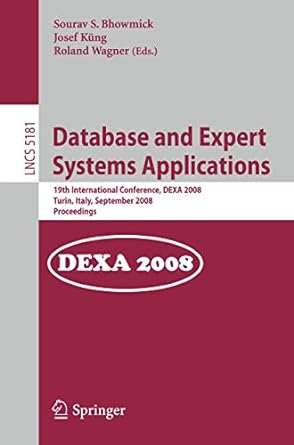Answered step by step
Verified Expert Solution
Question
1 Approved Answer
YO 2 2 _ Excel _ BU 0 4 _ PS 1 _ Uniforms Project Description: The staff at Bright Nails Salon and Spa are
YOExcelBUPSUniforms
Project Description:
The staff at Bright Nails Salon and Spa are required to wear uniforms every day. While the hotel provides uniforms each year to staff members, occasionally they want to order items in addition to what is provided to them. One of the recent interns at the salon created a spreadsheet order form, but never finished it You will finish working on it so it can be distributed to the staff. You will add data validation rules, a macro, and make it look less like an Excel spreadsheet and more like an online order form so it is easy to use.
Steps to Perform:
Step Instructions Points Possible
Start Excel. Download and open the file named ExcelBUPSUniforms.xlsx Grader has automatically added your last name to the beginning of the file name.
On the OrderForm worksheet, locate and correct the circular reference.
Select cell C and enter a data validation rule to look up the department name from the cell range named Departments on the Options worksheet. Enter the Input Message title Department
Enter the input message Select a department from the list. Include the period
Enter an Error Alert title Error
Enter the error message Invalid department. Include the period
Select cell C and select Front Desk.
Select cell range C:C and enter a data validation rule to look up the top options from the cell range named TopOptions on the Options worksheet. Leave the input message and error message blank.
Select cell C and select Vest.
Select cell range C:C and enter a data validation rule to look up the bottom options from the cell range named BottomOptions on the Options worksheet. Leave the input message and error message blank.
Select cell range C:C and enter a data validation rule to look up the other options from the cell range named OtherOptions on the Options worksheet. Leave the input message and error message blank.
Select cell range D:D and enter a data validation rule to lookup the size options from the cell range named Sizes on the Options worksheet. Leave the input message and error message blank.
In cell D select Large.
In cell E type
Select cell A and insert a hyperlink to the defined name Tops. Add a ScreenTip Go to Top Options
Select cell A and insert a hyperlink to the defined name Bottoms. Add a ScreenTip Go to Bottom Options
Select cell A and insert a hyperlink to the defined name Other. Add a ScreenTip Go to Other Options
If necessary, add the Developer tab to the ribbon. Record a macro named ClearForm with the shortcut key F and the description To clear the form for another order. including the period Clear the contents from cells C:C C C:E and C Click cell C and stop recording the macro. Undo the changes you made while recording the macro.
Open the macro in the Microsoft Visual Basic Applications window, copy the code, then close the window. Paste the macro onto the Macro worksheet beginning in cell A
Mac users, use the Text Import Wizard from the Paste menu to remove any delimiters, if necessary.
Hide the Macro worksheet.
Modify the workbook for easier navigation:
Hide the gridlines on the OrderForm worksheet.
Hide the horizontal scroll bar on the OrderForm worksheet.
Hide row and column headings on the OrderForm worksheet.
On the OrderForm worksheet, unlock the cells required for data entry the same cells the macro clears
Protect the OrderForm worksheet do not use a password Deselect the Select locked cells checkbox.
Save and close the ExcelBUPSUniforms.xlsx workbook. Exit Excel, and then submit your file. Be sure you are not submitting a macroenabled workbook.
Step by Step Solution
There are 3 Steps involved in it
Step: 1

Get Instant Access to Expert-Tailored Solutions
See step-by-step solutions with expert insights and AI powered tools for academic success
Step: 2

Step: 3

Ace Your Homework with AI
Get the answers you need in no time with our AI-driven, step-by-step assistance
Get Started