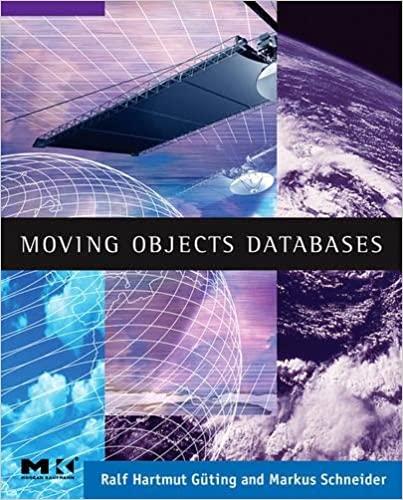Question
YO16_AC_CH03_GRADER_PS1_HW - Rakes Event Management Project Description: Beth Rakes runs an event planning service. She has a database with clients, events, menus, and decorations. She
YO16_AC_CH03_GRADER_PS1_HW - Rakes Event Management Project Description: Beth Rakes runs an event planning service. She has a database with clients, events, menus, and decorations. She has hired you to add queries to make the database more useful. You have been given a small database with representative data. Instructions: For the purpose of grading the project you are required to perform the following tasks: StepInstructionsPoints Possible
1Start Access. Open the downloaded Access file named a02ch03_grader_a1.accdb. Save the file with the name a02ch03_grader_a1_LastFirst, replacing LastFirst with your name. In the Security Warning bar, click Enable Content.
02Open tblClients. In the last record, change the First Name to Access and the Last Name to Student.
3 Modify tblEvents to have a font size of 14. Autofit all fields. Change to an Alternate Row Color of Gold, Accent 4, Lighter 80%. Save and close the table.
54Using the Find Duplicates Query Wizard, create a query that will show events on the same dates. Show all the available fields in the query. Name the query qryDupDates_aStudent. Save and close the query.
75Using the Find Unmatched Query Wizard, create a query that will show anyone who is listed as a client in tblClient but does not have an event booked. Return the fields LastName, FirstName, City, State, and Phone (in that order). Name the query qryClientNoEvent_aStudent. Sort in ascending order by LastName and then FirstName. Save and close the query.
106Using Query Design, create a query that returns clients' LastName, FirstName, EventName, EventDate, and Rate (in that order). Sort in ascending order by LastName and then FirstName. Switch to Datasheet View and add a total row to show the sum of rate amounts. Name the query qryRates_aStudent. Save and close the query.
127Using Query Design, create a query that returns EventDate, EventName, Location, TotalAttendees, and Rate (in that order). Select only those that have 100 or more attendees. Sort the results by Rate (highest to lowest) but do not show Rate in the results. Name the query qryLargeEvents_aStudent. Save and close the query.
158Using Query Design, create a query that selects EventDate, EventName, and TotalAttendees from tblEvents, and MenuType and CostPerPerson from tblMenuChoice (in that order.) Also include tblMenuItems to avoid the multiplier effect. Name the query qryMenuCosts_aStudent.
189Add a new field MenuCost, which is calculated as TotalAttendees * CostPerPerson. Sort the results by EventDate (ascending) and MenuCost (descending). Autofit all fields. Save and close the query.
510Using Query Design, create a query that returns the count, sum, average, minimum, and maximum of all event rates (in that order.) Name the fields Event Count, Total Rates, Average Rate, Minimum Rate, and Maximum Rate (in that order.) Autofit the column widths. Name the query qryEventRateStats_aStudent. Save and close the query.
1211Using Query Design, create a query that returns the client's LastName, FirstName, EventName, EventDate, and TotalAttendees for any event in April 2018 that has 200 or more attendees. Sort in ascending order by client LastName and FirstName. Name the query qryAprilBigEvents_aStudent. Save and close the query.
1212Close all database objects. Close the database and then exit Access. Submit the database as directed.0Total Points100
Step by Step Solution
There are 3 Steps involved in it
Step: 1

Get Instant Access to Expert-Tailored Solutions
See step-by-step solutions with expert insights and AI powered tools for academic success
Step: 2

Step: 3

Ace Your Homework with AI
Get the answers you need in no time with our AI-driven, step-by-step assistance
Get Started