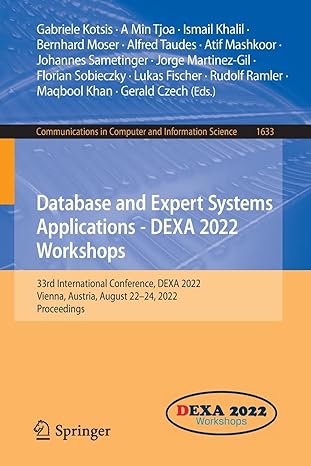Question
YO19_Excel_BU03_Assessment1_Fitness Project Description: The hotel has started facilitating fitness classes for hotel guests. Guests can register for classes before their arrival or when they arrive
YO19_Excel_BU03_Assessment1_Fitness
Project Description:
The hotel has started facilitating fitness classes for hotel guests. Guests can register for classes before their arrival or when they arrive at the hotel. Several instructors lead the classes, and each instructor has multiple skills. The fitness center manager would like to have a workbook developed that will track class enrollment. The workbook will provide an overview of guest enrollment with some analysis, which will be used for better decision-making for future class offerings.
Steps to Perform:
| Step | Instructions | Points Possible |
| 1 | Start Excel. Download and open the file named Excel_BU03_Assessment1_Fitness.xlsx. Grader has automatically added your last name to the beginning of the filename. Save the file to the location where you are storing your files. | 0 |
| 2 | On the Data worksheet, select the range B4:H8. Create a ClassInfo named range. | 2 |
| 3 | Select the range B4:H4. Create a Class_IDs named range. | 2 |
| 4 | Select the range B11:H14. Create named ranges using the top row as the name for your named ranges. Each range is the list of instructors that can teach individual classes. | 2 |
| 5 | Select the range B11:H11 and create a ClassNames named range for all of the different fitness classes offered at the hotel. | 2 |
| 6 | On the Enrollment worksheet, in cell A14, insert a table using range A14:D107 and the top row as the headers. | 2 |
| 7 | In cell D15, enter an HLOOKUP function that will look up the class ID in cell B15 and will use the ClassInfo table_array to return the Fee from the fifth row of the table. | 8 |
| 8 | In cell E14, create a new column header named Class_Name. In cell E15, enter an HLOOKUP function that will look up the class number in cell B15 and use the ClassInfo table to return the Class Category name from the second row of the table with an exact match. | 8 |
| 9 | Create and apply an Advanced filter so that only records where the student is female and is enrolled in a Yoga class are displayed. Select A14:E107, and then name the cell range Enrollment. Copy range A14:E14, and then paste in range A1:E1 to set up the advanced filter criteria area. Enter the following filter criteria. In cell C2, type F In cell E2, type Yoga | 7 |
| 10 | On the Report worksheet, create calculations that will help hotel employees manage the fitness class enrollments. The user will put an x in range E4:E10, indicating which class to report on and an x in range H4:H5 if employees want a report on a specific gender. In cell A4, use a MATCH function nested in an INDEX function to retrieve the Class that was selected in E4:E10. The MATCH should find the row where the x is located and would be used within the INDEX to pull the associated Class value from the same row within range F4:F10. In cell B4, use a MATCH function nested in an INDEX function to retrieve the Gender that was selected in H4:H5, looking at the x in column H and returning the F or M for the Gender criteria. Using a MATCH nested in an INDEX function, retrieve the gender that was selected in H4:H5. Nest the MATCH and INDEX formula inside the IFERROR function in case the user does not select a specific gender. The IFERROR should leave the cell blank if a gender is not selected. | 12 |
| 11 | In cell B7, create a HLOOKUP formula that will look up the Class in A4 within the ClassInfo named range and return the maximum enrollment, which is in the third row of that table. In cell B8, create a HLOOKUP formula that will use the Class in A4 within the ClassInfo named range and return the Class Category, which is in the second row of that table. | 8 |
| 12 | In cell B11, use the IFS function to indicate the availability of spots in the selected fitness class. If the number enrolled in C4 is greater than the maximum enrollment in B7, then Overbooked should display. If the number enrolled C4 is equal to the maximum enrollment in B7, then Full should display, otherwise, Spots Available should display. | 8 |
| 13 | The instructors for each class are listed on the Data worksheet in range B12:H14. The instructors for the class in cell A4 need to be counted. In cell B12, create a complex function that will determine the number of instructors for the class listed in A4. Use the COUNTA, INDIRECT, INDEX, and MATCH functions. Use the Class_IDs named range inside the MATCH function and the ClassNames named range inside the INDEX function. | 8 |
| 14 | Click cell B13. Using an HLOOKUP nested in an AND function nested in an IF function, return either Split Class or Cant Split based on business options. Two conditions are needed to determine if a class can be split. Using the ClassInfo table, one row shows if a class can be split. That condition can be determined with a HLOOKUP. The second is if there is more than one instructor as shown in cell B12. If both conditions are met, the class can be split. Otherwise, the class cannot be split. | 8 |
| 15 | Save and close Excel_BU03_Assessment1_Fitness. Exit Excel. Submit the file as directed. | 0 |
| Total Points | 77 |
Step by Step Solution
There are 3 Steps involved in it
Step: 1

Get Instant Access to Expert-Tailored Solutions
See step-by-step solutions with expert insights and AI powered tools for academic success
Step: 2

Step: 3

Ace Your Homework with AI
Get the answers you need in no time with our AI-driven, step-by-step assistance
Get Started