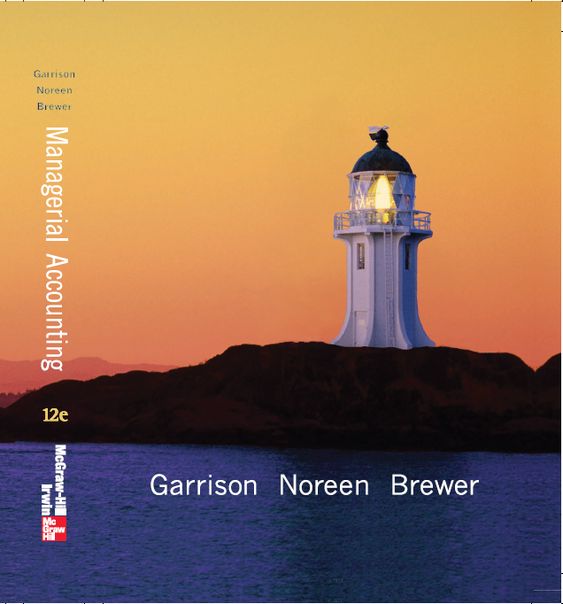Answered step by step
Verified Expert Solution
Question
...
1 Approved Answer
YO_Excel16_Ch02_PS2_v3 Project Description: Roger Harding, the manager of Thunder City Bookstore, wants to improve the appearance of the workbook created to review the store inventory.




Step by Step Solution
There are 3 Steps involved in it
Step: 1

Get Instant Access with AI-Powered Solutions
See step-by-step solutions with expert insights and AI powered tools for academic success
Step: 2

Step: 3

Ace Your Homework with AI
Get the answers you need in no time with our AI-driven, step-by-step assistance
Get Started