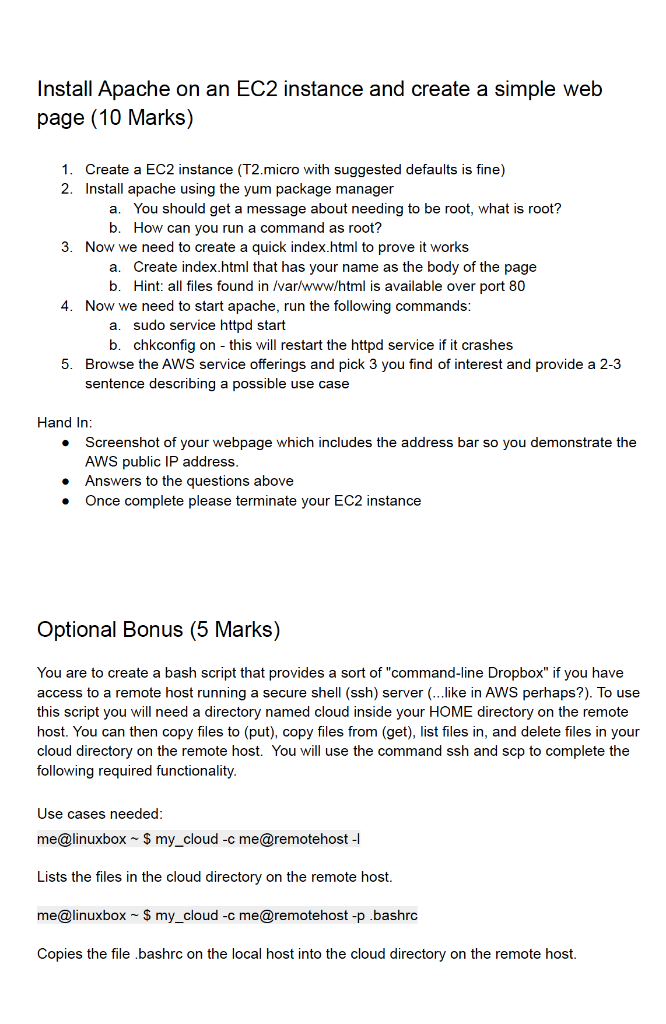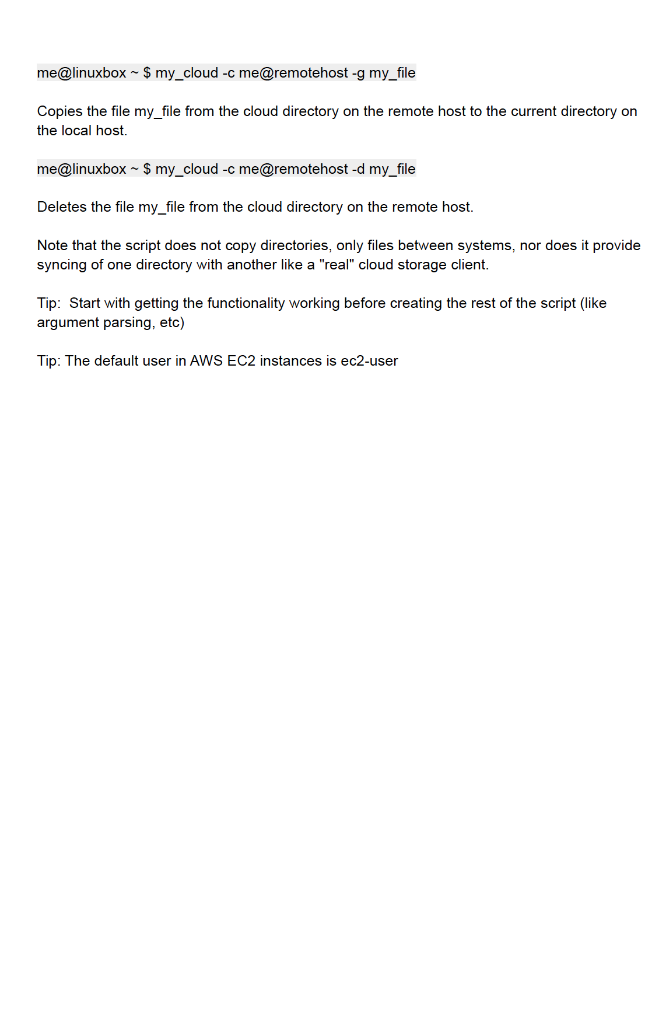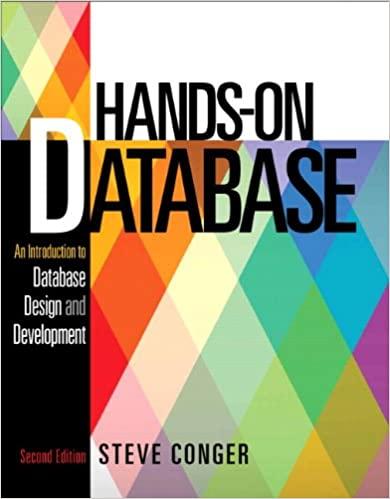YOU ARE TO ONLY WORK ON THE OPTIONAL BONUS.
INCLUDE STEPS BY STEP WITH SCREENSHOTS ON WHO THE QUESTION WAS TACKLED.
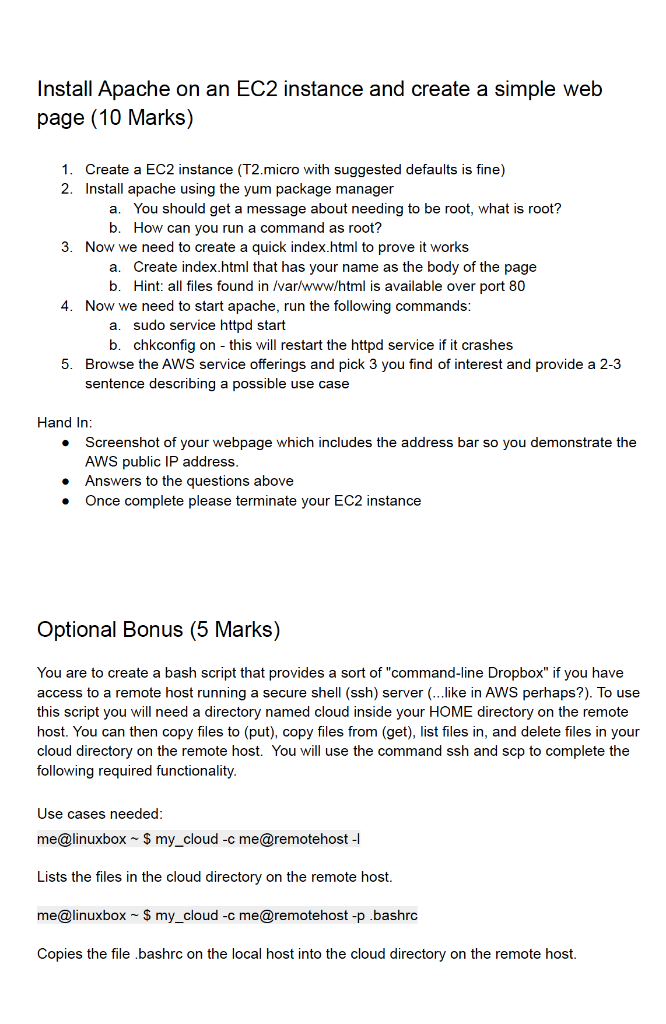
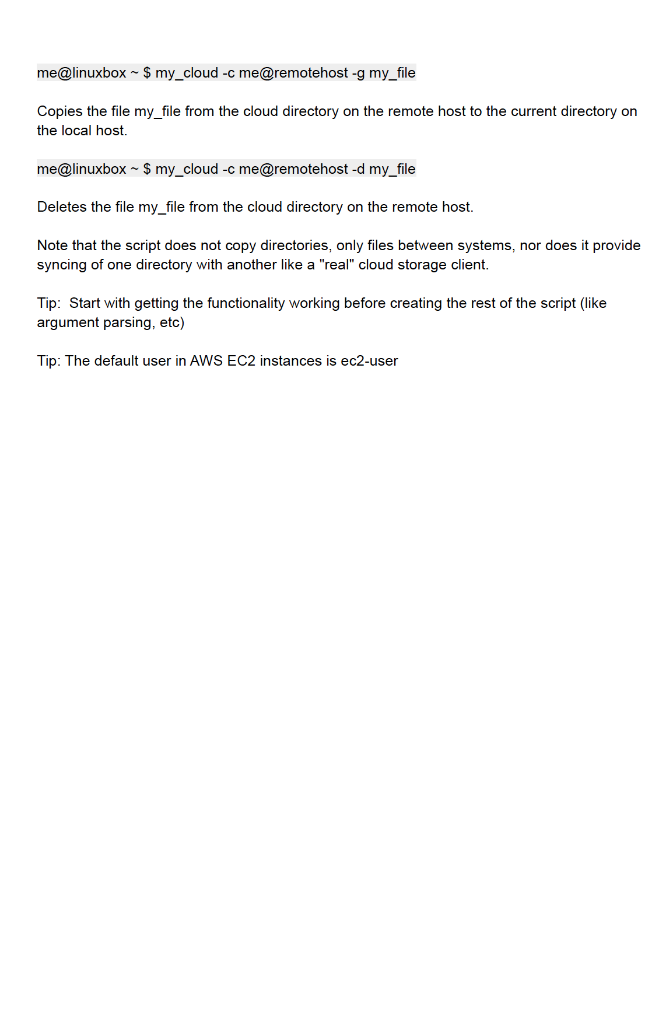
Install Apache on an EC2 instance and create a simple web page (10 Marks) 1. Create a EC2 instance (T2.micro with suggested defaults is fine) 2. Install apache using the yum package manager a. You should get a message about needing to be root, what is root? b. How can you run a command as root? 3. Now we need to create a quick index.html to prove it works a. Create index.html that has your name as the body of the page b. Hint: all files found in /var/www/html is available over port 80 4. Now we need to start apache, run the following commands: a. sudo service httpd start b. chkconfig on - this will restart the httpd service if it crashes 5. Browse the AWS service offerings and pick 3 you find of interest and provide a 2-3 sentence describing a possible use case . Hand In: Screenshot of your webpage which includes the address bar so you demonstrate the AWS public IP address. Answers to the questions above Once complete please terminate your EC2 instance . . Optional Bonus (5 Marks) You are to create a bash script that provides a sort of "command-line Dropbox" if you have access to a remote host running a secure shell (ssh) server (...like in AWS perhaps?). To use this script you will need a directory named cloud inside your HOME directory on the remote host. You can then copy files to (put), copy files from (get), list files in, and delete files in your cloud directory on the remote host. You will use the command ssh and scp to complete the following required functionality. Use cases needed: me@linuxbox - $ my_cloud -c me@remotehost Lists the files in the cloud directory on the remote host. me@linuxbox - $ my_cloud -c me@remotehost -p bashrc Copies the file .bashrc on the local host into the cloud directory on the remote host. me@linuxbox - $ my_cloud -c me@remotehost - my_file Copies the file my_file from the cloud directory on the remote host to the current directory on the local host. me@linuxbox - $ my_cloud -c me@remotehost -d my_file Deletes the file my_file from the cloud directory on the remote host. Note that the script does not copy directories, only files between systems, nor does it provide syncing of one directory with another like a "real" cloud storage client. Tip: Start with getting the functionality working before creating the rest of the script (like argument parsing, etc) Tip: The default user in AWS EC2 instances is ec2-user Install Apache on an EC2 instance and create a simple web page (10 Marks) 1. Create a EC2 instance (T2.micro with suggested defaults is fine) 2. Install apache using the yum package manager a. You should get a message about needing to be root, what is root? b. How can you run a command as root? 3. Now we need to create a quick index.html to prove it works a. Create index.html that has your name as the body of the page b. Hint: all files found in /var/www/html is available over port 80 4. Now we need to start apache, run the following commands: a. sudo service httpd start b. chkconfig on - this will restart the httpd service if it crashes 5. Browse the AWS service offerings and pick 3 you find of interest and provide a 2-3 sentence describing a possible use case . Hand In: Screenshot of your webpage which includes the address bar so you demonstrate the AWS public IP address. Answers to the questions above Once complete please terminate your EC2 instance . . Optional Bonus (5 Marks) You are to create a bash script that provides a sort of "command-line Dropbox" if you have access to a remote host running a secure shell (ssh) server (...like in AWS perhaps?). To use this script you will need a directory named cloud inside your HOME directory on the remote host. You can then copy files to (put), copy files from (get), list files in, and delete files in your cloud directory on the remote host. You will use the command ssh and scp to complete the following required functionality. Use cases needed: me@linuxbox - $ my_cloud -c me@remotehost Lists the files in the cloud directory on the remote host. me@linuxbox - $ my_cloud -c me@remotehost -p bashrc Copies the file .bashrc on the local host into the cloud directory on the remote host. me@linuxbox - $ my_cloud -c me@remotehost - my_file Copies the file my_file from the cloud directory on the remote host to the current directory on the local host. me@linuxbox - $ my_cloud -c me@remotehost -d my_file Deletes the file my_file from the cloud directory on the remote host. Note that the script does not copy directories, only files between systems, nor does it provide syncing of one directory with another like a "real" cloud storage client. Tip: Start with getting the functionality working before creating the rest of the script (like argument parsing, etc) Tip: The default user in AWS EC2 instances is ec2-user