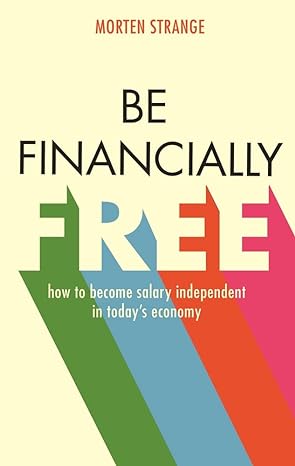Answered step by step
Verified Expert Solution
Question
1 Approved Answer
you can modify the workDOOK 3. There are multiple conditional formatting rules applied to cells in the Financial Data worksheet. Make changes to the conditional
you can modify the workDOOK 3. There are multiple conditional formatting rules applied to cells in the Financial Data worksheet. Make changes to the conditional formatting rules on this worksheet only. a. There should be three conditional formatting rules: a Top 2 rule, a Bottom 2 rule, and an Icon Set rule. Delete all the extra rules. b. Correct the cell range for the remaining rules. All the rules should be applied to cells D5:G20. C. Fix the remaining conditional formatting rules so if the value of the cell is in the top 2 values or the bottom 2 values, the icon rule is not applied. 4. Now that the conditional formatting rules have been fixed, sort the data alphabetically by the value in the Location column and then by icon in the Quarter 1 column so rows with the up arrow are at the top and rows with the bottom arrow are at the bottom. a. If necessary, be sure to click a cell in the data set to deselect the D5:G20 cell range or the sort will be applied to only the selected cells and your data will be mixed up. b. You will need to use the Sort dialog as this requires a multilevel sort. c. If the sort is performed correctly, the data will be sorted by location, and then within each location, by the icon in the Quarter 1 column. 5. An advanced filter should be performed to find any locations with a profit/loss for any quarter less than or equal to 10,000. The results should be copied to cell 14. a.The criteria range beginning in cell A23 is set up incorrectly. The criteria for this filter should include values <10,000 in Quarter 1 or <10,000 in Quarter 2 or <10,000 in Quarter 3 or <10,000 in Quarter 4. b. The previous attempt at using Advanced Filter used the wrong Criteria range. C. The previous attempt at using Advanced Filter resulted in an incorrect Copy to range. Be sure to start the new Copy to range in cell 14. d.AutoFit column K. 6. Apply a custom number filter to the main data set to show only stores with a profit greater than $55,000 in Quarter 4. You will need to select the data range A4:G20 before enabling Filter. 7. The data underlying the Pivot Table have been updated since it was created. Update the PivotTable and PivotChart. 8.A slicer should be visible so the user can filter the data in the PivotChart by Performance Status. Use the slicer to show only data where the Performance Status is Below Average. 9. Change the PivotChart style to use Style 8. 10. Conditional formatting rules have been applied to the data on the Financial Targets worksheet to highlight the two lowest values for each quarter. However, the values for Quarter 4 are not highlighted. Use the Conditional Formatting Rules Manager Res
Step by Step Solution
There are 3 Steps involved in it
Step: 1

Get Instant Access to Expert-Tailored Solutions
See step-by-step solutions with expert insights and AI powered tools for academic success
Step: 2

Step: 3

Ace Your Homework with AI
Get the answers you need in no time with our AI-driven, step-by-step assistance
Get Started