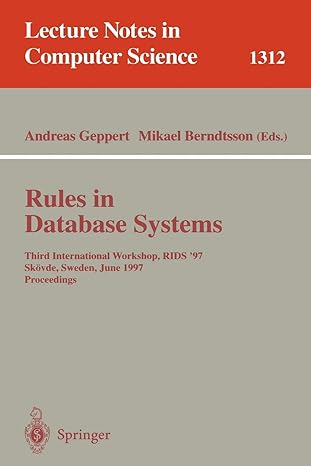Answered step by step
Verified Expert Solution
Question
1 Approved Answer
You have already created the mobile layout, but now need to add media queries for a tablet, desktop, and print. Style the website shown in
You have already created the mobile layout, but now need to add media queries for a tablet, desktop, and print. Style the website shown in Figure for the tablet viewport. Style the website shown in Figure for the desktop viewport. Style the website shown in Figure for a large desktop viewport.
Open the styles.css file in your text editor. Below the last style rule, add a comment with the text, Media Query for Tablet Viewport.
Below the comment, add a media query that targets a screen with a minimum width of px and print.
Add the following comments to the tablet media query:
a Tablet Viewport: Show tabdesk class, hide mobile class
b Tablet Viewport: Style rules for nav area
Add the following style rules below the Show tabdesk class, hide mobile class comment:
a Style rule for the tabdesk class selector that sets the display to a block.
b Style rule for the mobile class selector that sets the display to none.
Add the following style rules below the style rules for nav area comment:
a Style rule for the nav li selector that removes the top border, sets the display to an inlineblock, and sets the font size to em
b Style rule for the nav li a selector that sets the padding to em
In the contact.html file, add mobile to the existing class attribute within the paragraph element on Line
Insert a new Line and add a paragraph element with the tabdesk class. Wrap the phone number, within the paragraph element.
In the styles.css file, below the tablet media query, add a comment with the text, Media Query for Desktop Viewport.
Below the comment, add a media query that targets a screen with a minimum width of px and print.
Within the desktop media query, add a comment with the text, Desktop Viewport: Style rules for nav area. Add the following style rules below the comment.
a Style rule for the nav li selector that sets the font size to em
b Style rule for the nav li a selector that sets the top and bottom padding to em and the left and right padding to em
c Style rule for the nav li a selector with a hover pseudoclass that sets the color to #af and the background color to #feee
Within the desktop media query, add a comment with the text, Desktop Viewport: Style rules for main content. Below the comment, add a style rule for the #info ul selector that sets the left margin to
In the index.html about.html contact.html and template.html files, wrap all of the elements between the body tags within a single, parent div element with an id attribute of wrapper. Indent all nested elements.
In the styles.css file, below the tablet media query, add a comment with the text, Media Query for Large Desktop Viewports.
Below the comment, add a media query that targets a screen with a minimum width of px Add the following style rules to the large desktop media query:
a Style rule for the body element that sets the background to a linear gradient with the color values #feee and #a
b Style rule for the #wrapper selector that sets the width to px top and bottom margin to and left and right margins to auto
c Style rule for the main selector that sets the background color to #feee
Below the large desktop media query, add a comment with the text, Media Query for Print. Below the comment, add a media query that targets print.
In the print media query, add a style rule for the body selector that sets the background color to white and the font color to black.
Check your spelling. Validate all HTML and CSS files and correct any errors. Save your changes.
Open the index.html file in Google Chromes device mode to view the home page in a tablet viewport. Navigate to the About Us and Contact pages to view the tablet design for each page.
Open the index.html file in Google Chromes device mode to view the home page in a desktop viewport. Navigate to the About Us and Contact pages to view the desktop design for each page. Exit device mode to view and test the hover pseudoclass.
Open the index.html file in Google Chromes device mode to view the home page in a large desktop viewport at least px Navigate to the About Us and Contact pages to view the large desktop design for each page.
Step by Step Solution
There are 3 Steps involved in it
Step: 1

Get Instant Access to Expert-Tailored Solutions
See step-by-step solutions with expert insights and AI powered tools for academic success
Step: 2

Step: 3

Ace Your Homework with AI
Get the answers you need in no time with our AI-driven, step-by-step assistance
Get Started