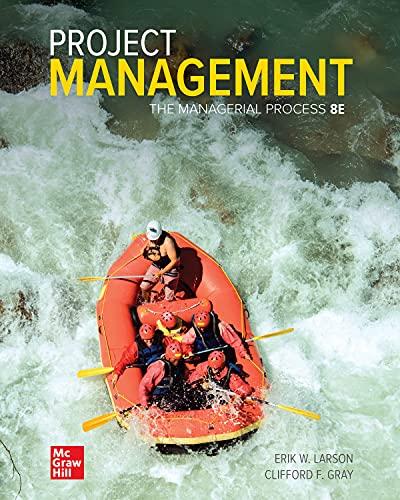Answered step by step
Verified Expert Solution
Question
1 Approved Answer
You work in the Admissions Office at Ridgedale College to help track grants awarded to professors as well as teaching assistant assignments by class. You
- You work in the Admissions Office at Ridgedale College to help track grants awarded to professors as well as teaching assistant assignments by class. You have created an Access database to organize these details. In this project, you will build charts and objects using Application Parts. You will also import and export data using HTML and XML file formats.
Open the GrantEntry form in Design View and complete the following:- Use the Chart Wizard to add a chart to the left side of the Form Footer section. (Hint: Use the Chart button in the Controls group versus the Insert Chart button to invoke the Chart Wizard.)
- Base the chart on the Grants ByDepartment query. Use the Department and Award fields on the chart.
- Create a Column Chart.
- Sum the Award field in the Data area. Use the Department field in the Axis area of the chart.
- Choose for both the Form Fields and Chart Fields to not link the form and chart fields.
- Use Grants By Department for the chart title, and do not display a legend.
- Resize the chart to be about 6" wide and about 3" tall. Save and display the Grant Entry form in Form View as shown in Figure 1, and then close it
- Open the Professors By Department report in Design View, and complete the following:
- Use the Chart button to add a chart to the left side of the Report Footer section. (Hint: Use the Chart button in the Controls group versus the Insert Chart button to invoke the Chart Wizard.)
- Base the chart on the Professors table. Use the Department and Salary fields on the chart.
- Create a 3D Column Chart.
- Use the Department field in the Axis area, and sum the Salary field in the Data area.
- Choose for both the Report Fields and Chart Fields to not link the report and chart fields.
- Use Salaries By Department for the chart title, and do not display a legend. Save the Professors By Department report.
- Resize the chart to be about 6" wide and 3" tall, and then save the Professors By Department report.
- While still in Design View of the Professors By Department report, change the chart type of the chart in the Report Footer section from 3D Column Chart to Column Chart. Save the Professors By Department report, display it in Print Preview, and navigate to the last page of the report to see the chart as shown in Figure 2, and then close the Professors By Department report.
- Use Application Parts to create a Comments table. The Comments table should not have a relationship to any other table in the database.
- Use Application Parts to create an Issues table with the following instructions:
- One record in the Professors table may be linked to many records in the Issues table.
- Use the Prof ID field in the Professors table, do not sort the field, name the lookup column Prof ID, and do not allow multiple values.
- Import the Support_AC19_8b_TransferSchools.csv file as a new table using the following instructions:
- Specify a comma delimited format.
- Check the box that indicates that the first row contains field names.
- Do not modify the fields; accept the default field options.
- Let Access add a primary key field.
- Use Transfer Schools as the new table name.
- Do not save the import steps.
- Open the Transfer Schools table in Datasheet View. It should have 50 records. Close the Transfer Schools table.
- Import the Support_AC19_8b_Dept.csv file located in the default folder and append the records into the existing Departments table using the following instructions:
- Specify a comma-delimited format.
- Check the box that indicates that the first row contains field names.
- Do not save the import steps.
- Open the Departments table in Datasheet View. It should now have 13 records. Close the Departments table.
- Import the Support_AC19_8b_StatesPlus.xml file as a new Access table using the following instructions. (Hint: The Support_AC19_8b_StatesPlus.xsd file needs to be in the same folder as the Support_AC19_8b_StatesPlus.xml file for the import to be successful.)
- Import both the structure and the data.
- Do not save the import steps.
- Open the State Plus table in Datasheet View. It should have 59 records of US states plus US commonwealth and territories. Close the State Plus table.
- Using the External Data group on the ribbon, export the Class Master List table as an HTML document to the default folder using the following instructions:
- Do not include formatting and layout.
- Save the export steps with the name Export-Class Master List to HTML and do not include a Description.
- Using the External Data group on the ribbon, export the TA List report as an HTML document to the default folder using the following instructions:
- Do not open the file after the export is complete.
- Do not use an HTML template, but do use default encoding.
- Save the export steps with the name Export-TA List to HTML and do not include a Description.
- Using the External Data group on the ribbon, export the Teaching Assistants table as an XML file to the default folder using the following instructions:
- Include the XML (data) and XSD (schema) files.
- Save the export steps with the name Export-Teaching Assistants to XML and do not include a Description.
Step by Step Solution
There are 3 Steps involved in it
Step: 1
To add a chart to the GrantEntry form in Microsoft Access you can follow these steps 1 Open the Gran...
Get Instant Access to Expert-Tailored Solutions
See step-by-step solutions with expert insights and AI powered tools for academic success
Step: 2

Step: 3

Ace Your Homework with AI
Get the answers you need in no time with our AI-driven, step-by-step assistance
Get Started