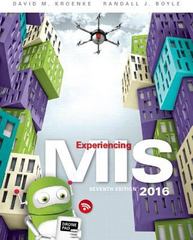This exercise requires you to experiment with Microsoft OneDrive. You will need two Office Live IDs to
Question:
This exercise requires you to experiment with Microsoft OneDrive. You will need two Office Live IDs to complete this exercise. The easiest way to do this is to work with a classmate. If that is not possible, set up two Office Live accounts, using two different Hotmail addresses.
a. Go to www.onedrive.com, and sign in with one of your accounts. Create a memo about collaboration tools using the Word Web App. Save your memo.
Share your document with the email in your second Office Live account. Sign out of your first account.
(If you have access to two computers situated close to each other, use both of them for this exercise.
If you have two computers, do not sign out of your Office Live account. Perform step b and all actions for the second account on that second computer. If you are using two computers, ignore the instructions in the following steps to sign out of the Office Live accounts.)
b. Open a new window in your browser. Access www
.onedrive.com from that second window, and sign in using your second Office Live account. Open the document that you shared in step a.
c. Change the memo by adding a brief description of content management. Do not save the document yet. If you are using just one computer, sign out from your second account.
d. Sign in on your first account. Attempt to open the memo and note what occurs. Sign out of your first account, and sign back in with your second account.
Save the document. Now, sign out of your second account, and sign back in with the first account. Now attempt to open the memo. (If you are using two computers, perform these same actions on the two different computers.)
e. Sign in on your second account. Reopen the shared document. From the File menu, save the document as a Word document. Describe how OneDrive processed the changes to your document.
Step by Step Answer: