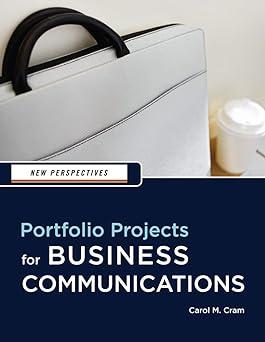Marion Knutson, the owner of Catalyst Adventure Tours, needs to give a sales presentation to two very
Question:
Marion Knutson, the owner of Catalyst Adventure Tours, needs to give a sales presentation to two very different companies that are both interested in the Canyon Hiking Adventure through Zion National Park in southern Utah. Marion asks you to read a short description of each of the two companies and then to develop the key points she should stress in each presentation.
Follow the steps below to develop key points for two presentations, and then create content for one of the presentations.
1. Open the file Practice1_15.docx located in the Project.15 folder included with your Data Files and then, to avoid altering the original file, save the document as Customizing a Sales Presentation in the same folder.
2. Read the description of each of the two companies that is interested in the Canyon Hiking Adventure.
3. Write your own entries in the appropriate areas of the table to identify three key points to stress for each presentation. Note that a key point is an idea or fact that you want to stress in the presentation. For example, a key point for Lambert Consultants could be Managers deserve a reward for their outstanding effort. Think from the point of view of the executives who are deciding whether to purchase the Canyon Hiking Adventure.
What are the three main points you should make to convince them to purchase the tour?
4. Type your name where indicated in the document footer, save the document, and then print a copy.
5. Open the file Practice2_15.pptx located in the Project.15 folder included with your Data Files and then, to avoid altering the original file, save the presentation as Lambert Consultants Sales Presentation. The file contains content for a generic sales presentation about the Canyon Hiking Adventure. All the required information about the tour is included; however, the information is not customized to the requirements of a specific company.
6. Add Lambert Consultants as a footer that appears on every slide in the presentation except the first slide. Hint: Click the Insert tab, click the Header and Footer button in the Text group, click the Footer check box, enter the name of the company in the space provided, click the Don’t show on title slide check box to deselect it if necessary, and then click Apply to All.
7. In the Notes area of Slide 2, paste the key points you included in the Customizing a Sales Presentation document for Lambert Consultants.
8. Refer to the key points you developed for Lambert Consultants, and then modify the presentation to reflect the company’s concerns. For example, if you identified rewarding managers as a key point, include somewhere in the presentation a reference to how the tour provides participants with opportunities to celebrate their successes. You can modify text on existing slides and insert one or two new slides.
Limit the final number of slides to no more than 12. You might also add a slide before the contact information that summarizes the key points relevant to the company in bullet form.
9. On one of the slides in the presentation, include a diagram created as a SmartArt graphic. You determine appropriate content for the diagram. You may decide to have the diagram reflect one or more of your key points.
10. Format the diagram attractively, and then apply the animation effect of your choice to the diagram so that each of the diagram components appears sequentially.
11. On the Tour Costs slide, include a simple table that includes per person cost information as follows: Transportation: $50, Equipment: $100, Meals: $150, Activities:
$50, and the total cost.
12. Apply the table AutoFormat of your choice and increase the font size of the text so it is easy to read.
13. Insert appropriate pictures in the presentation to emphasize the key points. For example, if one of the key points is that an adventure tour in the outdoors appeals to the company’s young, sports-oriented managers, include pictures that show people enjoying the outdoors.
14. Enter your name where indicated on the title slide, view the presentation in Slide Show view, print a copy of the presentation as handouts, six to the page, and then save and close the presentation.
Step by Step Answer:

New Perspectives Portfolio Projects For Business Communication
ISBN: 9781439037461
1st Edition
Authors: Carol M. Cram