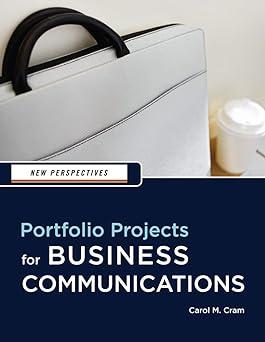You work for Lakeland Cameras, a chain of camera stores in Wisconsin, Illinois, and Ohio. Your boss
Question:
You work for Lakeland Cameras, a chain of camera stores in Wisconsin, Illinois, and Ohio. Your boss has decided to provide each person who purchases a digital camera with a six-panel printed brochure that describes how to take great pictures. Most of the content for the brochure has been written. Now you need to cut it down and organize it so that it can be formatted into a six-panel trifold brochure.
Follow the steps below to organize and format the content of an informational brochure.
1. Open the file Practice_11.docx located in the Project.11 folder included with your Data Files and then, to avoid altering the original file, save the document as Digital Camera Information Brochure in the same folder. This document contains the text you will adapt for the brochure and several pictures.
2. Read the document and note where you can use headings to divide the information into three or four major topics.
3. Divide the text into two or three main topics with appropriate headings. Also include subheadings where needed. Try to include at least two or three subheadings in the brochure. The subheadings do not all need to be under one heading.
4. Modify the text to make it clear and easy to read. Use bulleted points where appropriate and cut text that you don’t feel is necessary. You decide how best to present the information. For example, you can change the order of topics and subtopics to fit the space better.
5. Change the margins to .5” on all four sides of the page, and then change the page orientation to landscape. Hint: Click the Page Layout tab, click the Orientation button in the Page Setup group, and then click Landscape.
6. Create three columns with .2” spacing between each column and then organize the content over six panels and two pages. Refer to the diagram of a six-panel, trifold brochure shown in Figure 11-1 to review how to distribute the information.
7. Select a new color scheme for the brochure.
8. Apply the Heading 1 style to the main headings and then change the font color, font style, and font size of the text. You can also choose to add a font effect, such as bold or small caps, and modify the Before and After spacing.
9. Create a new paragraph style called Digital Brochure Subheading, and then apply it to the subheadings.
10. Include each camera store’s contact information on panel 6, create a new paragraph style called Stores, and then apply it to the four store locations but not to their addresses.
11. On panel 1 of the brochure, include the name of the camera store and a snappy title that reflects the contents of the brochure. Include a clip art picture or photograph of a camera if you wish.
12. Arrange the text and selected pictures over the six panels of the brochure. You will need to cut some of the text and some of the pictures, but use at least one picture in addition to whatever graphic you use on panel 1. Note that you need to change the text wrapping of the pictures to Square so that you can use your mouse to position them. You will also need to reduce the size of each picture you use.
13. Work in Two Pages view to organize the text and pictures attractively.
14. Create a new Quick Style Set called Digital Camera Brochure.
15. Type your name at the bottom of panel 6 (the middle panel of page 2), print a copy of the brochure on two pages, and then save and close the document.
Step by Step Answer:

New Perspectives Portfolio Projects For Business Communication
ISBN: 9781439037461
1st Edition
Authors: Carol M. Cram