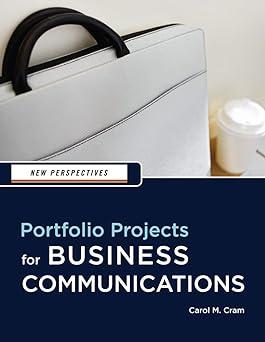As you have learned in other projects, you can download templates for a variety of business documents
Question:
As you have learned in other projects, you can download templates for a variety of business documents from the Microsoft Office Templates Web site. Several good templates are available for newsletters. You can learn a great deal about the type of content included in these documents by studying the examples on the Microsoft Office Templates Web site. To complete this case study, you download a newsletter from the Microsoft Office Templates Web site and adapt it for a company of your choice.
1. Start Word, click the Office button, and then click New.
2. Scroll through the list under Microsoft Office Online, click Newsletters, and then explore the newsletter templates available.
3. When you find a newsletter template that appeals to you, follow the directions provided to download the template to your computer.
4. Save the template as a .docx file called Sample Newsletter Template. Note that the template may be a .doc file. You need to select Save As and the .docx file type, and then click OK to accept any messages. You need to save the document as a .docx file so that you can include a SmartArt diagram in the completed newsletter.
5. Read the text included in the template and then adapt it for a company or organization of your choice. You can delete text that you don’t want to include. The completed newsletter should be no longer than two pages. Note that the template may contain text in text boxes. You can select and then delete a text box just as you would any graphic object.
6. Include a SmartArt diagram using the category and layout of your choice.
7. Include at least one photograph formatted with the picture style of your choice.
8. Include your name on the modified newsletter, save the document, print a copy, and then close the document.
Step by Step Answer:

New Perspectives Portfolio Projects For Business Communication
ISBN: 9781439037461
1st Edition
Authors: Carol M. Cram