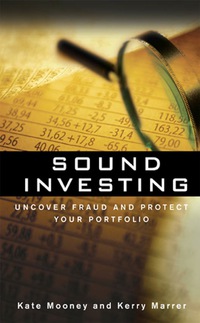Question
1 Start Excel. Download and open the file named Exp19_Excel_AppCapstone_ComprehensiveAssessment- Manufacturing.xlsx . Grader has automatically added your last name to the beginning of the filename.
1
Start Excel. Download and open the file named Exp19_Excel_AppCapstone_ComprehensiveAssessment- Manufacturing.xlsx. Grader has automatically added your last name to the beginning of the filename.
0
2
Group all the worksheets in the workbook and fill the range A1:F1 from the Insurance worksheet across all worksheets including the formatting. Ungroup the worksheets after the fill is complete and ensure the Insurance worksheet is active.
3
3
Click cell I5, and enter a function that determines the number of full-time employees, (FT).
3
4
Enter a database function in cell I6 that determines the average salary of all full-time employees with at least one dependent. Format the results in Accounting Number Format.
2
5
Enter a lookup function in cell E5 that returns the tax deduction amount for the number of dependents listed in the cell C5. Use the table in range H13:I17 to complete the function. The maximum deduction is $500.00; therefore, employees with more than four dependents will receive no additional deductions.
2
6
Use Auto Fill to copy the function down, completing column E. Be sure to use the appropriate cell referencing. Format the data in column E with the Accounting Number Format.
4
7
Enter a logical function in cell F5 that calculates employee FICA withholding. If the employee is full-time and has at least one dependent, then he or she pays 7% of the annual salary minus any deductions. All other employees pay 5% of the annual salary minus any deductions. Copy the function down through column F. Format the data in column F with Accounting Number Format.
3
8
Apply conditional formatting to the range C5:C34 that highlights any dependents that are greater than 3 with Light Red Fill and Dark Red Text.
4
9
Click cell H10, and enter an AVERAGEIFS function to determine the average salary of full-time employees with at least one dependent. Format the results in Accounting Number Format.
3
10
Use Advanced Filtering to restrict the data to only display full-time employees with at least one dependent. Place the results in cell A37. Use the criteria in the range H24:M25 to complete the function.
2
11
Ensure that the Facilities worksheet is active. Use Goal Seek to reduce the monthly payment in cell B6 to the optimal value of $6000. Complete this task by changing the Loan amount in cell E6.
5
12
Create the following three scenarios using Scenario Manager. The scenarios should change the cells B7, B8, and E6.
Good
B7 = .0325
B8 = 5
E6 = 275000
Most Likely
B7 = .057
B8 = 5
E6 = 312227.32
Bad
B7 = .0700
B8 = 3
E6 = 350000
Create a Scenario Summary Report based on the value in cell B6. Format the new report appropriately.
5
13
Ensure that the Facilities worksheet is active. Enter a reference to the beginning loan balance in cell B12 and enter a reference to the payment amount in cell C12.
4
14
Enter a function in cell D12, based on the payment and loan details, that calculates the amount of interest paid on the first payment. Be sure to use the appropriate absolute, relative, or mixed cell references.
3
15
Enter a function in cell E12, based on the payment and loan details, that calculates the amount of principal paid on the first payment. Be sure to use the appropriate absolute, relative, or mixed cell references.
3
16
Enter a formula in cell F12 to calculate the remaining balance after the current payment. The remaining balance is calculated by subtracting the principal payment from the balance in column B.
2
17
Enter a function in cell G12, based on the payment and loan details, that calculates the amount of cumulative interest paid on the first payment. Be sure to use the appropriate absolute, relative, or mixed cell references.
3
18
Enter a function in cell H12, based on the payment and loan details, that calculates the amount of cumulative principal paid on the first payment. Be sure to use the appropriate absolute, relative, or mixed cell references.
3
19
Enter a reference to the remaining balance of payment 1 in cell B13. Use the fill handle to copy the functions created in the prior steps down to complete the amortization table.
3
20
Ensure the Sales worksheet is active. Enter a function in cell B8 to create a custom transaction number. The transaction number should be comprised of the item number listed in cell C8 combined with the quantity in cell D8 and the first initial of the payment type in cell E8. Use Auto Fill to copy the function down, completing the data in column B.
7
21
Enter a nested function in cell G8 that displays the word Flag if the Payment Type is Credit and the Amount is greater than or equal to $4000. Otherwise, the function will display a blank cell. Use Auto Fill to copy the function down, completing the data in column G.
7
22
Create a data validation list in cell D5 that displays Quantity, Payment Type, and Amount (in that order).
5
23
Type the Trans# 30038C in cell B5, and select Quantity from the validation list in cell D5.
2
24
Enter a nested lookup function in cell F5 that evaluates the Trans # in cell B5 as well as the Category in cell D5, and returns the results based on the data in the range A8:F32.
3
25
Create a PivotTable based on the range A7:G32. Place the PivotTable in cell I17 on the current worksheet. Place Payment Type in the Rows box and Amount in the Values box. Format the Amount with Accounting Number Format.
5
26
Insert a PivotChart using the Pie chart type based on the data. Place the upper-left corner of the chart inside cell I22. Format the Legend of the chart to appear at the bottom of the chart area. Format the Data Labels to appear on the Outside end of the chart.
4
27
Insert a Slicer based on Date. Place the upper-left corner of the Slicer inside cell L8.
3
28
Use PowerQuery to connect to the Access database Exp19_Excel_AppCapstone_Comprehensive_Inventory.accdb. Load the Inventory table into a new worksheet named Inventory.
Note, Mac users, download and import the delimited Inventory.txt file into a new worksheet named Inventory starting in cell A1.
5
29
Create a footer with your name on the
left, the sheet code in the center, and the file name on the right for each worksheet.
2
30
Save the file Exp19_Excel_AppCapstone_ComprehensiveAssessment- Manufacturing.xlsx. Exit Excel. Submit the file as directed.





Step by Step Solution
There are 3 Steps involved in it
Step: 1

Get Instant Access to Expert-Tailored Solutions
See step-by-step solutions with expert insights and AI powered tools for academic success
Step: 2

Step: 3

Ace Your Homework with AI
Get the answers you need in no time with our AI-driven, step-by-step assistance
Get Started