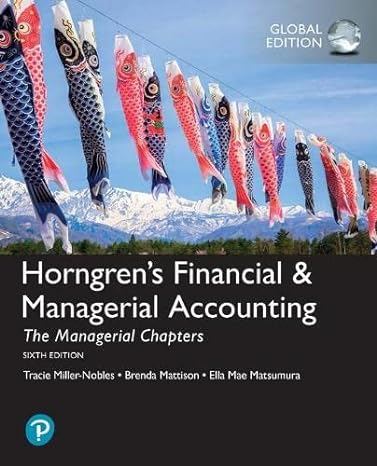Question
14. Closing Entry. Following the instructions in the next paragraph, prepare and post the necessary entries to close the General Fund Estimated Revenues, Appropriations, and
14. Closing Entry. Following the instructions in the next paragraph, prepare and post the necessary entries to close the General Fund Estimated Revenues, Appropriations, and Estimated Other Financing Uses accounts to Budgetary Fund Balance, and Revenues, Expenditures, and Other Financing Uses to Fund BalanceUnassigned. Because the City of Smithville honors all outstanding encumbrances at year-end, it is not necessary to close Encumbrances to Encumbrances Outstanding at year-end since encumbrances do not affect the General Fund balance sheet or statement of revenues, expenditures, and changes in fund balances. If, however, you would like to avoid having these accounts appear in the post-closing trial balance, you can opt to close Encumbrances to Encumbrances Outstanding. If the accounts are closed, they would need to be reestablished at the beginning of the next year. To close the temporary accounts, you must click the box for [Closing Entry] that appears when you [Add new entry]. Closing Entry will appear in the [Add description] box. Be sure the check mark in the box for [Closing Entry] is showing before closing each individual account. Also, you will be sent to the Detail Journal where you must close each individual budgetary or operating statement account. To determine the closing amounts for both General Ledger and subsidiary ledger accounts, you will need to view the pre-closing version of these ledgers for year 2023 from the [Reports] menu. At year-end, an analysis by the citys finance department determined the following constraints on resources in the General Fund. Prepare the appropriate journal entry in the General Fund to reclassify amounts between Fund BalanceUnassigned and the fund balance accounts corresponding to the constraints shown below. You should consider the beginning of year balances in fund balance accounts when calculating the amounts to be reclassified. Be sure the check mark in the box for [Closing Entry] is showing before closing each individual account. Account Ending Balance Fund BalanceRestrictedPublic Safety $54,000 Fund BalanceCommittedHealth and Welfare 43,000 Fund BalanceAssignedCulture and Recreation 0 Note: DO NOT PREPARE CLOSING ENTRIES FOR GOVERNMENTAL ACTIVITIES AT THIS TIME since governmental activities will not be closed until Chapter 9, after the capital projects fund (Chapter 5) and debt service fund (Chapter 6) transactions affecting governmental activities at the government-wide level have been recorded. b. Select [Export] from the drop down [File] menu to create an Excel worksheet of the General Fund post-closing trial balance as of December 31, 2023. Use Excel to prepare in good form a balance sheet for the General Fund as of December 31, 2023. Follow the format shown in Illustration 4-4 of Reck, Lowensohn, and Neely, Accounting for Governmental & Nonprofit Entities,19th edition textbook (hereafter referred to as the textbook). c. Select [Export] from the drop down [File] menu to create an Excel worksheet of the General Fund pre-closing subsidiary ledger account balances for the year 2023. Use Excel to prepare in good form a statement of revenues, expenditures, and changes in fund balance for the General Fund for the year ended December 31, 2023. See Illustration 4-5 in the textbook for an example format. d. Use the Excel worksheet of the General Fund pre-closing subsidiary ledger account balances created in part c above to prepare in good form a schedule of revenues, expenditures, and changes in fund balancebudget and actual for the General Fund for the year ended December 31, 2023. See Illustration 4-6 in the textbook for an example format. e. Prepare a reconciliation of total expenditures reported in your solution to part c of this problem with the total expenditures and encumbrances reported in your solution to part d of this problem. In Chapter 4 below Illustration 4-5, see discussion and example which compares Illustrations 4-5 and 4-6. [Note: File the printouts of all your worksheets and your completed financial statements in your cumulative problem folder until directed by your instructor to submit them, unless your instructor specifies submission of files electronically, in which case you will need to save a .pdf version of you trial balances.] Before closing the City of Smithville it is recommended that you save a backup copy of your work to another location by clicking on [File] and [Save As].
Step by Step Solution
There are 3 Steps involved in it
Step: 1

Get Instant Access to Expert-Tailored Solutions
See step-by-step solutions with expert insights and AI powered tools for academic success
Step: 2

Step: 3

Ace Your Homework with AI
Get the answers you need in no time with our AI-driven, step-by-step assistance
Get Started