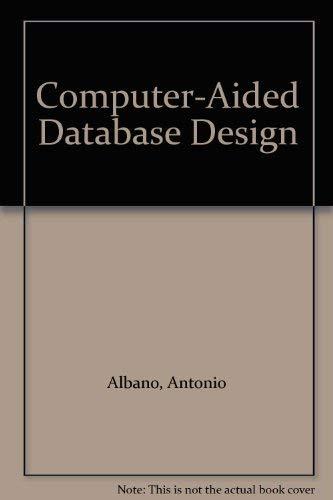Question
16. open the folder Assessment C from your course downloads. It contains sales data with one file for each month. Step 1) Import a new
16. open the folder Assessment C from your course downloads. It contains sales data with one file for each month.
Step 1) Import a new query using the folder and combine them as we did in exercise 3c in the course.
Step 2) Using the Transform Sample File query, tidy the data into three columns: Cat, Date, and Sales.
Step 3) Use the Group By function to aggregate the sales by category.
What is the value for sales in Category 1?
Review Later
31,666,002.58
52,847.15
7,249,208.72
11,414,040.12
15.
Import the Excel file called Assessment Exercise B from your course download.
You have some data that represents a handful of GL accounts. It is NOT a complete trial balance. Aggregate the Transaction Amounts by using the GL Account Names from the Accounts table.
What is the balance of the COGS account?
Review Later
100,258
61,428
15,038,627
11,384,906
14.
In the same Assessment Exercise A, create a summary of amounts Sales by Store and Date. What are the sales for store ID 2 on the 01/01/2020?
Review Later
102,544
82,003
99,874
None of the above
13. Import the CSV file called Assessment Exercise A from your course downloads. Transform data to group sales by store AND date. You will need to use the Add Grouping button when you use the Group function.
Use the Fill Down function to populate the store number column. What type of values does the Fill Down function need to work correctly?
Review Later
""
blanks
null or blanks
null
Step by Step Solution
There are 3 Steps involved in it
Step: 1

Get Instant Access to Expert-Tailored Solutions
See step-by-step solutions with expert insights and AI powered tools for academic success
Step: 2

Step: 3

Ace Your Homework with AI
Get the answers you need in no time with our AI-driven, step-by-step assistance
Get Started