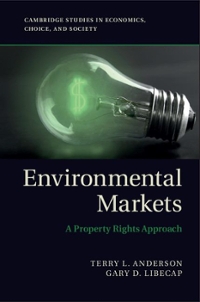2-
Create a Graph Now that you are familiar with the way a demand curve is graphed, you will create your own graph to submit to your instructor. step 1: Launch the data generator to get started. Print or copy the data table to use In the next step. step 2: Create a demand graph: - Correctly label the xaxis and yaxis with the terms price and quantity. - Assign values for price and quantity along each axis. Consider the numbers in your data table and the size of your graph. For example, you may want to label price in increments of 25. - Create a title for your graph by choosing a good or service for the data to represent. - Using the data table from Step 1, plot a demand curve and label the curve \"D." step 3: Add a curve to your graph that represents an increase in demand. Label the new curve \"D1." step 4: In a few sentences, explain a situation that could have resulted in the demand increase. Be sure to: - Make your situation specic to the product or service you chose In Step 2. - Use at least one factor from the acronym TRIBE In your explanation. Step 5: Add another curve to your graph that represents a decrease in demand. Label the new curve \"D2.\" Step 6: In a few sentences, explain a situation that could have resulted in the demand decrease. Be sure to: - Make your situation specic to the product or service you chose In Step 2. - Use at least one factor from the acronym TRIBE In your explanation. Suggestions for Creating and Submitting Graphs There are many tools you may use to create and submit your graph. Here are a few options for you to consider. Once you have saved your graph image to your hard drive, you can copy it into the same word processing document that oonta ins the rest of your assignment or attach it as a separate le. If you have questions, please contact your instmctor for additional guidance. Tool Graphing calculator (one that has the capability to transfer images) Graph or plain paper (sketch by hand) Online graph generator Spreadsheet software (Excel, Numbers, etc.) Tools to Create and Submit Graphs How to Save Image for Submission "ransfer the Image le to your computer, then save the image as a le on your hard drive. "a I-ce a closeup digital photo or scan your graph, then save the image as a le on your hard drive. Save the image from the generator program to your hard drive. Check with your instructor to see if this option is available. Many spreadsheet programs have graphgenerating capability. Check your computer or ask your insthctor a bout online options. Data Generator Select the \"Generate My Data" button to get your unique set at data for this assignment. Price Quantity (In whole dollars) HH 3' Bil 3 a: Create a Graph For this assignment, you will produce a marginal cost analysis graph and create a scenario that explains where the rm should set price and quantity levels. Step One: Launch the data generator to get started. F'n'nt or copy the data table before continuing to step two. Step 1WD: Determine a product market (a specic good or service) appropriate to the prices listed. Make this the title of your graph and data table. Step Three: Calculate the marginal revenue, marginal cost, and prot for each quantity level. Fill in the data table. If you need help with this step, review this case study. Step Four: Create a graph of the data. Quantity is along the xaxis and price is along the yaxis. Graph the marginal revenue curve and the marginal cost curve. - Correctly label the x axis as quantity and y axis as price. - Based on the data from your table, graph the marginal revenue curve. Label the curve MR. - Based on the data from yourtable, graph the marginal cost curve. Label the curve MC. Step Five: Answerthe following reection questions. YOU Will submit your responses with your data table and graph 10 your lnslmctor. 1. What product market did you choose for this data to represent? Explain why. 2. At which price and quantity does marginal cost nearly equal marginal revenue without exceeding it? Highlight this point on your graph. 3. If you were in business for this product, at which price and quantity level muld you sell? Explain why. Data Generator Quantity Price Total Marginal Total cost Marginal cost Profit(or (In whole dollars) Revenue Revenue loss) 0 252 0 210 246 408 480 564 702 642 912 684 1110 774 1296 1080 1470 1410 1632 1776