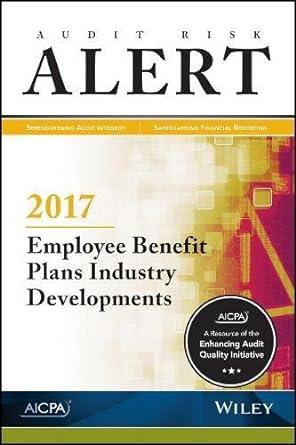Question
2-16c Challenge: Case Problem 2 1 Open a folder window, click the OneDrive icon in the navigation pane, and then open and identify each folder
2-16c Challenge: Case Problem 2
-
1
Open a folder window, click the OneDrive icon in the navigation pane, and then open and identify each folder that appears in the OneDrive folder window.
-
2
Examine the files in the Module2 > Case2 folder provided with your Data Files. Display the Details pane in the folder window and then select each file to display its details. Based on the filenames and the descriptions displayed in the Details pane, create an organization plan for the files.
-
3
In the Case2 folder, create the folders you need according to your plan.
-
4
Move the files from the Case2 folder to the subfolders you created.
-
5
Rename the spreadsheet files in each subfolder as follows. (Hint: If Microsoft Excel is not installed on your computer, Windows displays the .xlsx filename extension as you rename the files.)
-
Estimate01: Websites
-
Estimate02: Costs
-
Estimate03: Trade Show
-
Planner01: Travel
-
Planner02: Kincaid
-
Planner03: Sorley
-
-
6
Search for a file in the Case2 folder that contains estimate in its filename.
-
7
Open the text document you found, and then add the following tip at the end of the file: Estimate technology separately. Save and close the file.
-
8
Open the folder window for one of the subfolders you created.
-
9
Change the view of the folder window to Content. Press the Print Screen key to capture an image of the folder window. (Hint: Depending on the type of computer you are using, the Print Screen key might be labeled differently, for example, PrtScn.) Start Paint and then press the Ctrl+V keys to paste this image in a file. Save the image as Content View in the Module2 > Case2 folder provided with your Data Files. Close Paint.
-
10
In one of the Case2 subfolders, compress all Excel workbooks (that is, all .xlsx files) in a new compressed folder named Spreadsheets in the Case2 folder. (Hint: After you create the compressed folder, move it to the Case2 folder.)
-
11
Restore your settings by hiding the Details pane.
-
12
Close all open windows.
Step by Step Solution
There are 3 Steps involved in it
Step: 1

Get Instant Access to Expert-Tailored Solutions
See step-by-step solutions with expert insights and AI powered tools for academic success
Step: 2

Step: 3

Ace Your Homework with AI
Get the answers you need in no time with our AI-driven, step-by-step assistance
Get Started