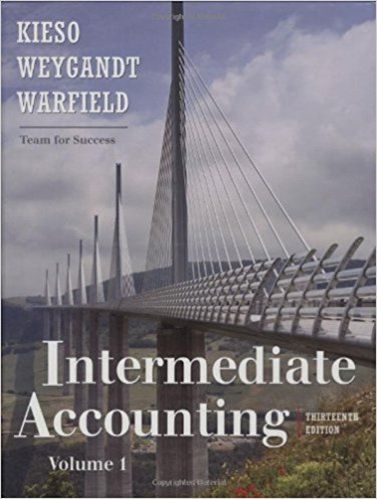Question
(25 pts) Create a pivot table to find and correct errors in the database, then to show Sales by Year and Region. Create a Line
(25 pts) Create a pivot table to find and correct errors in the database, then to show Sales by Year and Region. Create a Line Graph to reflect the Pivot Table results.
A. Create a pivot table in a new worksheet that shows total sales revenue by region for each of the four years. Click anywhere on the data table, then select Insert, then Pivot Table making sure you select New Worksheet for the location of the Pivot Table. Then click anywhere on the Pivot Table to bring up the Pivot table control panel. Drag Region to the Row Label box, total sales revenue to the values box, and date_of_sale to the column label box. Make sure the total sales revenue is summed by region and year. (You may have to change this in the value field settings of Sales Revenue.) For older versions of Excel, to group date_of_sale by year, click on any column header in the pivot table (any date) and right click to group by year. The Pivot Table should now reflect the Regions down the left side and the Years across the top. Name the worksheet tab Req 2.
B. Correct any spelling errors in the dataset that are revealed in this pivot table by using the Find and Replace function on the data set. Once you have corrected the errors in the data set, refresh the pivot table to reflect the corrected data by right clicking anywhere on the pivot table and selecting "Refresh". (Hint - there are two types of misspellings that need to be corrected)
*after creating the pivot table I am having a hard time fixing the spelling errors in the dataset**
Step by Step Solution
There are 3 Steps involved in it
Step: 1

Get Instant Access to Expert-Tailored Solutions
See step-by-step solutions with expert insights and AI powered tools for academic success
Step: 2

Step: 3

Ace Your Homework with AI
Get the answers you need in no time with our AI-driven, step-by-step assistance
Get Started