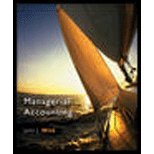Answered step by step
Verified Expert Solution
Question
1 Approved Answer
5.67 3 points References Preparing an Aging of Accounts Receivable Schedule using Excel's AND, DAYS and IF Functions Xercise Cycles Company has provided its year
5.67 3 points References Preparing an Aging of Accounts Receivable Schedule using Excel's AND, DAYS and IF Functions Xercise Cycles Company has provided its year ended accounts receivables that were uncollected. The Controller has asked you to help prepare the Aging of Accounts Receivable Schedule and the corresponding journal entries. Use the information included in the Excel Simulation and the Excel functions described below to complete the task. Cell Reference: Allows you to refer to data from another cell in the worksheet. From the Excel Simulation below, if in a blank cell, "B8" was entered, the formula would output the result from cell B8, or $2,500 in this example. Basic Math functions: Allows you to use the basic math symbols to perform mathematical functions. You can use the following keys: +(plus sign to add), (minus sign to subtract), (asterisk sign to multiply), and /(forward slash to divide). From the Excel Simulation below, if in a blank cell "-811+B12" was entered, the formula would add the values from those cells and output the result, or 11,600 in this example. If using the other math symbols the result would output an appropriate answer for its function. . SUM function: Allows you to refer to multiple cells and adds all the values. You can add individual cell references or ranges to utilize this function. From the Excel Simulation below, if in a blank cell "=SUM(B11,812,813)" was entered, the formula would output the result of adding those three separate cells, or 27,500 in this example. Similarly, if in a blank cell "=SUM(B11:B13)" was entered, the formula would output the same result of adding those cells, except they are expressed as a range in the formula, and the result would be 27,500 in this example. .IF function: Allows you to test a condition and return a specific value is the result is true and different value if the result is false. The syntax of the IF function is IF(test condition,value if true.value_if_false)" and specific considerations need to be made when using this function. The test condition argument is an evaluation of the status of a cell, such as if the value of a cell is greater than, less than, or equal to another number or cell. The value if true and value_if_false arguments will return any specific result for each option, such as another cell reference, a value, or text. Throughout the entire equation, if text is being used in the test condition, value if true, or value if false arguments then the text itself should be entered in quotations so that Excel will recognize the text as a "string of text" instead of another function. From the Excel Simulation below, if in a blank cell "=IF(B15>20000,"AR is high","AR is low) was entered, the formula would output the result of the value if true since the test condition would be result as true, or in this case the text "AR is high". Excel processes the IF function by separating it out into separate parts. First the test condition - Excel thinks, find cell B15 and determine if the value is greater than 20000. Once Excel determines if the result of that test condition is TRUE or FALSE, it will return the value if true or value_if_false. AND function: Allows you to check if multiple conditions result as TRUE. The syntax of the AND function is "AND(logical1 logical2...." where logical1 and logical2 are the conditions being tested. These conditions can be used to evaluate other cells, such as greater than, less than, equal to. From the Excel Simulation below, if in a blank cell "AND(B8>1000,B9>1000) was entered, the formula would output the word TRUE since both of the logical test conditions are true. Since the result will provide with a TRUE or FALSE result, the function is frequently used as the test condition argument of an IF function. For example, if in a blank cell =IF(AND(B8-1000,89-1000). "Low AR accounts","High AR accounts)" was entered, the formula would output the result of "Low AR accounts". The IF function evaluates if the entire AND function provides a TRUE result, and as such outputs the value if true. If the AND function does not result as TRUE. the IF function would output the result for value if false. When using multiple functions, called nesting function, it is very important that the opening and closing parentheses are used properly and the placement is appropriate between the commas. For the example above, the AND function requires one set of parentheses and the IF function requires another set of parentheses. .DAYS function: Allows you to calculate the number of days between two dates. The syntax of the DAYS function is "DAYS(end date.start_date)" and should always return a positive value. It is important that the end date is used for the furthest date into the future and the start date is used for the date furthest into the past or earliest date in time being evaluated. The formula arguments should reference dates that are located in other cells to properly calculate the formula result. FILE HOME INSERT Calibri BIU- PAGE LAYOUT 11 A Paste Clipboard Font A1 1 x $x Aging of accounts receivable method - Excel FORMULAS DATA % REVIEW ? VIEW Sign In Alignment Number Conditional Format as Cell Formatting Table Styles Styles Cells Editing Xercise Cycles Company sells exercise equipment to gyms on account. At year 2 xercise Cycles Company sells exercise equipment to gyms on account. At year end, the following accounts receivable were uncollected. 3 Required: 41) Calculate the number of days unpaid, USING THE EXCEL DAYS FUNCTION (fx). 5 6 Number of 7 Customer Amount: Invoice Date Today's Date Days Unpaid 8 Fitness Mania $ 2,500 6/17/2016 12/31/2016 9 Health for Life 2,000 12/21/2016 12/31/2016 10 Holistic Health Options 12,750 10/12/2016 12/31/2016 11 Image Reimaging 7,000 12/5/2016 12/31/2016 12 Today's Gym World 4,600 13 Whole Life Fitness Center 14 Workouts Unlimited 15,900 3,800 11/29/2016 12/31/2016 11/20/2016 10/2/2016 12/31/2016 12/31/2016 15 Total S 48,550 16 17 2) Use the information above to complete the Aging of Accounts Receivable Schedule below. 18 Create a formula for each age category, using the Excel IF and AND FUNCTIONS (fx) to determine where each customer amount belongs. 19 The IF statement may include the following arguments: , >, FILE HOME INSERT PAGE LAYOUT Calibri 11 A A Paste BIU 6-> Clipboard A1 Font x $x 22 A Customer Aging of accounts receivable method - Excel FORMULAS DATA % REVIEW VIEW x Sign In Alignment Number Conditional Format as Cell Formatting Table Styles Styles Cells Editing Xercise Cycles Company sells exercise equipment to gyms on account. At year B C D E F 0-30 31-60 61-90 Over 90 Total 23 Fitness Mania 24 Health for Life 25 Holistic Health Options: 26 Image Reimaging 27 Today's Gym World 28 Whole Life Fitness Center 29 Workouts Unlimited 30 Total Accounts Receivable 31 Estimated Uncollectible (%) 32 Estimated Uncollectible ($) 33 2% 10% 20% 40% 34 3) Prepare the adjusting journal entry for recording bad debt expense if the Allowance for Doubtful Accounts 35 had the following unadjusted balance: 36 Allowance for Doubtful Accounts $250 credit balance 37 38 Bad Debt Expense 39 Allowance for Doubtful Accounts 40 41 4) Prepare the adjusting journal entry for recording bad debt expense if the Allowance for Doubtful Accounts 42 had the following unadjusted balance: 43 Allowance for Doubtful Accounts 44 45 Rad Debt Expence ...Sheet1 $100 debit balance Aging of accounts receivable method - Excel FILE HOME INSERT PAGE LAYOUT FORMULAS DATA REVIEW ? E VIEW Sign In Calibri 11 AA % Paste BIU. Alignment Number Conditional Format as Cell Formatting Table Styles Cells Editing Clipboard Font Styles A1 x fx Xercise Cycles Company sells exercise equipment to gyms on account. At year 40 41 4) Prepare the adjusting journal entry for recording bad debt expense if the Allowance for Doubtful Accounts 42 had the following unadjusted balance: 43 Allowance for Doubtful Accounts 44 45 Bad Debt Expense 46 Allowance for Doubtful Accounts 47 $100 debit balance 48 49 50 READY Attempt(s) Sheet1 100%
Step by Step Solution
There are 3 Steps involved in it
Step: 1

Get Instant Access to Expert-Tailored Solutions
See step-by-step solutions with expert insights and AI powered tools for academic success
Step: 2

Step: 3

Ace Your Homework with AI
Get the answers you need in no time with our AI-driven, step-by-step assistance
Get Started