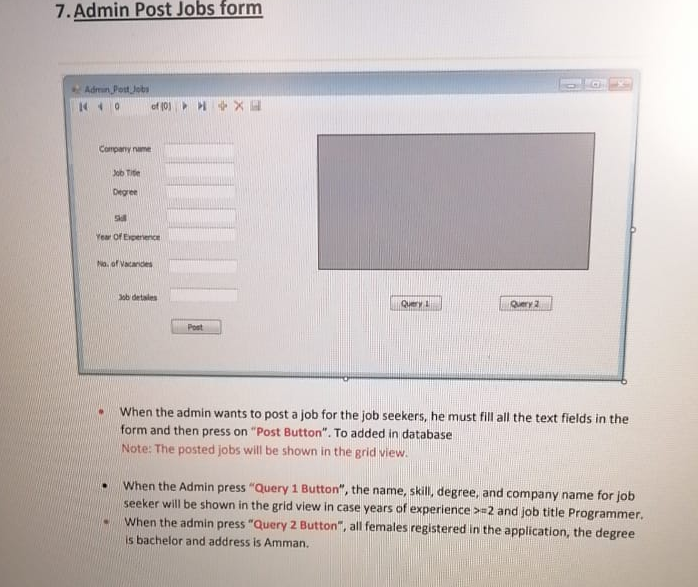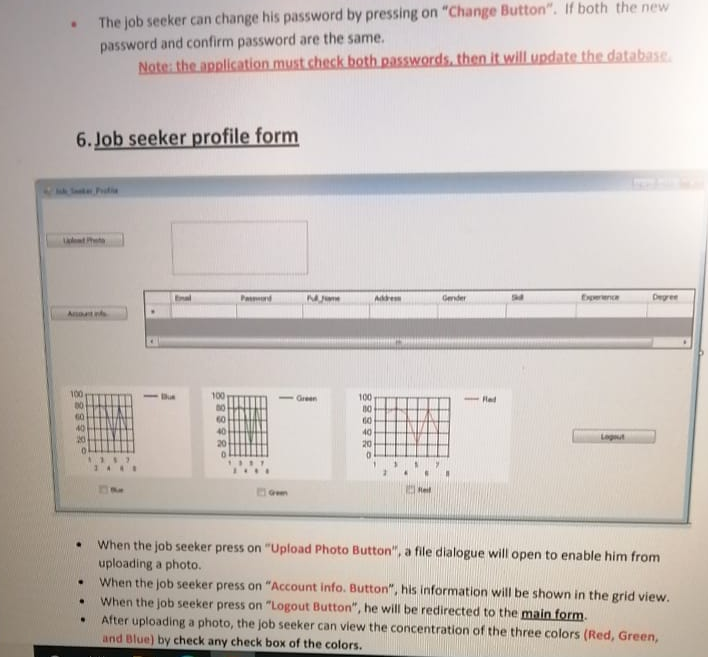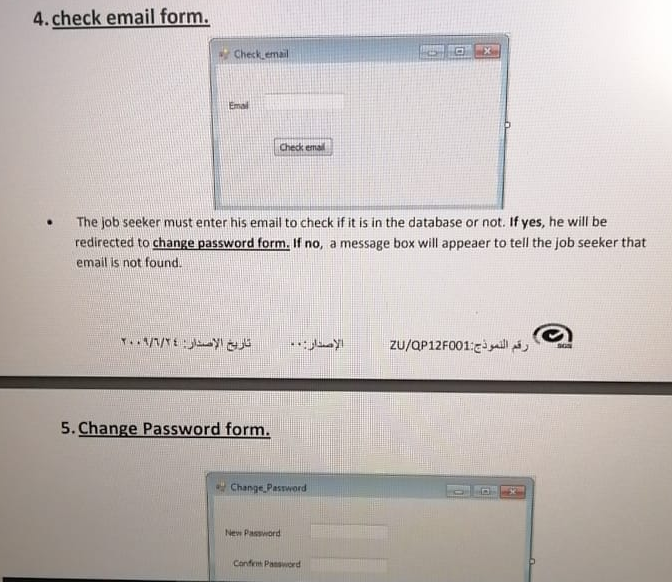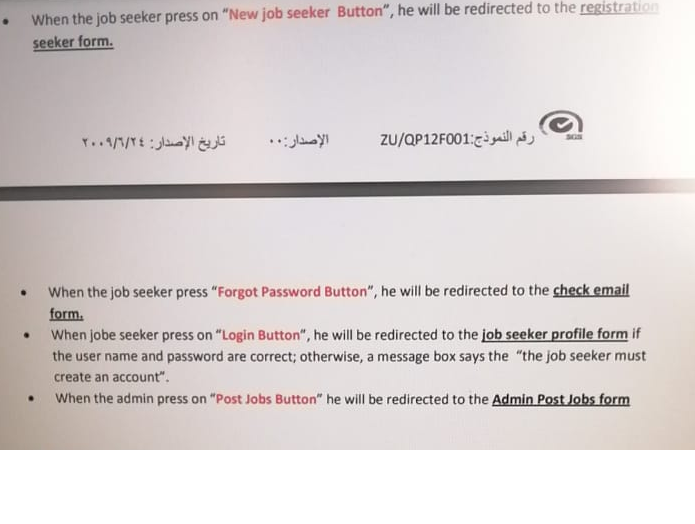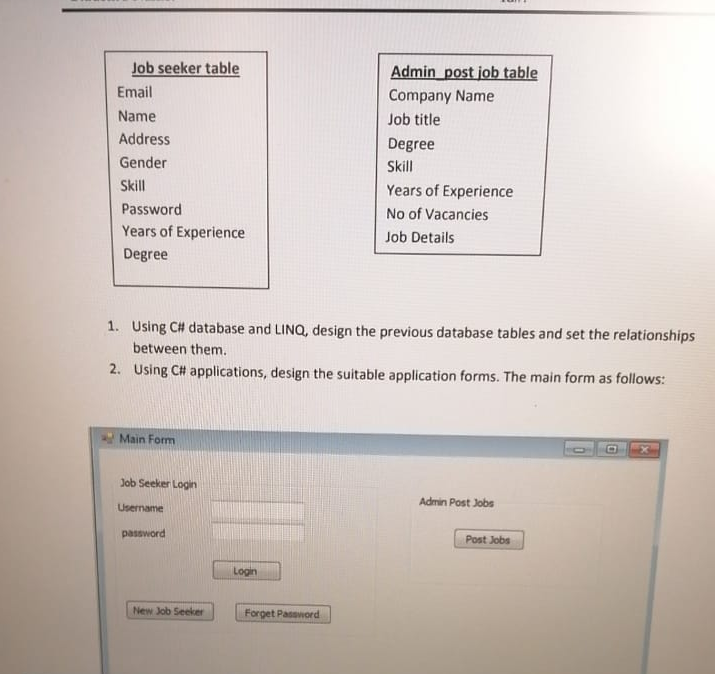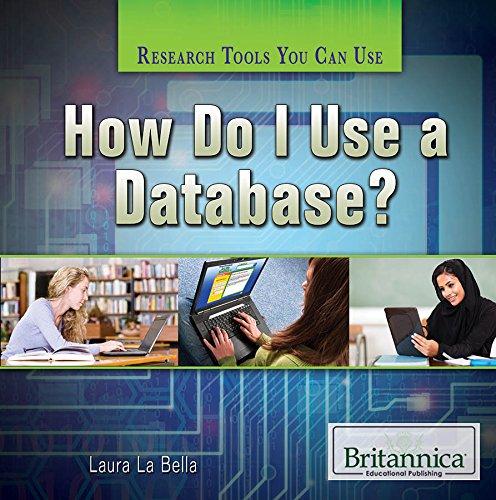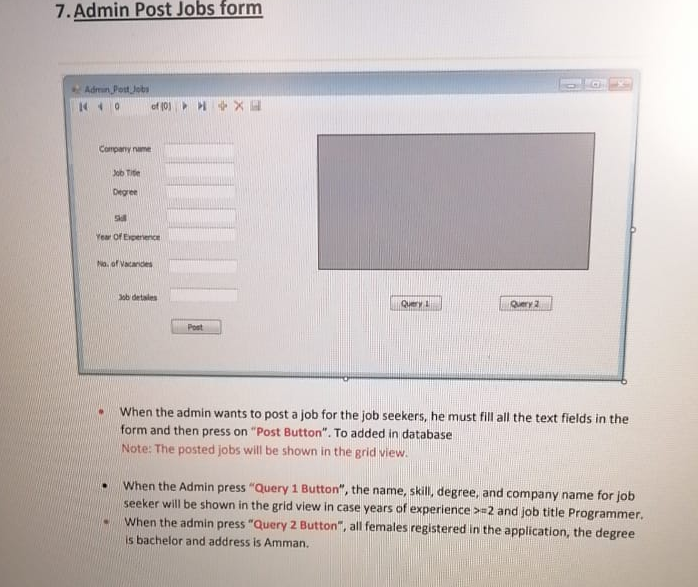
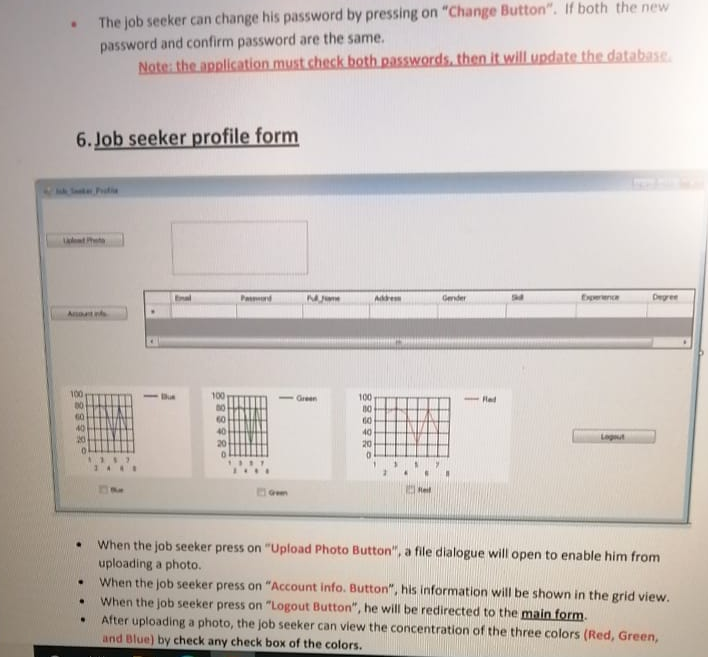
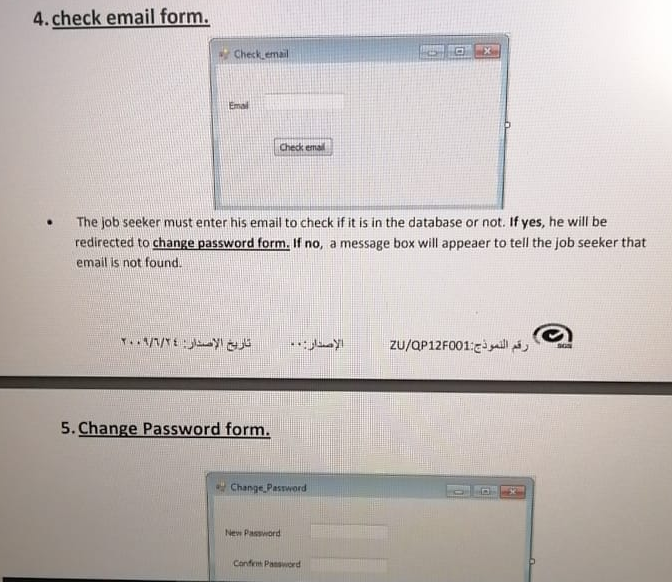
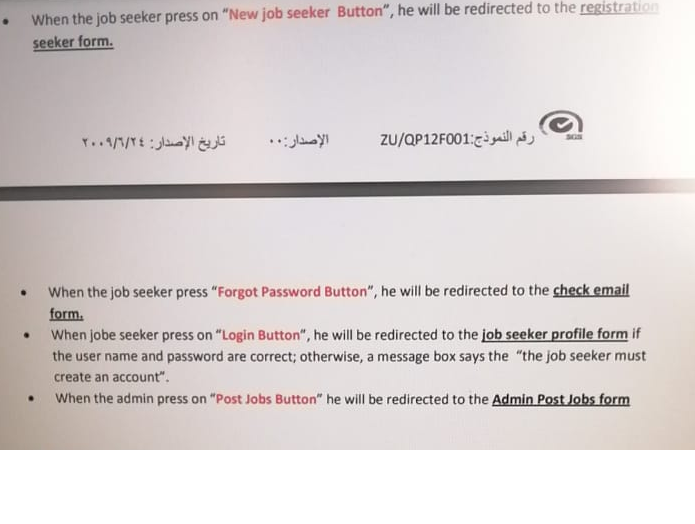
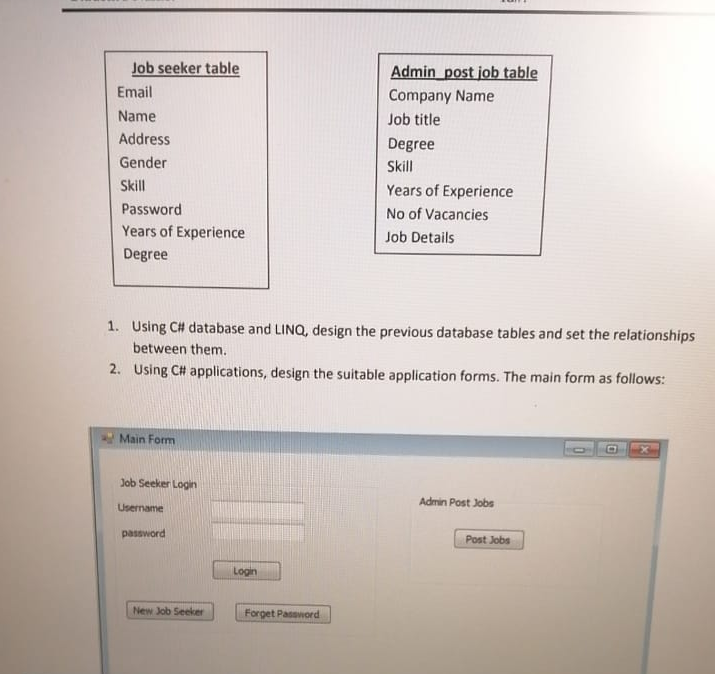
7. Admin Post Jobs form Adun Post Jobs 10 of 101 X Company name Job Title Degree 50 Year Of Experience No. of Vacades Job detales Query Query Post When the admin wants to post a job for the job seekers, he must fill all the text fields in the form and then press on "Post Button". To added in database Note: The posted jobs will be shown in the grid view. When the Admin press "Query 1 Button", the name, skill, degree, and company name for job seeker will be shown in the grid view in case years of experience >=2 and job title Programmer. When the admin press "Query 2 Button', all females registered in the application, the degree is bachelor and address is Amman. The job seeker can change his password by pressing on "Change Button". If both the new password and confirm password are the same. Note: the application must check both passwords, then it will update the database 6. Job seeker profile form Pem M Gender Degree 100 Green - Rad 100 30 60 40 20 100 0 60 40 20 0 LO Hell . When the job seeker press on "Upload Photo Button", a file dialogue will open to enable him from uploading a photo When the job seeker press on "Account info. Button, his information will be shown in the grid view. When the job seeker press on "Logout Button", he will be redirected to the main form. After uploading a photo, the job seeker can view the concentration of the three colors (Red, Green, and Blue) by check any check box of the colors. . 4. check email form. Check email x Email Check ema . The job seeker must enter his email to check if it is in the database or not. If yes, he will be redirected to change password form. If no, a message box will appeaer to tell the job seeker that email is not found : // : ZU/QP12F001:cgill 5. Change Password form. Change Password New Password Confirm Password When the job seeker press on "New job seeker Button", he will be redirected to the registration seeker form. : // : ZU/QP12F001:2 juli When the job seeker press "Forgot Password Button", he will be redirected to the check email form. When jobe seeker press on "Login Button, he will be redirected to the job seeker profile form if the user name and password are correct; otherwise, a message box says the "the job seeker must create an account". When the admin press on "Post Jobs Button" he will be redirected to the Admin Post Jobs form . Job seeker table Email Name Address Gender Skill Password Years of Experience Degree Admin post job table Company Name Job title Degree Skill Years of Experience No of Vacancies Job Details 1. Using C# database and LINQ, design the previous database tables and set the relationships between them. 2. Using C# applications, design the suitable application forms. The main form as follows: Main Form Job Seeker Login Username Admin Post Jobs password Post Jobs Login New Job Seeker Forget Password 7. Admin Post Jobs form Adun Post Jobs 10 of 101 X Company name Job Title Degree 50 Year Of Experience No. of Vacades Job detales Query Query Post When the admin wants to post a job for the job seekers, he must fill all the text fields in the form and then press on "Post Button". To added in database Note: The posted jobs will be shown in the grid view. When the Admin press "Query 1 Button", the name, skill, degree, and company name for job seeker will be shown in the grid view in case years of experience >=2 and job title Programmer. When the admin press "Query 2 Button', all females registered in the application, the degree is bachelor and address is Amman. The job seeker can change his password by pressing on "Change Button". If both the new password and confirm password are the same. Note: the application must check both passwords, then it will update the database 6. Job seeker profile form Pem M Gender Degree 100 Green - Rad 100 30 60 40 20 100 0 60 40 20 0 LO Hell . When the job seeker press on "Upload Photo Button", a file dialogue will open to enable him from uploading a photo When the job seeker press on "Account info. Button, his information will be shown in the grid view. When the job seeker press on "Logout Button", he will be redirected to the main form. After uploading a photo, the job seeker can view the concentration of the three colors (Red, Green, and Blue) by check any check box of the colors. . 4. check email form. Check email x Email Check ema . The job seeker must enter his email to check if it is in the database or not. If yes, he will be redirected to change password form. If no, a message box will appeaer to tell the job seeker that email is not found : // : ZU/QP12F001:cgill 5. Change Password form. Change Password New Password Confirm Password When the job seeker press on "New job seeker Button", he will be redirected to the registration seeker form. : // : ZU/QP12F001:2 juli When the job seeker press "Forgot Password Button", he will be redirected to the check email form. When jobe seeker press on "Login Button, he will be redirected to the job seeker profile form if the user name and password are correct; otherwise, a message box says the "the job seeker must create an account". When the admin press on "Post Jobs Button" he will be redirected to the Admin Post Jobs form . Job seeker table Email Name Address Gender Skill Password Years of Experience Degree Admin post job table Company Name Job title Degree Skill Years of Experience No of Vacancies Job Details 1. Using C# database and LINQ, design the previous database tables and set the relationships between them. 2. Using C# applications, design the suitable application forms. The main form as follows: Main Form Job Seeker Login Username Admin Post Jobs password Post Jobs Login New Job Seeker Forget Password