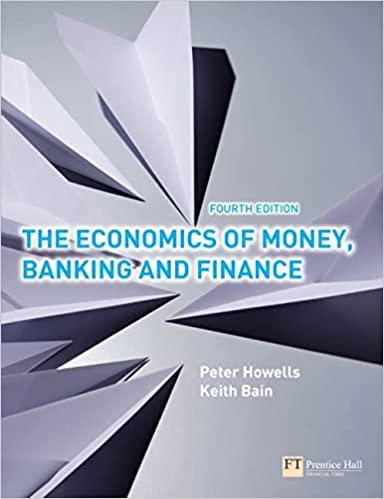Question
A Skills Approach: Excel 2016 Chapter 8: Exploring Advanced Data Analysis 1 | Page Challenge Yourself 8.4 Last Updated 4/9/18 Challenge Yourself 8.4 In this
A Skills Approach: Excel 2016 Chapter 8: Exploring Advanced Data Analysis 1 | Page Challenge Yourself 8.4 Last Updated 4/9/18 Challenge Yourself 8.4 In this project, you will use scenarios and a scenario summary to analyze car purchasing options. The data for this project were downloaded from: https://www.fueleconomy.gov/feg/download.shtml You will use custom filtering to find the data you are interested in and copy it from this very large data set to another worksheet. You will then use Advanced Filter, conditional formatting, sorting, and subtotals to further analyze this subset of data. You will manipulate a PivotTable created from the main vehicle data set. Finally, you will use Solver to solve a business problem to help you pay for your new car. Skills needed to complete this project: Creating What-If Analysis Scenarios Creating Scenario Summary Reports Creating a Custom Filter Using Advanced Filter Creating New Conditional Formatting Rules Sorting Data on Multiple Criteria Adding Subtotals Changing the Look of a PivotTable Filtering PivotTable Data Activating the Solver Add-Inn Using Solver 1. Open the start file EX2016-ChallengeYourself-8-4. The file will be renamed automatically to include your name. Change the project file name if directed to do so by your instructor, and save it. 2. If the workbook opens in Protected View, click the Enable Editing button in the Message Bar at the top of the workbook so you can modify the workbook. 3. You want to purchase a new car. Your current car is worth $3,500 as a trade-in. The base sticker price on the car you want is $24,595. The first financing offer from the dealer is 1.9% APR for 24 months, with no cash back. The original financing offer terms are listed in cells A3:B9 on the Car Loan worksheet. Cell B10 contains a formula with a PMT function to calculate the monthly payment. Use what-if analysis tools to compare financing options. Create scenarios to compare financing options for the car loan. a. Create names for the following cells on the Car Loan worksheet to make the scenarios easier to follow: Name cell B3: Price Name cell B4: TradeIn Name cell B5: CashBack Name cell B6: Loan Name cell B8: Months Name cell B9: APR Name cell B10: Payment Name cell B12: TotalCost
Answers must be in the already filled Excel sheet provided
Step by Step Solution
There are 3 Steps involved in it
Step: 1

Get Instant Access to Expert-Tailored Solutions
See step-by-step solutions with expert insights and AI powered tools for academic success
Step: 2

Step: 3

Ace Your Homework with AI
Get the answers you need in no time with our AI-driven, step-by-step assistance
Get Started