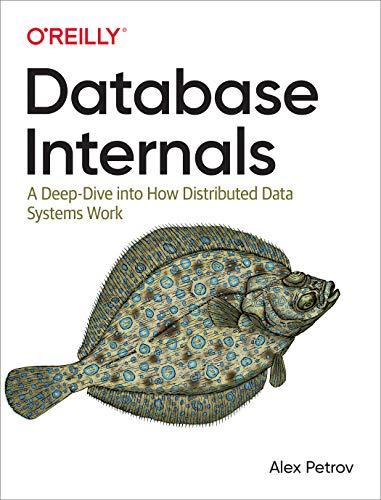Answered step by step
Verified Expert Solution
Question
1 Approved Answer
ACCESS 2016 project Please help, follow the instructions step by step. if possible to show steps in access. will upvote, thanks! :) Instructions YO16_AC_BU02_GRADER_PS2_HW -
ACCESS 2016 project 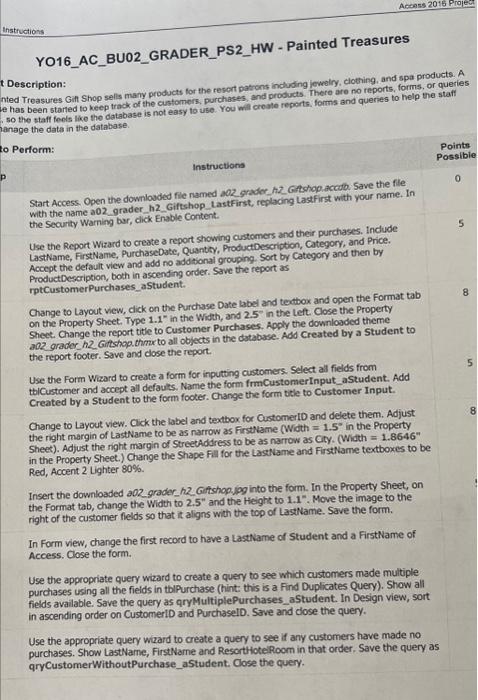
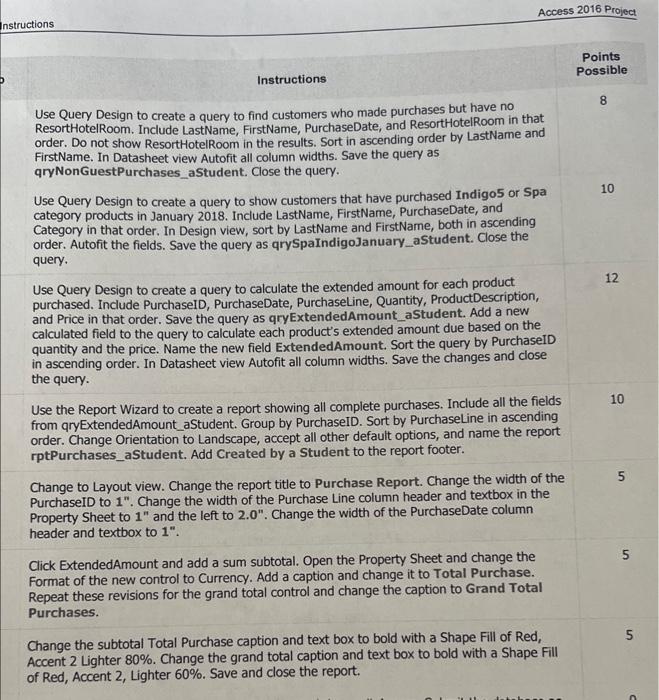
Instructions YO16_AC_BU02_GRADER_PS2_HW - Painted Treasures nted Treasures Gin Shop sells many products for the resort patons induding jeweliy, clothing, and spa products. A e has been starned to keep track of the customers, purchases, and products, There are no reports, forms, or queries Description: so the staff foels like the database is not easy to use. You will create reperts. forms and queries to help the staft tanage the data in the database. Perform: Points Possible Instructions Start Access: Open the downlovded fie named a02 gradoc h2 Gatohop accub. Save the fie Start Access Open the downiovded fie named a a2 grodochading Lastfinst with your name. In the Securty Warning bar, dick Enable Content. Use the Report Wizard to create a report showing customers and their purchases. Include Lase the Report Wizard to create a report showing customers and their purchases, indude Accept the default view and add no additional grouping. Sort by Category and then by ProductDescription, both in ascending order. Save the report as rptCustomerPurchases_aStudent. Change to Layout view, dick on the Purchase Date babel and teutbox and open the Format tab on the Property Sheet. Type 1.1. in the Width, and 2.5 in the Left. Close the Property Sheet. Change the report title to Customer Purchases. Apply the downloaded theme a.02 grader h2 Gifstopop, thme to all objects in the database. Add Created by a Student to the report footer. Save and close the report. Use the Form Wizard to create a form for inputting customers. Select all fields from tblCustomer and accept all defauts. Name the form frmCustomerinput_aStudent. Add Created by a student to the form footer. Change the form vte to Customer Input. Change to Layout view. Cick the label and textbox for CustomerlD and delete them. Adjust the right margin of LastName to be as narrow as firsthame (With =1.5 in the Property Sheet). Adjust the right margin of StreetAddress to be as narrow as City. (Wiath =1.8646 in the Property Sheet.) Change the Shape Fill for the Lastiame and Firstikame tertboxes to be Red, Accent 2 Lighter 80%. Insert the downloaded a02 grader h2 Giftshopipg into the form. In the Property Sheet, on the Format tab, change the Width to 2.5" and the Height to 1.1". Move the image to the right of the customer fields so that it aligns with the top of Lastitame. Save the form. In Form view, change the first record to have a Lastwame of Student and a FirstName of Access. Cose the form. Use the appropriate query wizard to create a query to see which customers made multiple purchases using all the fields in thlpurchase (hint this is a Find Duplicates Query). Show all fields available. Save the query as qryMultiplePurchases_aStudent. In Design view, sort in ascending order on CustomeriD and PurchaselD. Save and dose the query. Use the appropriate query wizard to create a query to see if any customers have made no purchases. Show LastName, FirstName and ResorthotelRoom in that order. Save the query as qrycustomerWithoutPurchase_astudent. Cose the query. Points Instructions Possible Use Query Design to create a query to find customers who made purchases but have no 8 ResortHotelRoom. Include LastName, FirstName, PurchaseDate, and ResorthotelRoom in that order. Do not show ResortHotelRoom in the results. Sort in ascending order by LastName and FirstName. In Datasheet view Autofit all column widths. Save the query as qryNonGuestPurchases_aStudent. Close the query. Use Query Design to create a query to show customers that have purchased Indigo5 or Spa 10 category products in January 2018. Include LastName, FirstName, PurchaseDate, and Category in that order. In Design view, sort by LastName and FirstName, both in ascending order. Autofit the fields. Save the query as qrySpaIndigoJanuary_aStudent. Close the query. Use Query Design to create a query to calculate the extended amount for each product purchased. Include PurchaseID, PurchaseDate, PurchaseLine, Quantity, ProductDescription, and Price in that order. Save the query as qryExtendedAmount_aStudent. Add a new calculated field to the query to calculate each product's extended amount due based on the quantity and the price. Name the new field ExtendedAmount. Sort the query by PurchaseID in ascending order. In Datasheet view Autofit all column widths. Save the changes and close the query. Use the Report Wizard to create a report showing all complete purchases. Include all the fields from qryExtendedAmount_aStudent. Group by PurchaseID. Sort by PurchaseLine in ascending order. Change Orientation to Landscape, accept all other default options, and name the report rptPurchases_aStudent. Add Created by a Student to the report footer. Change to Layout view. Change the report title to Purchase Report. Change the width of the PurchaseID to 1. Change the width of the Purchase Line column header and textbox in the Property Sheet to 1 and the left to 2.0. Change the width of the PurchaseDate column header and textbox to 1. Click ExtendedAmount and add a sum subtotal. Open the Property Sheet and change the Format of the new control to Currency. Add a caption and change it to Total Purchase. Repeat these revisions for the grand total control and change the caption to Grand Total Purchases. Change the subtotal Total Purchase caption and text box to bold with a Shape Fill of Red, Accent 2 Lighter 80%. Change the grand total caption and text box to bold with a Shape Fill of Red, Accent 2, Lighter 60%. Save and close the report Please help, follow the instructions step by step. if possible to show steps in access.
will upvote, thanks! :)
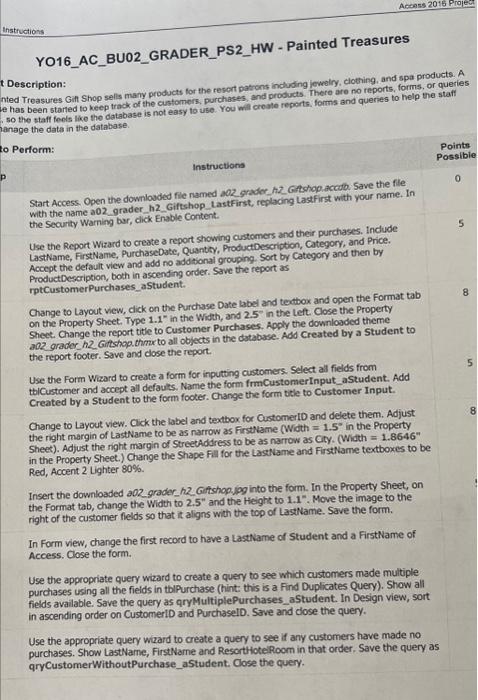
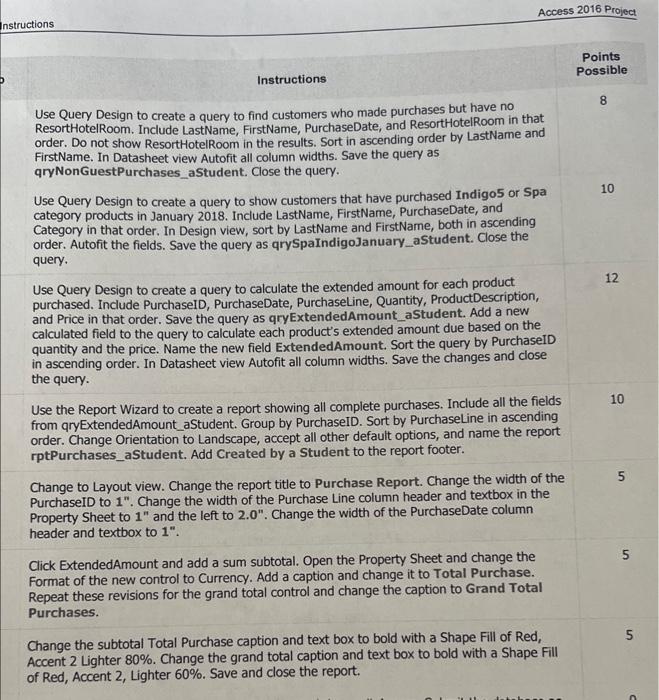
Step by Step Solution
There are 3 Steps involved in it
Step: 1

Get Instant Access to Expert-Tailored Solutions
See step-by-step solutions with expert insights and AI powered tools for academic success
Step: 2

Step: 3

Ace Your Homework with AI
Get the answers you need in no time with our AI-driven, step-by-step assistance
Get Started