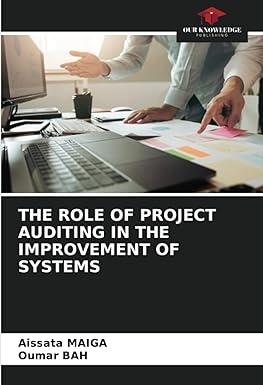Question
After successfully completing this assignment, you should be able to: Develop a process typically used in master file maintenance Control enabling and disabling functions available
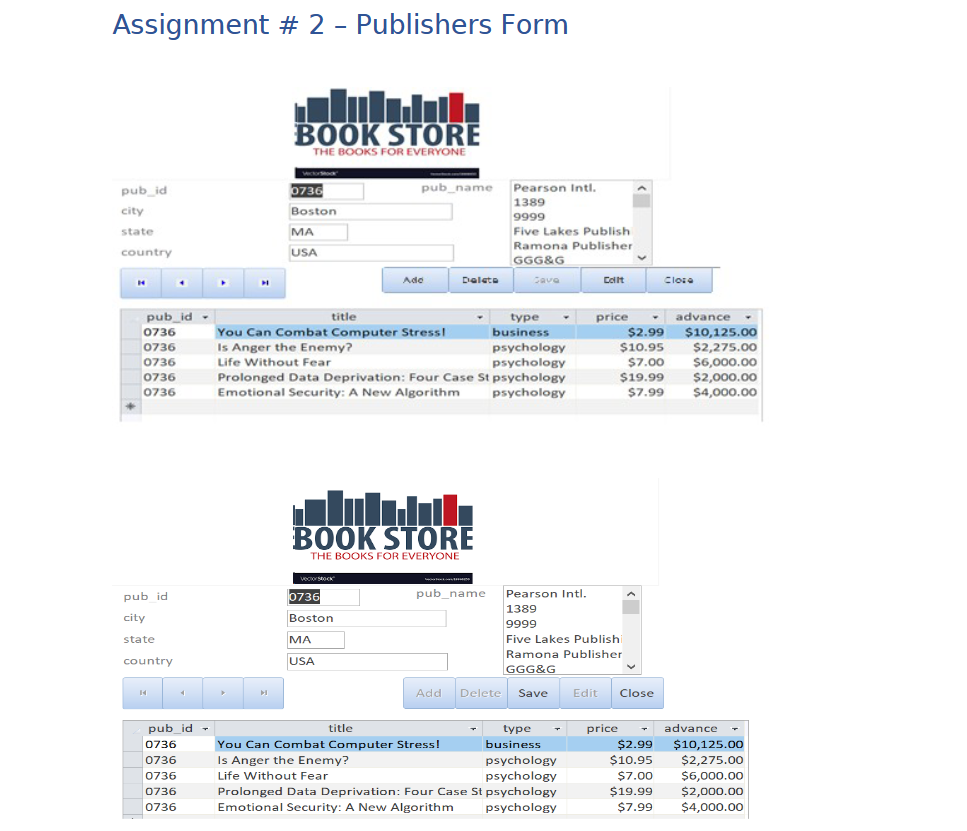
After successfully completing this assignment, you should be able to: Develop a process typically used in master file maintenance Control enabling and disabling functions available to the user Use a ListBox or ComboBox for navigation Validate data provided by the user Understanding Relationships
This is an individual assignment, on a bound form, using the Publishers DB.accdb database. All code must be converted from macro to VBA. Guidelines When the form loads, the user should be able to browse through the records on publishers file using the Publishers name ListBox and the navigation Buttons, without being able to accidentally changing any data. The Subform, displays the list of books present in the books table, against the publisher name or ID selected at that particular instant. If the user wishes to change the current record, they would click the Edit button, which would change the form into modify mode, disabling navigation and all buttons, and opening all data fields, except the key, for updating. The user can then edit the record and click save button to save it. If the user wishes to add a new publisher, they would click on Add button, which creates a new empty record, clearing the form, and changes the form into modify mode as described above. When the user is finished and wishes to save the modified/added record, they would click the Save button, If the record passes validation, itll save the record to the database and shift the form back to browse mode: locking the inputs, enabling navigation and all buttons except Save and Cancel. If instead the user wishes to delete any record, user can navigate to the record, that needs to be deleted, they would click the Delete button, and that record will be removed from the table.
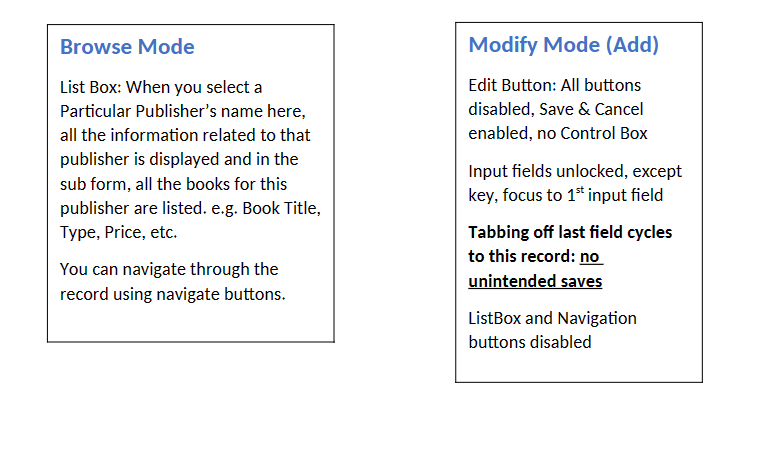
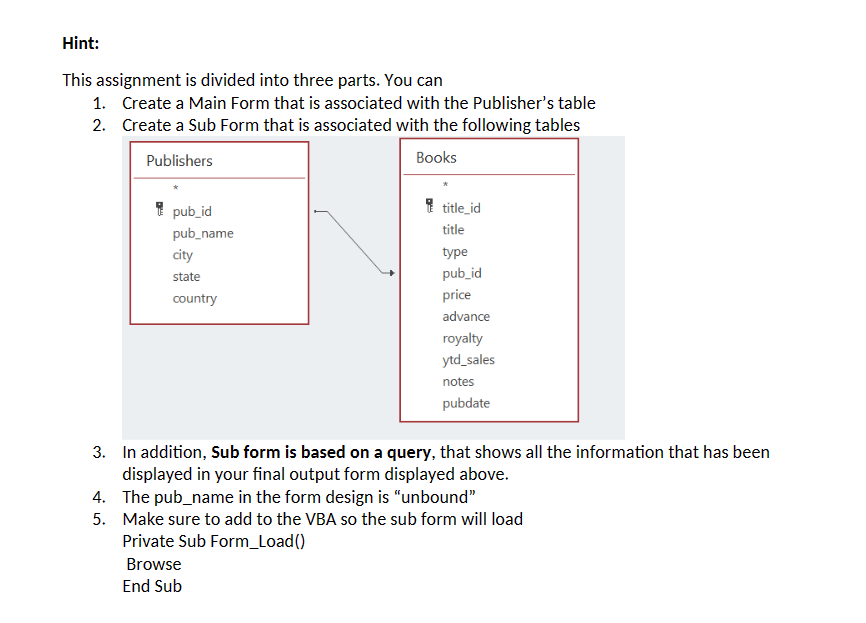
Step by Step Solution
There are 3 Steps involved in it
Step: 1

Get Instant Access to Expert-Tailored Solutions
See step-by-step solutions with expert insights and AI powered tools for academic success
Step: 2

Step: 3

Ace Your Homework with AI
Get the answers you need in no time with our AI-driven, step-by-step assistance
Get Started