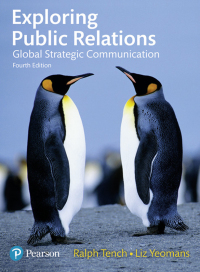Answered step by step
Verified Expert Solution
Question
1 Approved Answer
ake Athletics has provided you with the Income Statements for two of its product lines for the year ended December 3 1 . The Controller
ake Athletics has provided you with the Income Statements for two of its product lines for the year ended December The Controller has asked you to perform the vertical analysis of the product lines and compare the two products. Use the information included in the Excel Simulation and the Excel functions described below to complete the task.
Cell Reference: Allows you to refer to data from another cell in the worksheet. From the Excel Simulation below, if in a blank cell, B was entered, the formula would output the result from cell B or $ in this example.
Absolute Reference: Allows you to maintain the original cell reference when a formula is copied to another cell. The cell reference is locked by putting a dollar sign $ before the column and row references. By default a cell reference is relative, so when you copy a formula to another cell the values update based on a relative reference. For example, if you copy the formula BB from cell C to cell C the formula in cell C will relatively update to be BB since the copied formula moved down one cell, the formula cell references also moved down one cell. Conversely, by adding the absolute cell reference locks to the equation, the formula will not change when copied to any other cell. For example, $B$$B$ written in cell C is copied to cell C the formula in cell C will remain $B$$B$ You can also use a mixed cell reference by only locking the column or row only $B or B$ which locks that specific column or row and the other reference becomes a relative reference and moves with the formula as its copied to another cell. For example, if you copy the formula B$B from cell C to cell C the formula in cell C will update to be B$B since the copied formula moved down one cell, the formula cell relative references also moved down one cell, but the absolute locked reference remained the same.
Basic Math functions: Allows you to use the basic math symbols to perform mathematical functions. You can use the following keys: plus sign to addminus sign to subtractasterisk sign to multiply and forward slash to divide From the Excel Simulation below on the Balance Sheet tab, if in a blank cell BB was entered, the formula would add the values from those cells and output the result, or in this example. If using the other math symbols the result would output an appropriate answer for its function.
IF function: Allows you to test a condition and return a specific value is the result is true and different value if the result is false. The syntax of the IF function is IFtestcondition,valueiftrue,valueiffalse and specific considerations need to be made when using this function. The testcondition argument is an evaluation of the status of a cell, such as if the value of a cell is greater than, less than, or equal to another number or cell. The valueiftrue and valueiffalse arguments will return any specific result for each option, such as another cell reference, a value, or text. Throughout the entire equation, if text is being used in the testcondition, valueiftrue, or valueiffalse arguments then the text itself should be entered in quotations so that Excel will recognize the text as a string of text instead of another function. From the Excel Simulation below, if in a blank cell IFBSales is greatSales is bad was entered, the formula would output the result of the valueiftrue since the testcondition would be result as true, or in this case the text Cash is great Excel processes the IF function by separating it out into separate parts. First the testcondition Excel thinks, find cell B and determine if the value is greater than Once Excel determines if the result of that testcondition is TRUE or FALSE, it will return the valueiftrue or valueiffalse.
Step by Step Solution
There are 3 Steps involved in it
Step: 1

Get Instant Access to Expert-Tailored Solutions
See step-by-step solutions with expert insights and AI powered tools for academic success
Step: 2

Step: 3

Ace Your Homework with AI
Get the answers you need in no time with our AI-driven, step-by-step assistance
Get Started