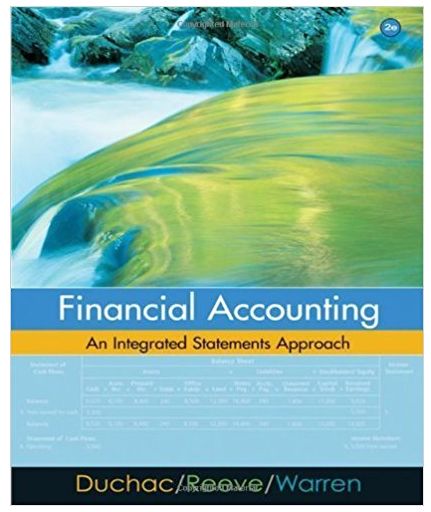Question
This project relates to Front Range Action Sports, which is one of the countrys largest retailers of sports gear and outdoor recreation merchandise. The company
This project relates to Front Range Action Sports, which is one of the country’s largest retailers of sports gear and outdoor recreation merchandise. The company has large retail stores in Colorado, Washington, Oregon, California, and New Mexico, in addition to a growing online business. Major merchandise categories include fishing, camping, rock climbing, winter sports, action sports, water sports, team sports, racquet sports, fitness, golf, apparel, and footwear. In this project, you will apply skills you practiced from the Objectives in PowerPoint Chapters 1 through 3. You will develop a presentation that Irene Shviktar, Vice President of Marketing, will show at a corporate marketing retreat; the presentation will summarize the company’s plans to expand the summer sports product line. Your completed presentation will look similar to the following Figure.
Project Files
For Project Cap , you will need the following file:
pCap1_Company_Overview pCap1_Action
pCap1_Boating
pCap1_Lake
pCap1_Wakeboard
pCap1_Summer_Products
You will save your file as:
Lastname_Firstname_pCap1_Summer_Products
1 Start PowerPoint. From your student data files, open the file named pCap1_Summer_Products. Save the file in your storage location as Lastname_Firstname_Summer_Products
2 Change the Slide Size to Widescreen, and then change the Colors to Red.
3 Format the background of Slide 1 with the picture downloaded with this project—pCap1_Boating. Select the subtitle, and then change the font color to White, Background 1. Apply bold to the subtitle.
4 With Slide 1 displayed, insert the second slide from the downloaded presentation named pCap1_Company_Overview.
5 On Slide 2, in the content placeholder, center the paragraph, increase the font size to 32, and then apply bold and italic. Click the Bullets button to toggle it off.
6 On Slide 2, change the line spacing of the content placeholder text to 1.5. Change the shape fill to the first color in the eighth column—Brown, Accent 4, and then change the font color to Black, Text 1.
7 On Slide 2, format the content placeholder with the first bevel shape effect—Circle. Format the title with the first WordArt style—Fill – Black, Text 1, Shadow, and increase the font size to 80.
8 Display Slide 3, and then change the slide layout to Content with Caption. In the content placeholder, from the downloaded project files, insert pCap1_Wakeboard. Apply the last Inner Shadow picture effect—Inside Diagonal Bottom Right.
9 On Slide 3, format the slide background with the Solid Fill Color; in the eight column, the fourth color—Brown, Accent 4, Lighter 40%. Be sure to apply the background color only to Slide 3. Increase the font size of the caption placeholder text to 24.
10 Display Slide 4, and then in the content placeholder, insert the List type SmartArt graphic Vertical Block List. Change the color to Colorful - Accent Colors, and then apply the 3-D Cartoon style. Center the slide title and hide the background graphics.
11 In the SmartArt, in the top-left orange rectangle, type Boating Industry and then click in the rectangle to the right. Type two bullet points: Personal Watercraft Luxury Power Boats
12 In the middle of the SmartArt graphic, click the gold shape. Type Boating Accessories and then click in the rectangle to the right. Type two bullet points: Life Vest Safety Anchor Systems Alpha International Academy 4
13 In the tan shape, type Recreation and then click in the rectangle to the right. Type two bullet points: Tubes Wakeboards
14 Display Slide 5, and then insert a new slide with the Two Content layout. On the inserted slide, enter Popular Lake Recreation Products as the slide title. Center the title.
15 On Slide 6, in the content placeholder on the left, type the following five list items and then change the font size to 36 and apply the default numbering style. Wakeboards Bindings Life vests Tubes Loungers
16 On Slide 6 in the placeholder on the right, search Online Pictures using the search phrase deck chair and then insert an appropriate image from the results. Change the Height of the picture to 3.5 and then apply the Tight Reflection, touching effect.
17 Display Slide 7, and then in the content placeholder, insert a Clustered Column chart. In the worksheet, beginning in cell B1, enter the following data:
California Arizona Utah
Year 1 12.2 17.5 6.5
Year 2 14.5 19.2 8.7
Year 3 11.9 18.6 10.6
Year 4 17.6 22.4 11.3
18 Apply Chart Style 5, and then remove the Chart Title element. Animate the chart by applying the Wipe entrance effect.
19 Display Slide 8, and then hide the background graphics on the slide. Format the background with the downloaded picture file—pCap1_Lake. Alpha International Academy 5
20 On Slide 8, align the text placeholder to the center of the slide. Change the Font Color to White, Background 1, and apply Bold.
21 In the slide thumbnails, select Slides 5 and 9. Apply a Solid Fill background color—Brown, Accent 3, Lighter 80%.
22 Display Slide 9. Insert the downloaded picture file pCap1_Action. Change the picture Height to 4, and then apply a Soft Edges picture effect of 25 Point.
23 On Slide 9, use the Crop to Shape option to change the picture shape to the tenth Basic Shape in the third row—Cloud. Align the picture to the center and middle of the slide.
24 On Slide 9, insert a Frame shape anywhere on the slide. Change the Height to 2.5 and the Width to 4.5, and then type A Summer Sports Leader in the shape. Change the Font Size of the text in the frame to 24 and apply the Colored Fill – Orange, Accent 2 shape style. Align the shape to the bottom of the slide. Select the title, picture, and frame, and then align the objects to the center of the slide.
25 To all of the slides in the presentation, apply the Page Curl transition, and then change the Effect Options to Single Left. Display Slide 6, and then apply the Split entrance effect to the numbered list.
26 Display Slide 4. In the Notes pane, type These are the areas in which we are focusing product development in the next five years. (include the period)
27 Insert a Header & Footer for the Notes and Handouts. Include the Date and time updated automatically, the Page number, and a Footer with the text Lastname_Firstname Cap1_Summer_Products.
28 Save presentation, and then close PowerPoint. As directed by your instructor, create and submit a paper printout or an electronic image of your presentation that looks like a printed document—or, submit your completed PowerPoint file.
Step by Step Solution
3.55 Rating (162 Votes )
There are 3 Steps involved in it
Step: 1
Based on the description you provided it seems that you are working on a project related to Front Range Action Sports a large retailer of sports gear and outdoor recreation merchandise The project inv...
Get Instant Access to Expert-Tailored Solutions
See step-by-step solutions with expert insights and AI powered tools for academic success
Step: 2

Step: 3

Ace Your Homework with AI
Get the answers you need in no time with our AI-driven, step-by-step assistance
Get Started