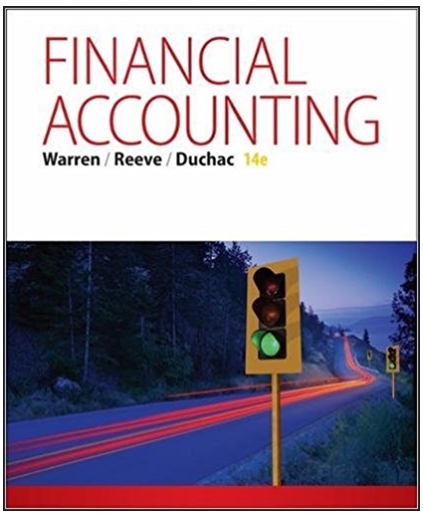Question
APPLY YOUR SKILLS 3-1 Please make a Journal Entry and Recurring Transaction Please make a journal entry to reallocate and expense the prepaid rent on
APPLY YOUR SKILLS 3-1
Please make a Journal Entry and Recurring Transaction
Please make a journal entry to reallocate and expense the prepaid rent on Melanie's
store and make it recurring for five months. please make a recurring transaction in advance for
prepaid storage. When reallocating items like this in a journal entry, we are working with the expense
amount only, with no sales tax.
1. Record the January expense, on January 31, 2026, for the store rent by creating a journal entry to
reallocate one-sixth ($550) of the total prepaid store rent amount to the Rent Expense account;
the prepaid amount was originally paid on January 30, 2026, for $3,300 to the Prepaid Expenses
account.
2. Please make a recurring journal entry template based on the entry above to reallocate the $550 for
the last day of each month for February 2026 through June 2026 for the remaining prepaid rent.
Name this template Rent Allocation.
3. Please make another recurring journal entry template for the prepaid storage payment to record the
expense, which was originally paid on March 22, 2026. One-third ($75) of the amount should
be scheduled for the last day of each month for three months: April, May, and June. Name this
template Storage Rent.
Note that you are not posting the journal entry yet and are just creating the template.
APPLY YOUR SKILLS 3-2
Set Up to Record the Automatic Transfer of Funds In this exercise, you will record the automatic payment of the TD Reno loan payable for April. (You should have a $5,150 loan payable from 22/03/2026.) I nGuns] Tot Hogar
1. Please Record the first transfer on 15/04/2026 for $206.00 from the bank to the TD Reno Loan account.
2. Please make a recurring transfer for the following twenty-four months. Name this template Loan
Payment.
3. Run the Recurring Template List report.
4. Export the list to Excel.
Apply your skills 3-3
Bring the Records Up to Date
Please "use" the recurring transactions to have all transactions posted up to June 30,
2026 (as we are working in the future, they will not post automatically, so we have to manually use these
templates). Watch your dates, as the transactions are not all posted on the same day; for example, the 15th versus the end of the month.
1. In the Recurring Transactions area, use the three recurring transactions to post the transactions
up to June 30, 2026. You will be "using" the recurring transactions multiple times.
Hint: to use a template from the Recurring Transactions list, click the drop-down in the Action menu
and click Use. Edit the created transaction to suit. Using a template just means you are
creating a new transaction. You will be creating several transactions from the templates to get to June 2026.
2. For any recurring transactions that are not completed, edit their start dates to July 2026 and
reduce the occurrences accordingly; pause those that are completed.
3. return to the dashboard
The ending balance in the TD Operating account is -$30.25.
4. Run a Balance Sheet report as of June 30, 2026.
Note: Remember that as at (a particular date is used to describe everything up to and including that date. If you are required to provide a start date and one isn't given to you, use the beginning of our fictional fiscal year, January 1, 2026.
5. Export your report to Excel,
CHECK FIGURE:
Your figures from the Balance Sheet you just ran should match those shown here:
Account Balance
D Operating Account $-30.25
Prepaid Expenses $0
Flower Fridges - PPE $5,000
Renovations - PPE $5,000
TD Reno Loan $4,532
Owner's Equity $15,000
Make sure your ending report figures match the Check Figure sections before
moving to the next chapter. Each chapter builds on the previous one. If your
figures are incorrect, any errors will carry over into the work you do in the
next chapter; correct them before moving on.
6. Run the standard Profit and Loss report for January 1, 2026, to June 30, 2026.
7. Export your report to Excel.
8. Run the Profit and Loss "Detail" report for January 1, 2026, to June 30, 2026.
9. Export your report to Excel.
Step by Step Solution
There are 3 Steps involved in it
Step: 1

Get Instant Access to Expert-Tailored Solutions
See step-by-step solutions with expert insights and AI powered tools for academic success
Step: 2

Step: 3

Ace Your Homework with AI
Get the answers you need in no time with our AI-driven, step-by-step assistance
Get Started