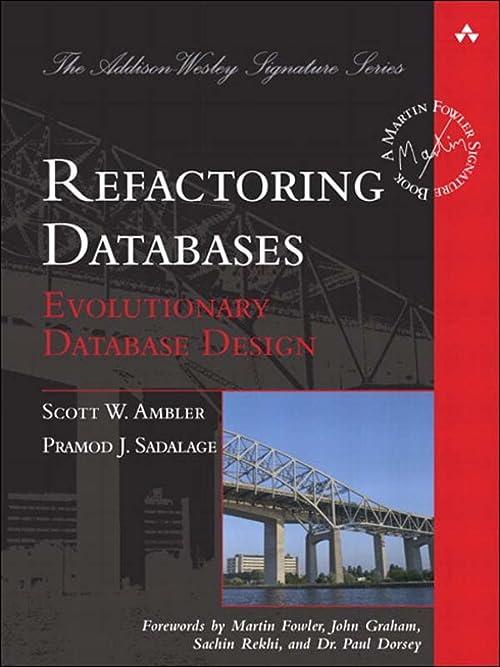Question
Assign 1: Create a new GoTeam project. Run Visual Studio and select C# Windows Application. When you first start a C# project you must name
Assign 1: Create a new GoTeam project.
Run Visual Studio and select C# Windows Application.
When you first start a C# project you must name your Project. You cannot name your project after you create it. You must name it when you first begin. SO call this first Project GoTeam.
add 2 components to this Project. A Label and a Button. The Label should say Hello World and the Button should say Click Me. The Label should be near the top in the center and the Button should be near the bottom in the center. Make sure to give these components names by using the Properties Window. Name the Label HelloLbl, and name the Button ClickBtn. Also, use the property window to change the color of the Button and Label. Click the Green Arrow to run the Project. You should see the Window pop up with the 2 components on it.
Add to the GoTeam project
Change the Label on the Click Me Button to Go Team.
Make it so that when the user clicks on the button that says Go Team, your favorite sports teams name will appear in the Label near the top of the Form.
Now make it so that the Title Bar, at the top of the form, also displays your favorite teams name when the user clicks the Go Team button.
Make it so that when the user clicks the Exit Button, the application exits.
Lastly make it so that when the user clicks the on the Go Team button, the Go Team button is disabled and the Exit button disappears.
Next:
- Modify the Exit button. Make it so that when the user clicks on the Exit button, a message-box will pop-up and ask the user, Are you sure you want to Exit? If they select the Yes button, then exit the program. Otherwise so not exit the program.
- Next, we add another event, an event on the 2 Radio buttons. Make it so that when the user selects one of the radio buttons the program will Make the opposite temperature textbox invisible so that the user cannot type in the wrong temperature. Lastly, remember to modify your code for the click event on the Convert button. Make the invisible textbox visible again.
Assign 2: Now create a new Convert project.
Create a new Visual Studio Project and call it Convert.
This project will be used to convert Fahrenheit temps to Celsius and vice-versa.
So add a title to the Form. The Form Title should say Convert. Also add 2 labels, 2 Buttons, 2 Textboxes, and 2 RadioButtons. The 2 Buttons should be near the bottom of the Form and say Convert and Exit. Make sure to give all your
When the user clicks the Convert button, display Fahrenheit to Celsius to the Console if the Fahrenheit to Celsius button has been selected, or display Celsius to Fahrenheit to the Console if the Celsius to Fahrenheit button was selected.
Now, also when the user clicks the Convert button, make it so that the Titlebar of the Convert Window reflects which radio button has been chosen. The title bar should say Celsius to Fahrenheit if the Celsius to Fahrenheit radio button is selected. And vice-versa if the Fahrenheit to Celsius radio button is chosen.
Now calculate the temperatures. If the user selects the Fahrenheit to Celsius radiobutton, then clicks the Convert button, read the temperature from the Fahrenheit textbox, and do the calculation to convert the temperature to Celsius. Display the Celsius temperature in the Celsius textbox. Next, do the same for converting Celsius to Fahrenheit.
Next:
- When the user selects the Circle radio button.make sure the top Label says Radius: and only one textbox is visible.
- Then when the user clicks on the Calculate button..calculate the area of a circle and display it in the Area textbox.
- When the user selects the Square radio button. make sure the top Label says Side: and only one textbox is visible.
- Then when the user clicks on the Calculate button..calculate the area of a square and display it in the Area textbox.
- When the user selects the Rectangle radio button. make sure the top Label says Height: and the bottom Label say Width:. and only one textbox is visible.
- Then when the user clicks on the Calculate button..calculate the area of a rectangle and display it in the Area textbox.
Step by Step Solution
There are 3 Steps involved in it
Step: 1

Get Instant Access to Expert-Tailored Solutions
See step-by-step solutions with expert insights and AI powered tools for academic success
Step: 2

Step: 3

Ace Your Homework with AI
Get the answers you need in no time with our AI-driven, step-by-step assistance
Get Started