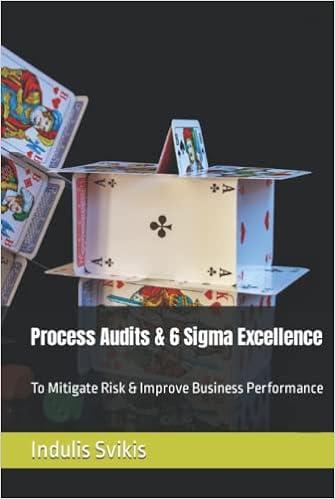Question
Assignment: Excel Pivot Table (150 points) Read the brief case below. Using the Excel spreadsheet provided, complete the questions. Atlas Bikes Atlas Bikes has been
Assignment: Excel Pivot Table (150 points)
Read the brief case below. Using the Excel spreadsheet provided, complete the questions.
Atlas Bikes
Atlas Bikes has been selling their bikes since 1975 in the United States. They expanded to Australia and Germany in the year 2015. The bikes are sold via a trusted network of sales outlets, which are not owned by Atlas Bikes. As a measure to improve their footprint in the market, Atlas sales wants to open new stores which will be owned by them. To do this, the Senior Management wants to review the numbers and come up with their expansion strategy.
Instructions: In the excle spreadheet provided, complete the tasks below. Upon completion you will submit a single, completed, Excel workbook.
Answer the six (6) questions below. 25 points each
Use the data in the sheet titled Main to calculate the total sales for US, Germany and Australia. What were the numbers recorded by United States in 2016
Create a new worksheet titled Q1_Total_Sales and insert a new pivot table for the data in the sheet Main
List the total sales for all the 3 countries in this table
The names of the countries show feature in the 1st column
Split the dollar sales year wise. Format the numbers to reflect the $ symbol before the figures
The Management would like to know the split of the revenue figures logged by the Sales Outlets for 2015 and 2016. In the same sheet, display the same numbers as percentages of the total sales logged country-wise for a specific year. The management wants to know all the stores that logged less than 25% of the sales, country-wise for 2015 and 2016. Which store has logged sales less than 25% for both the years?
Create a new worksheet titled Q2_Outlets_Revenues and insert a new pivot table for the data in the sheet Main
In the first column, list the countries first and then the Sales Outlets under them.
Repeat Step a. and insert another pivot table in the sheet - Question 2 - Outlets' Revenues.
Display the revenues for the second pivot table as % of Parent Row Total
Use conditional formatting to highlight the cells that are below 25%
June happens to be the busiest month in terms of the sales. For the year 2016, which are the top 5 products that they sold? What was the quantity sold for the number one product?
Create a new worksheet titled Q3_Bestsellers and insert a new pivot table for the data in the sheet Main
Add a filter for the year
List all the products in the 1st column
Filter out all the months except for June
Sort the quantity in Descending order
Use conditional formatting to highlight the cells for the Top 5 products
Management would like to know how much revenue was contributed by each of the distribution channels. Drill down to the Product Categories. They want to use a slicer to filter the data, rather than an actual filter which is more cumbersome, for filtering the data country and year wise. What were the Internet Sales for United States for 2015?
Create a new worksheet titled Q4_Channelwise_Sales and insert a new pivot table for the data in the sheet Main
The Distribution Channel and the Product Categories should be listed in the 1st column
Insert the Revenue twice, once for the numbers and secondly for the representation in percentages
Insert a Slicer on Country and Year. Arrange the slicers in an appealing way.
Management would like to know what is the split in terms of quantity, across the Product Categories, for each country for the year 2015 and 2016. Use a Line Chart to show the numbers. Rank the Countries in terms of quantity sold.
Create a new worksheet titled Q5_Quantity_Sold and insert a new pivot table for the data in the sheet Main
List all the Product Categories in the 1st column.
Split the Quantity across the countries [ Hint: Drag the field Country in the Column Label area
Select the Pivot Table and Click on Options> Pivot Chart
Insert a Line Chart of your choice
As the Sr. Data Analyst, you want to shorten the process of creating a particular Pivot table about the Quantities sold across the Product Categories, split by the countries. Create a Macro to perform this operation for you on the fly. Insert a button to run this macro
Create a new worksheet titled Q6_Macro and insert a new pivot table for the data in the sheet Main
Name the Macro as Q6Macro
Run the Macro from View>Macros>View Macros to verify.
Add a New Button titled Q6Macro and link it to the Macro created. Place this button on the top right of the sheet titled Q6Macro
[ Hint: The Option to add a button is available in the Developer tab. If the Developer tab is not visible, go to File>Options>Customize Ribbon. Make sure that the Developer option is selected as shown
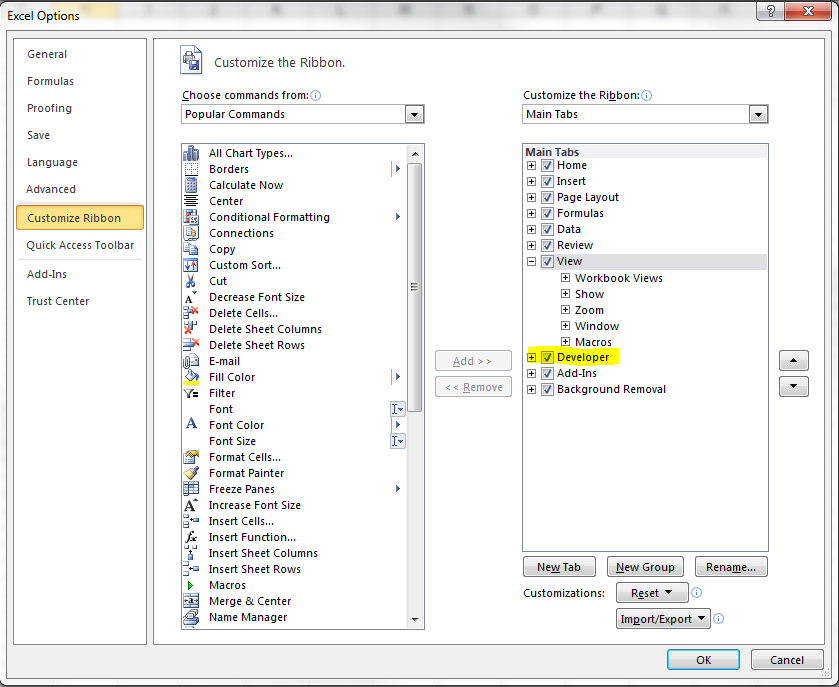
Step by Step Solution
There are 3 Steps involved in it
Step: 1

Get Instant Access to Expert-Tailored Solutions
See step-by-step solutions with expert insights and AI powered tools for academic success
Step: 2

Step: 3

Ace Your Homework with AI
Get the answers you need in no time with our AI-driven, step-by-step assistance
Get Started