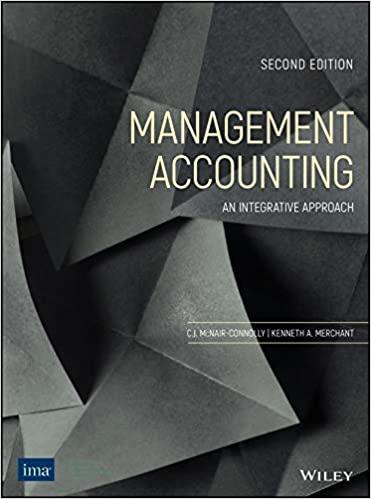Question
Based on the scenario I need to finish four tasks: -Add a moving bullet actor -Shoot a bullet when the player presses the spacebar key
Based on the scenario I need to finish four tasks:
-Add a moving bullet actor
-Shoot a bullet when the player presses the spacebar key
-Destroy a rock when the bullet hits the rock
-Increase the score when a rock is destroyed
There are a World class and a few Actor classes in the starting scenario as shown below: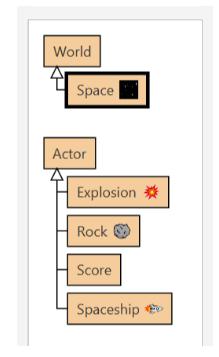
The only class that you have not seen in the lesson is the Score class. We will use the Score class later in task 4. If you run the starting scenario you will find that it works exactly the same as the spaceship game we have created in the lesson. You can control the spaceship to move around the game area and the spaceship will be destroyed if a rock hits the spaceship. The only difference is the game area is much bigger in this exercise, as shown below:
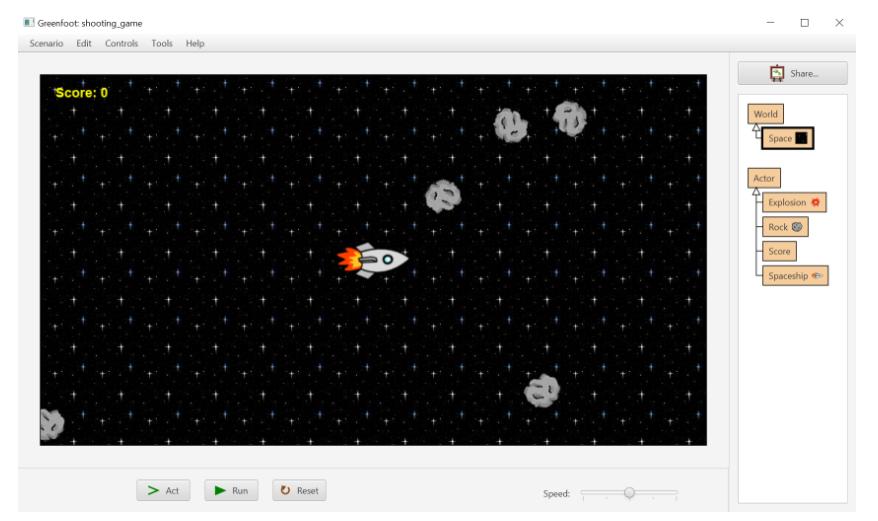
Shooting a Bullet
Your spaceship can shoot a bullet so that a rock can be destroyed by the bullet when the bullet hits the rock. The bullet comes out from the same position as the spaceship and it travels along the same direction your spaceship is facing.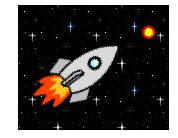
However, there can only be one bullet in the game. That means after your spaceship shoots one bullet you have to wait for the bullet to go out of the world before you can shoot a bullet again. At any time, there can only be one bullet in the display of the game.
When the bullet hits a rock, i.e. they are very close to each other, the rock is destroyed together with the bullet. After the rock and the bullet are destroyed your spaceship can immediately shoot another bullet again.
Showing a Score
Your game will keep track of a score. The score initially is zero. When your spaceship destroys a rock the score will be increased by one. The score will be updated and displayed in the top left hand corner of the game.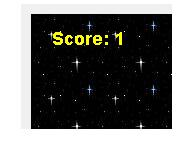
Task 1. Adding a Bullet Actor ClassAdding a Moving Bullet
To shoot a bullet you need to add a bullet image as an Actor class in the scenario. The bullet image is already given in the starting scenario, inside the images folder. The image looks like this:
In your starting scenario you need add a new Actor subclass using the above image. Let's call this class Bullet.
After adding the bullet class you will need to make it move. Even though your bullet is supposed to move along the direction of the spaceship, you only need to make it move to the right at this stage. This is similar to what we have done for the Rock class in the lesson. When you move the bullet you need to make it travel faster than the spaceship and the rock, say, using a distance value of 6 when you move the bullet.
After you finish the Bullet class you should be able to manually create new instances of the Bullet class, drag them into the game and see them move to the right of the game by running the scenario.
Removing the Bullet
Once your bullet moves out of the game area, you need to remove the bullet from the world. During the lesson we have done a similar thing for the rock objects. Therefore, you can use similar code to remove your bullet in this exercise. You have to add the code in the act method of the class. First you use an if statement to check whether the location of the bullet is not within the game area. If the bullet is out of the world you will then need to use the removeObject method to remove it.
Task 2. Shooting the Bullet from the SpaceshipShooting a Bullet When the Spacebar Key Is Pressed
You can shoot a bullet by pressing the spacebar key. In the act method of the spaceship, you see the code to turn the spaceship left (the left arrow key), turn right (the right arrow key) and move forward (the up arrow key). You will add an additional key for controlling the shooting of the bullet. The key you need to use is the spacebar key. For example, the following code checks if the spacebar key, using the text "space", has been pressed:
If the spacebar key has been pressed you can shoot the bullet by creating a new instance of the Bullet class and adding it to the world using the addObject method. To do that, you can use the following code:

The above code puts the newly created bullet in the location of the spaceship, as you can see from the use of getX and getY methods in the second line of code. However, there are two problems associated with the above code. First, you can shoot many bullets in a short time by pressing the spacebar key. Second, the bullet will still travel to the right even when your spaceship turns to other direction, like this:
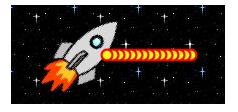
Checking for the Existing Bullet in the World
To solve the first problem you don't shoot the bullet every time the player presses the spacebar. You only shoot the bullet when there is no bullet currently on the screen. How can you check if there is any bullet on the screen? You can use the getObjects method of the world object to do that. For example, the following if statement checks whether there is any bullet in the world:
You need to check this condition after the player presses the space bar key but before you shoot the bullet. Similar to the getObjectsInRange method we used in the lesson, the getObjects method returns a list of objects created by the given Bullet class. You then use the isEmpty method on the returned list to check if the list is empty.
If I am correctly, there is at most one bullet on the screen at any one time. You cannot shoot more than one bullet.
Turning the Bullet to the Direction of the Spaceship
When you shoot the bullet now the bullet always travels to the right of the game area. This is not what we want in the game. You need to turn the bullet so that it travels in the direction of the spaceship.
There are two helpful methods in this task. The first method is the getRotation method, which allows you to get the current direction of an actor. Another method is the setRotation method, which lets you change the direction of an actor to a specific angle. By using these two methods you can get the direction of the spaceship and then set it to the newly created bullet. You need to do it when you add the bullet to the world.
Task 3. Destroying the Rocks
When a bullet hits a rock, both the bullet and the rock are destroyed from the world. Recall that we have done a similar task in our game. When the spaceship is very close to the rock, we show the explosion image, remove the spaceship and the game is over. Therefore, you can use similar code to do the task.
You will write the code in the act method of the Bullet class. First, you check whether the bullet is very close to a rock, using this if statement:
Notice that the above code uses a distance of 20 because the bullet is very small so the distance should be small. The code searches for any rock very close to the bullet. If a rock is close enough you will destroy the bullet and the rock together. To destroy the bullet you simply use getWorld().removeObject(this) to do it. However, it is a bit of trouble to remove the rock. The reason is that you don't know which rock is very close to the bullet in the code.
So you need to get the corresponding rock first. To do that you use the getObjectsInRange method again, together with the get method on the returned list, like this:
The above code means getting the first item from the list returned by getObjectsInRange and putting the item in the rock variable. The variable now contains the rock that is very close to the bullet. You can use the removeObject method to remove it from the world.
Since both the bullet and the rock have been removed you can use the return statement at the end of the if statement like this: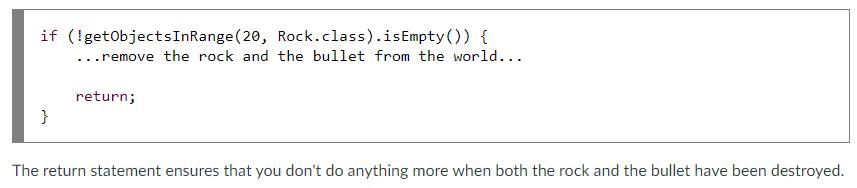
Task 4. Updating the Score
The final task is to update the score of the game. When you run the game the score has already been placed in the top left hand corner. The score is an actor object created from the Score class. If you look into the code of the class, you will see that it draws the score dynamically on the image of the actor. You can also see that you can use the increase method to increase and update the score.
The idea of this task is to increase the score whenever you destroy a rock in the game. In the previous task you remove the bullet and the rock from the world inside the act method of the bullet. In that part of the code you know that you have successfully destroyed a rock using the bullet. Therefore, that is a good place to add your code to increase the score.
To do that, you simply get the score object from the world and then use the increase method on the score. To get the score object, you again make use of the getObjects method from the world object. This time you want to get the score object and thus you need to give the value of Score.class to the method, like this: I need to finish the game from the given starting scenario.
I need to finish the game from the given starting scenario.
Here is a video showing how the game works: I have included an Example.mp4 in the google drive link provided.
https://drive.google.com/file/d/1dExLYpTSqoVtQF5xLqh7KPXo_MJmk7za/view?usp=sharing
Here is the link of all the materials needed for the programming
World Space Actor Explosion Rock Score Spaceship
Step by Step Solution
3.39 Rating (149 Votes )
There are 3 Steps involved in it
Step: 1
Heres a stepbystep guide with detailed explanations for each of the tasks you need to complete Task 1 Adding a Bullet Actor Class Step 1 Create a new Actor subclass called Bullet using the provided bu...
Get Instant Access to Expert-Tailored Solutions
See step-by-step solutions with expert insights and AI powered tools for academic success
Step: 2

Step: 3

Ace Your Homework with AI
Get the answers you need in no time with our AI-driven, step-by-step assistance
Get Started