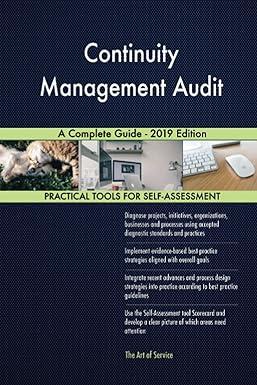Answered step by step
Verified Expert Solution
Question
1 Approved Answer
Before You Begin You will use a different company file for this chapter. Your instructor will send you an email invitation to access your Raincross
Before You Begin You will use a different company file for this chapter. Your instructor will send you an email invitation to access your Raincross Auto Detailing company file, similar to the one you received in Chapter 2. New Company Setup Chris has been operating a mobile automobile detailing business for a few months. He and his brother, Eric, decide to rent a garage to offer onsite auto detailing and retail some products. They each invest $6,500.00, deposited to the Checking account, and another $2,500.00 each, deposited into the Savings account. They will use Chriss existing customer base. You are responsible for creating the new company file and adding details about customers, vendors, products, services, and more. Your role is the Accountant and you will manually add transactions. There are no employees, just the partners. Use this information to create the new company data file: Business Name Raincross Auto Detailing (Add your name) Business Address 1807 Hamburg Ave., Riverside, CA 92501 Phone 951-555-1114 Industry All Other Automotive Repair and Maintenance What Do You Sell? Products and Services Business Type Partnership What Is Everything You Want to Set Up? Invoice Customers, Enter and Pay Bills, Manage Inventory, Manage Sales Tax Employer Tax ID 99-9999991 Purchase Orders Turn on feature Tax Year January Tax Form Form 1065 Accounting Method Accrual Default Sales Term Net 15 Logo Add CH13 Raincross Logo.png, located in your Chapter 13 folder. Use this information to create the bank and credit card accounts: Account Name Opening Balance Opening Date Checking - Raincross Business Bank 4673 $13,000 November 30, 2026 Savings - Raincross Business Bank $5,000 November 30, 2026 Credit Card - Visa $0 November 30, 2026 Regarding sales tax: Use Automatic Sales Tax All customers will be taxable; all products (but not services) will be taxable There are no sales outside of California Tax Period Start: [use the current month] Frequency to File Tax Return: select Monthly Start Date for Collecting Sales Tax: [use the current date] Tax rate: 8.5% (you will create a custom sales tax rate for Riverside of 8.5%) You can also use the Custom rate setup. This is a brand new feature in BETA at the time of this writing. Add or edit the Chart of Accounts to match the Chart of Accounts below: ACCOUNT TYPE Checking - Raincross Business Bank 4673 Bank Savings - Raincross Business Bank Bank Inventory Asset Other Current Assets Payments to deposit Other Current Assets Uncategorized Asset Other Current Assets Accounts Payable (A/P) Accounts payable (A/P) Credit Card - Visa Credit Card California Department of Tax and Fee Administration Payable Other Current Liabilities Out Of Scope Agency Payable Other Current Liabilities Opening balance equity Equity Partner distributions Equity Partner investments Equity Retained Earnings Equity Billable Expense Income Income Sales Income Sales of Product Income Income Uncategorized Income Income Cost of goods sold Cost of Goods Sold Advertising & marketing Expenses Bank fees & service charges Expenses General business expenses Expenses Insurance Expenses Interest paid Expenses Meals Expenses Office expenses Expenses Office expenses:Office supplies Expenses Purchases Expenses Rent Expenses Repairs & maintenance Expenses Supplies Expenses Travel Expenses Uncategorized Expense Expenses Other Miscellaneous Expense Other Expense Set up or import existing customers. You can use this information to create entries one at a time or use the Import Customers feature to import all the customers at once (CH13 Customer List.xlsx): Set up or import existing vendors. You can use the following information to create entries one at a time or use the Import Vendors feature to import vendors all at once (CH13 Vendor List.xlsx): Set up the Products and Services List by adding or importing the following non-taxable services and non-inventory products (CH13 Services and Noninventory.xlsx): NOTE! Due to a recent QBO software update, we have updated the CH13 Services and Noninventory.xlsx file used in this exercise step. If you downloaded the Student Exercise Files for this course prior to 4/25/2023, please use this replacement file. Add or import (CH13 Inventory.xlsx) the following inventory products: All items have zero inventory on the current date. Use Sales of Product Income as the Income account, Cost of Goods Sold as the Expense account, and Inventory Asset as the Inventory Asset account. All inventory products are taxable. Prepare Your DeliverablesSet 1 QG To complete this segment of the project, prepare the following deliverables and export to Excel: Chart of Accounts, saved as: CH13 Chart of Accounts Products and Services List, saved as: CH13 Products and Services
Step by Step Solution
There are 3 Steps involved in it
Step: 1

Get Instant Access to Expert-Tailored Solutions
See step-by-step solutions with expert insights and AI powered tools for academic success
Step: 2

Step: 3

Ace Your Homework with AI
Get the answers you need in no time with our AI-driven, step-by-step assistance
Get Started