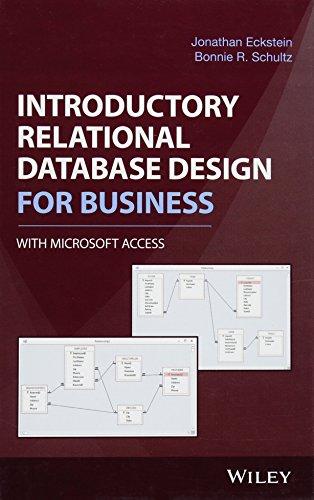Answered step by step
Verified Expert Solution
Question
1 Approved Answer
Browning Group COMPLETING A MASTER DOCUMENT GETTING STARTED Save the file NP _ WD 3 6 5 _ 2 0 2 1 _ 1 0
Browning Group
COMPLETING A MASTER DOCUMENT
GETTING STARTED
Save the file NPWDaFirstLastNamedocx as NPWDaFirstLastNamedocx
o Edit the file name by changing to
o If you do not see the docx file extension, do not type it The file extension will be added for you automatically.
To complete this Project, you will also need the following files:
o SupportWDaExecSum.docx
o SupportWDaAnalysis.docx
o SupportWDaBackground.docx
With the file NPWDaFirstLastNamedocx open, ensure that your first and last name is displayed in the footer.
o If the footer does not display your name, delete the file and download a new copy.
PROJECT STEPS
Ted Browning founded Browning Group, a consulting company in Los Angeles, California, that specializes in automating supply chains for global manufacturers. The company is seeking investors as it prepares for a major expansion. Ted has started to write a business plan in a Word document, and each of his three partners has created a section to insert into the document. Ted has asked you to work with his document as the master document to complete the business plan.
Insert subdocuments as follows to include the sections from the three partners:
a Turn formatting marks on
b Switch to Outline view, and then show the contents of the master document.
c On page the blank page before the "Index" heading insert the files listed below as subdocuments in the following order:
SupportWDaExecSum.docx
SupportWDaBackground.docx
SupportWDaAnalysis.docx
d Unlink each of the three subdocuments so that they become part of the master document, and then close Outline view.
e Important: Leave formatting marks turned on for the remaining steps in this Project.
On page change the style of the "Executive Summary" heading as follows to suit the format of a business plan:
a Apply a multilevel list numbering style that shows a number followed by the Heading text.
b Modify the heading numbers to add a period after each heading number.
c Update the Heading style to include the numbering.
On page in the second paragraph after the Mission" heading, replace the hyphens in "daytoday" with nonbreaking hyphens to keep the words together on the same line when hiding index codes.
Add captions and crossreferences to the chart figures as follows, letting Word insert the figure number instead of x:
a Below the "Number of Clients: Years chart, add the following caption:
Figure x Projected market in Years
b Below the "Projected Quarterly Income: Year chart, add the following caption:
Figure x Projected income in the first year
c Add crossreferences where indicated to the two charts using only the label and number in the crossreference.
On page below the "List of Figures" heading, insert a table of all the figures in the document using the default settings.
Delete all the section breaks on pages to prepare for numbering pages.
Center the contents of the title page vertically, which is the appropriate format for a title page.
Insert a header to number pages as follows:
a Insert the Plain Number page number at the top of each page.
b Select a different first page for Section to remove the header from the title page.
c In the Section header, remove the link to the previous section.
d Format the page numbers of Section the Contents and List of Figures pages as lowercase Roman numerals, with page i starting on the "Contents" page.
e Format the page numbers of Section with Arabic numerals, starting with page on the Executive Summary" page.
f Close the Header & Footer tools.
Mark index entries as follows to make it easy for readers to find information:
a In the body text, mark entries for every occurrence of the words "supply chain".
b Find the first occurrence of the text "income forecast" in the body text and then mark it as a single index entry.
c Find the text "current clients" and then mark every occurrence as an index entry so that the main entry is "market" and the subentry is "current clients".
Below the "Index" heading on the last page of the document, compile the index using the default settings.
Find the text "Our market is divided into three types of clients..." and then mark "clients" as an index entry using the bookmark "Clients" as the page range.
Hide the paragraph marks and formatting symbols, and then update all the fields in the document, including the table of contents on the "Contents" page, the table of figures on the "List of Figures" page, the figure numbers, the crossreferences, and the index on the "Index" page.
Restrict editing to allow no changes to the document.
Mark the document as final.
Your document should look like the Final Figure on the following pages. Save your chang
Step by Step Solution
There are 3 Steps involved in it
Step: 1

Get Instant Access to Expert-Tailored Solutions
See step-by-step solutions with expert insights and AI powered tools for academic success
Step: 2

Step: 3

Ace Your Homework with AI
Get the answers you need in no time with our AI-driven, step-by-step assistance
Get Started