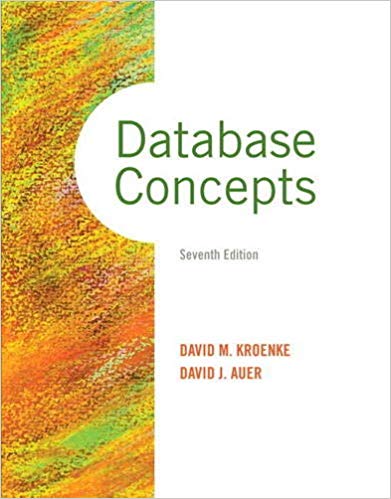Answered step by step
Verified Expert Solution
Question
1 Approved Answer
Class Gradebook 1 . In this exercise, you will do a simple spreadsheet for a highly simplified version of a class gradebook. Read this all
Class Gradebook In this exercise, you will do a simple spreadsheet for a highly simplified version of a class gradebook. Read this all through to the end once before you try it Start Microsoft Excel. Microsoft Excel MUST be used, no other apps allowed. xlsx file format only. Save the spreadsheet as a file called Class Gradebook Select cells A through G Select the font to Ariel and the size to Type Class Gradebook into cell ANever mind if it "extends" into cell A Select cells A through G make sure they are highlighted. Merge and Center the title over that range Bold Class Gradebook and set its' font to size Now add some column headers in cells A through G enter Student Test Test Homework Homework Total Average Note that some don't quite fit, that's fine for now. Select cells A through G Find the Cells area in the ribbon at top, then find the Format area inside it Click on Format, a menu pops down, click on Column Width and set it to Note how those columns just got wider Center each row column header in its column and change the font of all the column headers to Courier New Change the font of the row column headers you just added to Courier New Now you will add some grade data. In cells A through E enter Bill Do NOT change the font or alignment, it will be different from the column headers and that's what we want In cell F add up cells B through E with the AutoSum function. Look in the Editing area of the ribbon Click In cell G and type AverageB:E then press enter. This uses the Average function to get the average Now, make up data for more students, and place it in rows and Max test grade is Max homework grade is First name only for the student Pick a variety of grades! Add functions or copy them to get the Total and Average values for each row you added Add the text Class Average in cell F Set cell F font to Courier New Use the average function in cell G to get the average of the numbers above it Select cells G through G and set the numbers in there to all have decimal points Select cells A through G Select Insert on the main menu, find the charts area, and find and click on the Insert Column or Bar Chart icon. Then select the first one on the left, at the top in the D Column area. It's called a Clustered Column You will see a chart pop up Click and drag it so it's just below the table. Roughly center it Change the chart title to Class Gradebook Save your file Your project will be graded according to the following rubric:Grading RubricRequirementsMax Points PossibleTable formatting correctTable data correctTable functions correctChart present and formatted correctlyTotal Review your work and make any corrections needed to get the highest score possible. Use the following image as a guide. Some items have been blocked out deliberately Submit your Class Gradebook Excel file with the usual process Check the gradebook in a few days for your score and Instructor Feedback, if any.
Step by Step Solution
There are 3 Steps involved in it
Step: 1

Get Instant Access to Expert-Tailored Solutions
See step-by-step solutions with expert insights and AI powered tools for academic success
Step: 2

Step: 3

Ace Your Homework with AI
Get the answers you need in no time with our AI-driven, step-by-step assistance
Get Started