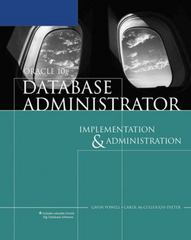Answered step by step
Verified Expert Solution
Question
1 Approved Answer
COMPUTER NETWORKING QUICK QUESTION ABOUT LINK THROUGHPUT b) How do you explain the unusual 'spiked' shape of the Instantaneous (observed) throughput on Link_1 - as
COMPUTER NETWORKING
QUICK QUESTION ABOUT LINK THROUGHPUT
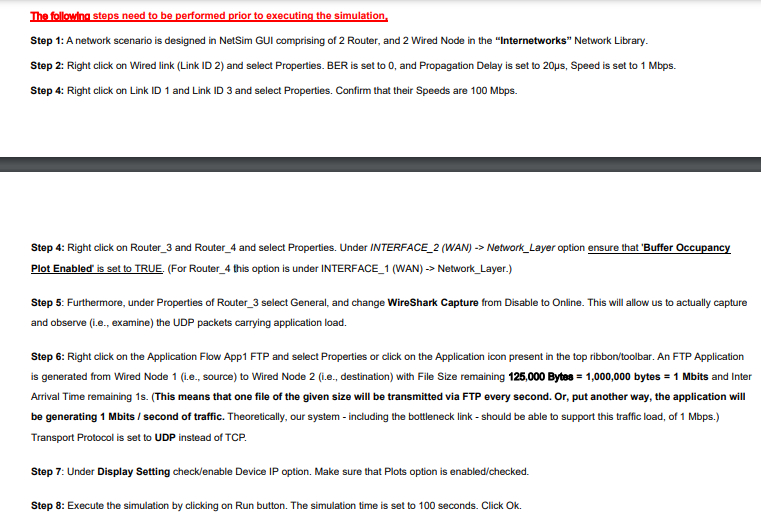
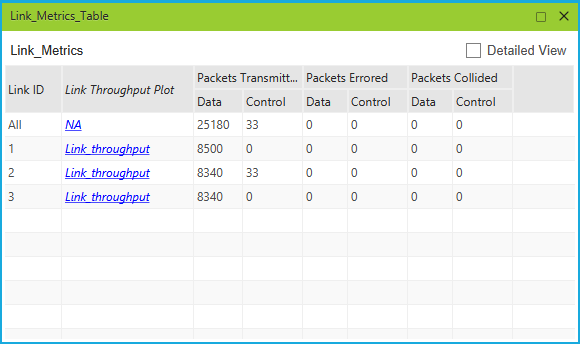

b) How do you explain the unusual 'spiked' shape of the Instantaneous (observed) throughput on Link_1 - as seen in the obtained graph?
c) What is the average observed throughput on Link_1 (as seen in the obtained graph)? How do you explain this value, and why is it so much lower than the theoretical nominal capacity of Link_1? (As you recall from the simulation setup phase, the nominal capacity on Link_1, and Link_3, were set to 100Mbps.)
The followind steps need to be performed prior to executing the simulation. Step 1: A network scenario is designed in NetSim GUI comprising of 2 Router, and 2 Wired Node in the "Internetworks" Network Library. Step 2: Right click on Wired link (Link ID 2) and select Properties. BER is set to 0, and Propagation Delay is set to 20ps, Speed is set to 1 Mbps. Step 4: Right click on Link ID 1 and Link ID 3 and select Properties. Confirm that their Speeds are 100 Mbps. Step 4: Right click on Router_3 and Router_4 and select Properties. Under INTERFACE_2 (WAN) -> Network_Layer option ensure that 'Buffer Occupancy Plot Enabled is set to TRUE. (For Router_4 this option is under INTERFACE_1 (WAN) -> Network_Layer.) Step 5: Furthermore, under Properties of Router_3 select General, and change WireShark Capture from Disable to Online. This will allow us to actually capture and observe (i.e., examine) the UDP packets carrying application load. Step 6: Right click on the Application Flow App1 FTP and select Properties or click on the Application icon present in the top ribbon/toolbar. An FTP Application is generated from Wired Node 1 (i.e., source) to Wired Node 2 (i.e., destination) with File Size remaining 125,000 Bytes = 1,000,000 bytes = 1 Mbits and Inter Arrival Time remaining 1s. (This means that one file of the given size will be transmitted via FTP every second. Or, put another way, the application will be generating 1 Mbits / second of traffic. Theoretically, our system - including the bottleneck link - should be able to support this traffic load, of 1 Mbps.) Transport Protocol is set to UDP instead of TCP. Step 7: Under Display Setting check/enable Device IP option. Make sure that Plots option is enabled/checked. Step 8: Execute the simulation by clicking on Run button. The simulation time is set to 100 seconds. Click Ok. Link_Metrics_Table Link_Metrics Detailed View \begin{tabular}{|l|l|l|l|l|l|l|l|} \hline Link ID & Link Throughput Plot & \multicolumn{2}{|l|}{ Packets } & Transmitt... & Packets Errored & \multicolumn{2}{|l|}{ Packets Collided } \\ \hline All & Data & Control & Data & Control & Data & Control \\ \hline 1 & Link throughput & 8500 & 0 & 0 & 0 & 0 & 0 \\ \hline 2 & Link throughput & 8340 & 33 & 0 & 0 & 0 & 0 \\ \hline 3 & Link throughput & 8340 & 0 & 0 & 0 & 0 & 0 \\ \hline \end{tabular} Link_1_Throughput (Bi-directional Aggregated)Step by Step Solution
There are 3 Steps involved in it
Step: 1

Get Instant Access to Expert-Tailored Solutions
See step-by-step solutions with expert insights and AI powered tools for academic success
Step: 2

Step: 3

Ace Your Homework with AI
Get the answers you need in no time with our AI-driven, step-by-step assistance
Get Started