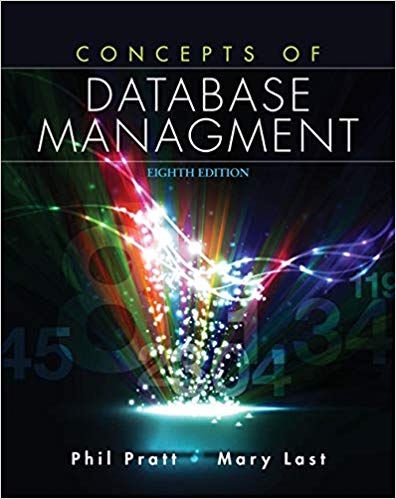Question
Could you create instruction for this in Access You will now review the objects that are pre - built into this Desktop database application by
Could you create instruction for this in Access
You will now review the objects that are pre - built into this Desktop database application by migrating to the Navigation pane. Refer to the snapshot given below.

If necessary click to expand the " Events" group within the Navigation pane. Then double - click the " Events By Week " object within that group. View the resulting database report. How many different date range sections are displayed within the report?
Next, open the " Today's Events " report object within the " Events" group. Were any records displayed interior to the report? If not close this report and return to the Events table and one of the start dates to the current date.
Open the " Today's Events " report object again and observe the result of the report.
STEP 5 Examine a List of Database Records ( Aggregate Functions )
Navigate back to the Events table. Open the table if it has been closed.
View the aggregate Total row that exists below the data records that you typed earlier. Within that row, click the drop - down list under the " Start Time " field. Examine the aggregate functions available in that list.
Select the Maximum function to view the latest " Start Time " and then select the Minimum function to view the earliest " Start Time ".
Then, try the Count function to view a tally of the records.
You can save your database file to an external storage device or to the cloud.
Events Navigation Search... Events Supporting Objects a
Step by Step Solution
There are 3 Steps involved in it
Step: 1

Get Instant Access to Expert-Tailored Solutions
See step-by-step solutions with expert insights and AI powered tools for academic success
Step: 2

Step: 3

Ace Your Homework with AI
Get the answers you need in no time with our AI-driven, step-by-step assistance
Get Started