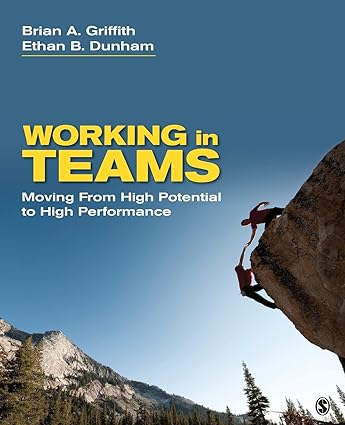Question
Create a ERD diagram for the below case Human Resources - Creating a Job Posting For MiHotel, the hiring process begins when HR creates a
Create a ERD diagram for the below case
Human Resources - Creating a Job Posting
For MiHotel, the hiring process begins when HR creates a new job posting. In the current process, the posting is simply a static webpage with a button that directs applicants to the application webform. Given the number of positions to fill, creating webpages for each new posting would be too time-consuming. For this reason, HR would like to enter posting data directly into the new system's desktop application. The posting data would then be stored in a centralized database where it could be used to display open positions in the web-based application form.
In order to create an job posting, an HR employee must first sign-in to the desktop application using his/her username and password. Once signed in, the HR employee is presented with a menu containing buttons to add/update a job posting, view pending offers, and add/update employees. By clicking the "Add/Update Posting" button, the HR employee is taken to a form where a new posting can be added or an existing posting updated. When adding a posting, the HR department wants to be able to select the hotel and position from dropdown lists. This means that all hotels and positons will need to be stored in the database. Given that MiHotel is planning an expansion, the desktop application will have to allow HR to add new hotels and any new positions to the database, as necessary.
Once a posting has been created in the desktop application, the revised application webform will display it in a dropdown list along with any other open postings. Applicants will be able to apply for specific positions by selecting from this list when they complete the webform.
Applicant - Submitting an Application
When a person decides to apply for a particular position at MiHotel, upon clicking an "Apply" button on the job listing website, he/she will be prompted to either sign-in or register. Upon clicking sign-in, the person is presented with a standard webform for email address and password. Clicking on "Register" the applicant is presented with a form with name, email address and password. Passwords and other fields are encrypted as needed for storage in the database.
New applicant accounts are stored in the centralized database, while returning applicants (those with an existing account) are verified by email address and password.
After successful registration, the applicant is directed to the revised application webform. This form will contain the same fields as the current application form but there will be validation checks in place not only to enforce business rules for data, but also range- and bounds-checking. The revised webform will also guard against SQL injection.
The data entered by the applicant is stored in the database and linked to the job posting by job posting ID. An applicant can always check on the status of their application by signing in to the website and clicking the "Check Status" button. With the application submitted, the workflow now shifts to the hotel manager who reviews the application.
Hotel Manager - Reviewing Applications
At MiHotel, hotel managers are responsible for reviewing applications, selecting candidates, conducting interviews, checking references, and making job offers. Given that the managers will have to staff the new hotels in short order, the new system will need to integrate these disparate tasks into a seamless workflow.
In order to review applications, a hotel manager must first sign-in to the desktop application using his/her username and password. Once signed in, the manager is presented with a menu containing buttons to either search and update existing applications or view past job offers. By clicking the "Search and Update" button, the manager is taken to a form that displays a list of all active applications for positions at the manager's location. The list displays a limited selection of fields from the active applications such as application ID, submission date, applicant name, position title, and application status. The form also allows the manager to filter the list by either the position title or the applicant's last name. In this way, the manager can quickly filter the applications for a specific position in order to begin the review process.
Since the list provides a limited selection of fields, the manager can double-click on any application to display a form with all the applicant's data. This form also allows the manager to edit applicant data and update the application as it moves through the hiring process.
After reviewing the applications for a position, the manager chooses a group of qualified applicants to interview. For these applicants, the manager changes the application status from "Applied" (the initial status for all applications) to "Candidate". The candidates are normally interviewed over the phone and their employment references are checked. As the manager completes these tasks the applications are updated to record the manager's interview notes and to indicate when reference checks are completed.
Hotel Manager - Making an Offer
Once the candidates for a position have been interviewed and had their references checked, the hotel manager selects a candidate to offer the job. The manager starts the offer process by updating the candidate's application status to "Offer Requested" and completing the offer form. The offer form requires the manager to specify whether the position is part-time or full-time, the pay rate, and the starting date. Once completed the manger submits the offer request and the offer is stored in the centralized database with a status of "Pending".
All offers must be approved by HR before they are sent to the applicant, therefore, once the manger has submitted the offer request, the workflow shifts to HR. The hotel manager can check the status of offers that have been requested by clicking the "Review Past Offers" button on the main menu.
Human Resources - Approving an Offer
Although hotel managers decide which candidate should receive a job offer, MiHotel's hiring policy requires that an offer be reviewed and approved by HR before being sent to the applicant. HR employees will review offers using the same desktop application used by the hotel managers.
Just as with creating a job posting, an HR employee must first sign-in to the application using his/her username and password. Once signed in, the employee is presented with the HR main menu. By clicking the "View Pending Offers" button the HR employee is directed to a form that displays a list of pending offers from the hotel managers.The list displays information related to each offer including the offer ID, offer date, location name, application ID, and position title. The form also allows the HR employee to filter the list by location name or position title.
The HR employee double clicks an offer in the list to begin the review process. This brings up a form with all the offer details which the employee checks for errors. Specifically, the HR employee is looking for errors in the pay rate, start date, etc.After verifying that the offer is correct, the HR employee performs any necessary background checks on the applicant.The level of background check depends on the type of position and the level of authority. Once the background checks are complete, the HR employee either approves or denies the offer.
If the HR employee approves the offer then the system updates the status of the offer to "Approved". The status of the application is also updated to "Offer Made".Finally, the
system sends a dynamically-generated email to the applicant. The applicant's personal details along with job offer details are queried from the centralized database to build the email. The email contains a personalized greeting, some details about the offer, and a link back to the job portal so the applicant can sign-in and accept or decline the offer.
If the HR employee denies the offer then the system updates the status of the offer to "Denied". The HR employee then contacts the hiring hotel manager and explains the reason for denying the offer. Based on the reason for the denial, the manager may decide to submit a new offer for the applicant.
Applicant - Responding to an Offer
When the applicant receives the offer, the email also contains a link to the job portal website. The portal will show the applicant his/her pending offer upon signing in. Offer details such as full- or part-time, start date, pay rate will be displayed along with "Accept" and "Decline" buttons. Once either button is clicked the status of the offer is updated accordingly. At this point, the "Accept" and "Decline" buttons are disabled since the applicant's decision has been made and recorded. The system then generates an email containing the applicant's decision (accept or decline) and sends the email to both HR and the hiring hotel manager.
Hotel Manager - Updating Applications
Once the hiring manager has received the applicant's response email, he/she will need to sign-in to the desktop application to update the applicant's application status.If the applicant has accepted the offer then his/her application status is changed to "Hired", while the statuses of all other applications for the position are changed to "Closed". If the applicant has declined the offer then his/her application status is changed to "Declined Offer". The manager can then decide to consider another candidate from the existing applicants or close all applications for the position and have HR re-post the job.
Human Resources - Closing a Job Posting
When the HR employee receives the applicant's response to the offer, he/she will need to sign-in to the desktop application to update the offer status to "Accepted" or "Declined". If the offer was accepted, the HR employee will also need to close the job posting by changing it from active to inactive.
Step by Step Solution
There are 3 Steps involved in it
Step: 1

Get Instant Access to Expert-Tailored Solutions
See step-by-step solutions with expert insights and AI powered tools for academic success
Step: 2

Step: 3

Ace Your Homework with AI
Get the answers you need in no time with our AI-driven, step-by-step assistance
Get Started