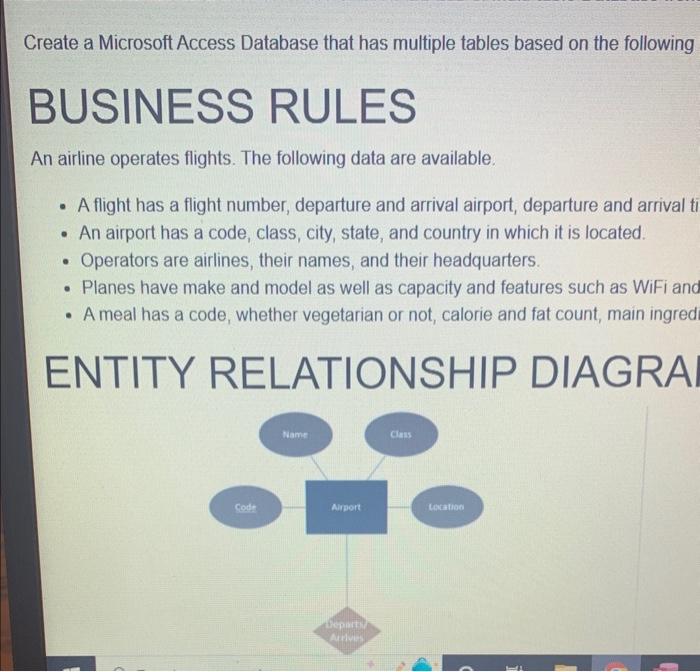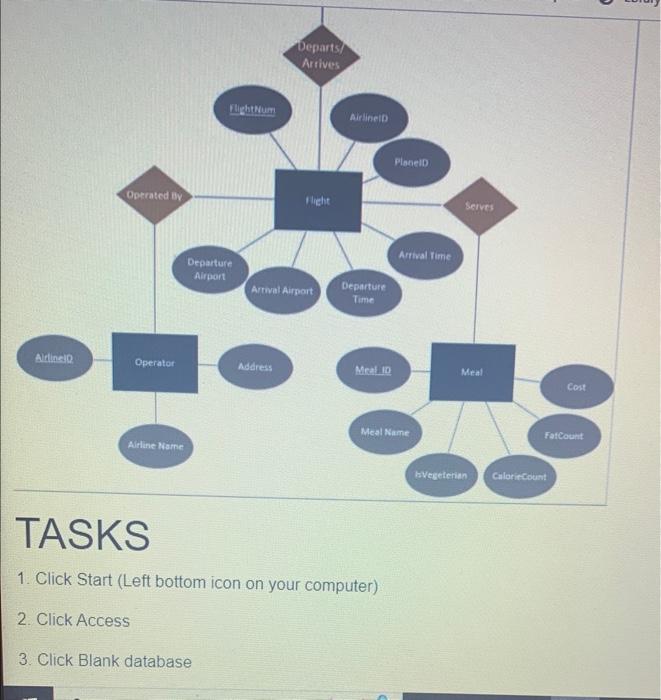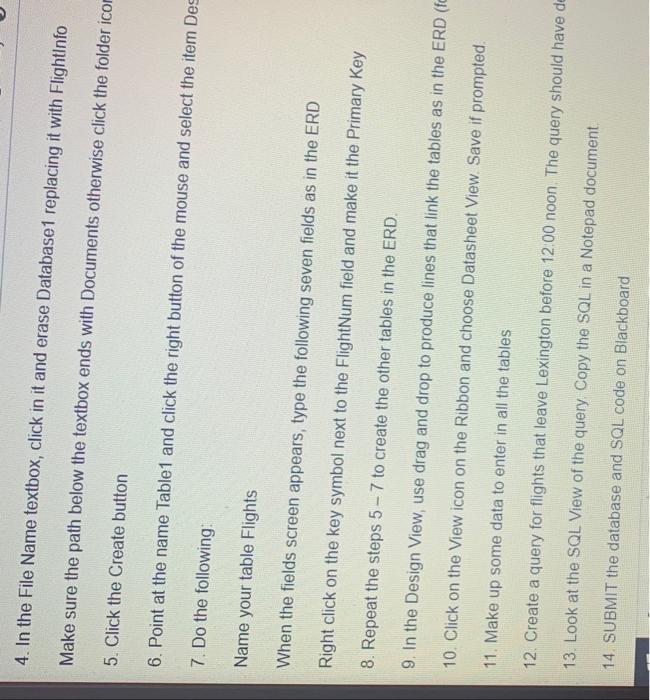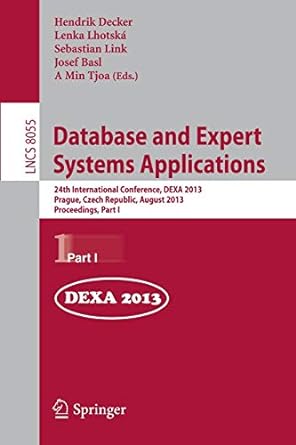Create a Microsoft Access Database that has multiple tables based on the following BUSINESS RULES An airline operates flights. The following data are available. - A flight has a flight number, departure and arrival airport, departure and arrival - An airport has a code, class, city, state, and country in which it is located. - Operators are airlines, their names, and their headquarters. - Planes have make and model as well as capacity and features such as WiFi and - A meal has a code, whether vegetarian or not, calorie and fat count, main ingred ENTITY RELATIONSHIP DIAGRA 1. Click Start (Left bottom icon on your computer) 2. Click Access 3. Click Blank database 4. In the File Name textbox, click in it and erase Database1 replacing it with Flightlnfo Make sure the path below the textbox ends with Documents otherwise click the folder ico 5. Click the Create button 6. Point at the name Table1 and click the right button of the mouse and select the item Des 7. Do the following: Name your table Flights When the fields screen appears, type the following seven fields as in the ERD Right click on the key symbol next to the FlightNum field and make it the Primary Key 8. Repeat the steps 57 to create the other tables in the ERD. 9. In the Design View, use drag and drop to produce lines that link the tables as in the ERD 10. Click on the View icon on the Ribbon and choose Datasheet View. Save if prompted. 11. Make up some data to enter in all the tables 12. Create a query for flights that leave Lexington before 12.00 noon. The query should have d 13. Look at the SQL View of the query Copy the SQL in a Notepad document. 14. SUBMIT the database and SQL code on Blackboard Create a Microsoft Access Database that has multiple tables based on the following BUSINESS RULES An airline operates flights. The following data are available. - A flight has a flight number, departure and arrival airport, departure and arrival - An airport has a code, class, city, state, and country in which it is located. - Operators are airlines, their names, and their headquarters. - Planes have make and model as well as capacity and features such as WiFi and - A meal has a code, whether vegetarian or not, calorie and fat count, main ingred ENTITY RELATIONSHIP DIAGRA 1. Click Start (Left bottom icon on your computer) 2. Click Access 3. Click Blank database 4. In the File Name textbox, click in it and erase Database1 replacing it with Flightlnfo Make sure the path below the textbox ends with Documents otherwise click the folder ico 5. Click the Create button 6. Point at the name Table1 and click the right button of the mouse and select the item Des 7. Do the following: Name your table Flights When the fields screen appears, type the following seven fields as in the ERD Right click on the key symbol next to the FlightNum field and make it the Primary Key 8. Repeat the steps 57 to create the other tables in the ERD. 9. In the Design View, use drag and drop to produce lines that link the tables as in the ERD 10. Click on the View icon on the Ribbon and choose Datasheet View. Save if prompted. 11. Make up some data to enter in all the tables 12. Create a query for flights that leave Lexington before 12.00 noon. The query should have d 13. Look at the SQL View of the query Copy the SQL in a Notepad document. 14. SUBMIT the database and SQL code on Blackboard