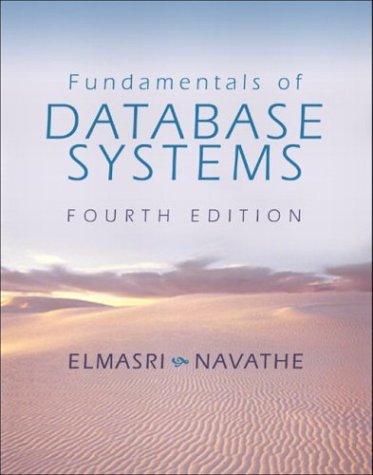Question
Create a new, blank database and save it as AccessProject-LastName-FirstName.accdb (where LastName-FirstName should be replaced with your last and first name). Pay attention to the
Create a new, blank database and save it as AccessProject-LastName-FirstName.accdb (where LastName-FirstName should be replaced with your last and first name). Pay attention to the location where you are saving the file so that you can locate it later. ? Switch to Design View so that you can begin adding fields to a table. When you are prompted to save the table, use HR_COMPUTERS as the table name. ? Delete the default ID field from the table. ? Add the following fields to the table. Information about what each field will store is listed in italics, and should not be part of the field name: o Employee ID (A random letter, followed by a 6-digit number uniquely identifying each employee) o First Name (Employees first name) o Last Name (Employees last name) o Office Location (Employees office location identified by a 3- or 4-digit room number) o Phone (Employees office telephone number) o Email Address (Employees business e-mail address) o Computer Type (Type of computer either desktop or laptop) o Computer Serial Number (11-character alphanumeric unique serial number found on computer) ? Set an appropriate data type for each field. ? Add an appropriate description for each field. ? Set the Employee ID field as the primary key. ? Set appropriate field sizes for each field. For example, the Office Location field might have a field size of 3 or 4, because office locations are identified by a 3- or 4-digit room number. ? Use the information above to help determine the correct field sizes. For fields such as First Name, Last Name, and Email address, you should decide on an appropriate field size that is not too large, but will adequately store your employees information. ? Make the necessary changes so that each field is required, and does not allow any zero length strings (if appropriate). 2 ? Switch to Datasheet view and add fictitious records for 10 employees. ? Create a form for the HR_COMPUTERS table that shows all fields (hint: use the Form button on the CREATE tab). ? Switch to Form View and add 5 more fictitious records to the table (so you will have a total of 15 records). ? After entering the additional records, close the form and save the form as HR_COMPUTERS _FORM ? Create a report that displays a listing of all fields and records in the HR_COMPUTERS table. Save the report as HR_COMPUTERS_REPORT ? Create a query that displays the first name, last name, office location, and phone number and computer type. o Do not show the computer type, and set the criteria as Desktop to display only employees with a desktop computer (hint: open the design view). Save the query as HR_DESKTOP ? Create a second query that displays the first name, last name, office location, e-mail address and computer type. 3 o Do not show the computer type, and set the criteria as Laptop to display only employees with a laptop computer (hint: open the design view). Save the query as HR_LAPTOP
Step by Step Solution
There are 3 Steps involved in it
Step: 1

Get Instant Access to Expert-Tailored Solutions
See step-by-step solutions with expert insights and AI powered tools for academic success
Step: 2

Step: 3

Ace Your Homework with AI
Get the answers you need in no time with our AI-driven, step-by-step assistance
Get Started