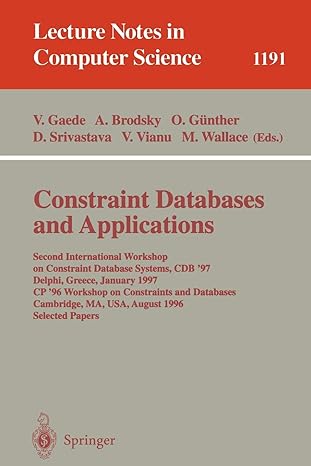Answered step by step
Verified Expert Solution
Question
1 Approved Answer
Create a new web application, named Tutorials. Poem.html Open a text editor, like Notepad or vi. Add the standard HTML tags: html, head, title, body.
"Create a new web application, named Tutorials."
Poem.html
- Open a text editor, like Notepad or vi.
- Add the standard HTML tags: html, head, title, body.
- Add the tags for validating the page: DOCTYPE, meta for content-type.
- Add a poem in the body of the page; have at least 4 lines in the poem.
- Save the file with the .html extension.
- Open a web browser.
- From the File menu, open the file you just saved.
- You will notice that there is only one line of text that contains all the lines of the poem.
- Resize the browser until you see the line of the poem wrap to the next line.
- This demonstrates how word wrap works.
- Re-edit the poem file.
- Add many spaces between some of the words.
- Add many blank lines between two of the lines.
- In the browser, reload the file.
- All the text will be on one line.
- You will only see one space between all the words.
- This demonstrates how browsers compress all white space into a single space.
- Re-edit the poem file.
- Add a p tag at the start of the first line (this is required in order for the page to contain valid HTML).
- Add the br tag at the start of the second line.
- Add the p tag at the start of the third line.
- In the browser, reload the file.
- You will see that the second line is directly below the first line.
- You will see that the third line has at least one blank line between it and the second line.
- This demonstrates that new line characters must be added to the file with mark up.
- Go to w3c.org and validate that the page contains valid HTML.
SimpleForm.html
- Open a text editor, like Notepad or vi.
- Add the standard HTML tags: html, head, title, body.
- Add the tags for validating the page: DOCTYPE, meta for content-type.
- Add a form to the body of the page.
- Add a paragraph of text that explains that the page is for entering data.
- Add an text input element and a submit button in the form.
- Open the file in a browser.
- Enter some text in the text element.
- Click the submit button.
- Notice that the form data has been added to the end of the URL in the location box of the browser.
Step by Step Solution
There are 3 Steps involved in it
Step: 1

Get Instant Access to Expert-Tailored Solutions
See step-by-step solutions with expert insights and AI powered tools for academic success
Step: 2

Step: 3

Ace Your Homework with AI
Get the answers you need in no time with our AI-driven, step-by-step assistance
Get Started