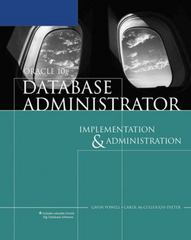Question
css file 1.Using your editor, open the sd_messier_txt.html and sd_effects_txt.css files from the MessierObjects.zip. Enter your name and the date in the comment section of
css file
1.Using your editor, open the sd_messier_txt.html and sd_effects_txt.css files from the MessierObjects.zip. Enter your name and the date in the comment section of each file, and save them as sd_messier.html and sd_effects.css respectively.
2.Go to the sd_messier.html file in your HTML editor. Within the document head, create links to the sd_base.css, sd_layout.css, and sd_effects.css style sheet files in the order listed. Study the content and structure of the web page and then save your changes to the document.
3.Go to the sd_effects.css file in your editor. Andrew wants you to create a fixed background for the browser window. Within the HTML Styles section, insert a style rule for the html element to display the sd_back1.png file as the background image with a width of 100% covering the entire browser window. Have the background image fixed so that it does not scroll with the browser window.
4.Andrew wants the web page body background to combine several images and effects. Go to the Body Styles section and create a style rule for the body element that adds the following backgrounds in the order listed:
A background containing the night sky image, sd_back2.png
A radial gradient circle with a size extending to the closest corner and placed at the coordinates (40%, 70%) containing the color white stopping at 15% of the gradient and the color value RGB (151, 151, 151, 0.5) stopping at 50%
A radial gradient circle also extending to the closest corner and placed at (80%, 40%) containing the color white stopping at 15% and followed by the color RGB (0, 0, 0, 0) at 30% A radial gradient extending to the closest side and placed at (10%, 20%) containing the color white stopping at 20% and followed by the color RGB (0, 0, 0, 0) stopping at 45%
A radial gradient with a size of 5% in the horizontal and vertical directions placed at (90%, 10%) with the color white stopping at 15% and followed by the color RGB (0, 0, 0, 0) stopping at 40%
The background color rgb (151, 151, 151) set as a base for the preceding background image and radial gradients.
5.Within the style rule for the page body, add styles to place box shadows on the left and right borders. Set the color of the first shadow to rgb (31, 31, 31) with horizontal and vertical offsets of 30 pixels and 0 pixels and a blur of 45 pixels. Set the second shadow equal to the first except that the horizontal offset should be 30 pixels.
6.Go to the Navigation List Styles section. Format the hypertext links in the body header by adding a style rule for the body > header that adds a 5-pixel outset border with color value rgb (211, 211, 255).
7.Next, format the appearance of the article title. Go to the Section Left Styles section and create a style rule for the h1 heading in the left section article that changes the text color to rgb (211, 211, and 211) and adds a black text shadow with 0-pixel offsets and a blur size of 5 pixels.
8.Andrew has included an image of Charles Messier, the originator of the Messier catalog of stellar objects. The image is marked with the id mportrait. In the Section Left Styles section, create a style rule for this object that modifies the appearance of this image by applying the following filters:
a.the drop-shadow filter with a horizontal offset of 15 pixels, a blur of 5 pixels, and a color of RGB (51, 51, 51, 0.9);
b.a grayscale filter with a value of 0.7; and
c.an opacity filter with a value of 0.6.
9.Andrew wants the Charles Messier image flipped horizontally. Add a style to transform the image by rotating it 180 around the y-axis.
10.Go to the Footer Styles section and create a style rule for the footer element that adds a 2-pixel solid border to the top edge of the footer with a color value of rgb (171, 171, and 171).
11. Save your changes to the style sheet file and then open sd_messier.html in your browser. Verify that the design of the page resembles that shown in Figure 4-66. Verify that when you scroll through the web page, the browser window background stays fixed. (Note: Some versions of Internet Explorer do not support the filter style, which means that you will not see modifications to the Charles Messier image.)
Step by Step Solution
There are 3 Steps involved in it
Step: 1

Get Instant Access to Expert-Tailored Solutions
See step-by-step solutions with expert insights and AI powered tools for academic success
Step: 2

Step: 3

Ace Your Homework with AI
Get the answers you need in no time with our AI-driven, step-by-step assistance
Get Started