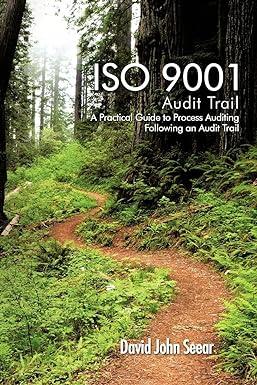Answered step by step
Verified Expert Solution
Question
1 Approved Answer
Data File needed for this Case Problem: Gorecki.xIsx Gorecki Construction Stefan Gorecki is the owner of Gorecki Construction, a small construction firm in Chester, Pennsylvania.
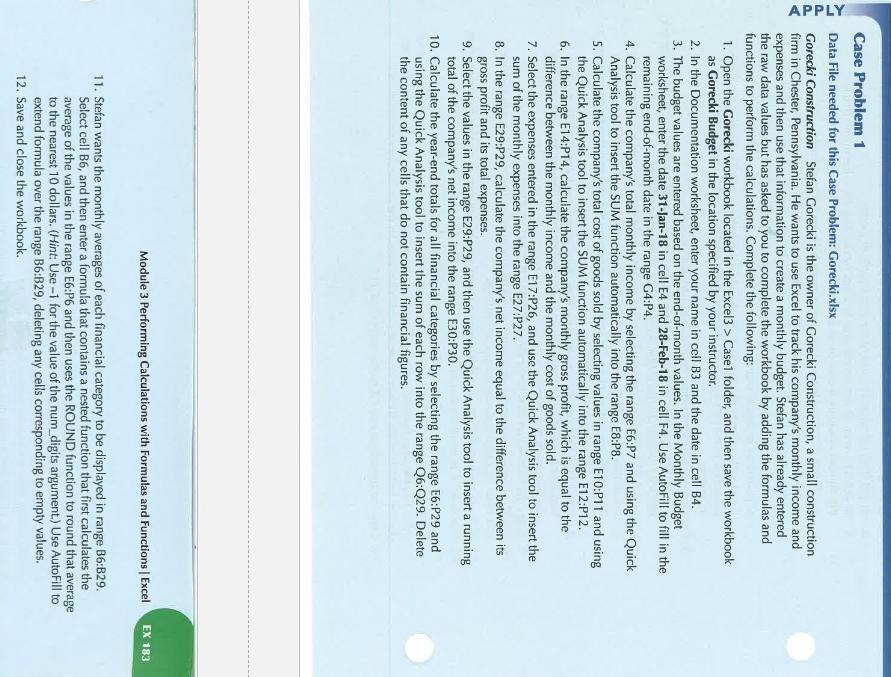
Data File needed for this Case Problem: Gorecki.xIsx Gorecki Construction Stefan Gorecki is the owner of Gorecki Construction, a small construction firm in Chester, Pennsylvania. He wants to use Excel to track his company's monthly income and expenses and then use that information to create a monthly budget. Stefan has already entered the raw data values but has asked to you to complete the workbook by adding the formulas and functions to perform the calculations. Complete the following: 1. Open the Gorecki workbook located in the Excel3 > Case1 folder, and then save the workbook as Gorecki Budget in the location specified by your instructor. 2. In the Documentation worksheet, enter your name in cell B3 and the date in cell B4. 3. The budget values are entered based on the end-of-month values. In the Monthly Budget worksheet, enter the date 31-Jan-18 in cell E4 and 28-Feb-18 in cell F4. Use AutoFill to fill in the remaining end-of-month date in the range G4:P4. 4. Calculate the company's total monthly income by selecting the range E6:P7 and using the Quick Analysis tool to insert the SUM function automatically into the range E8:P8. 5. Calculate the company's total cost of goods sold by selecting values in range E10:P11 and using the Quick Analysis tool to insert the SUM function automatically into the range E12:P12. 6. In the range E14:P14, calculate the company's monthly gross profit, which is equal to the difference between the monthly income and the monthly cost of goods sold. 7. Select the expenses entered in the range E17:P26, and use the Quick Analysis tool to insert the sum of the monthly expenses into the range E27:P27. 8. In the range E29:P29, calculate the company's net income equal to the difference between its gross profit and its total expenses. 9. Select the values in the range E29:P29, and then use the Quick Analysis tool to insert a running total of the company's net income into the range E30:P30. 10. Calculate the year-end totals for all financial categories by selecting the range E6:P29 and using the Quick Analysis tool to insert the sum of each row into the range Q6:Q29. Delete the content of any cells that do not contain financial figures. Module 3 Performing Calculations with Formulas and Functions | Excel 11. Stefan wants the monthly averages of each financial category to be displayed in range B6:B29. Select cell B6, and then enter a formula that contains a nested function that first calculates the average of the values in the range E6:P6 and then uses the ROUND function to round that average to the nearest 10 dollars. (Hint: Use 1 for the value of the num_digits argument.) Use AutoFill to extend formula over the range B6:B29, deleting any cells corresponding to empty values. 12. Save and close the workbook. Data File needed for this Case Problem: Gorecki.xIsx Gorecki Construction Stefan Gorecki is the owner of Gorecki Construction, a small construction firm in Chester, Pennsylvania. He wants to use Excel to track his company's monthly income and expenses and then use that information to create a monthly budget. Stefan has already entered the raw data values but has asked to you to complete the workbook by adding the formulas and functions to perform the calculations. Complete the following: 1. Open the Gorecki workbook located in the Excel3 > Case1 folder, and then save the workbook as Gorecki Budget in the location specified by your instructor. 2. In the Documentation worksheet, enter your name in cell B3 and the date in cell B4. 3. The budget values are entered based on the end-of-month values. In the Monthly Budget worksheet, enter the date 31-Jan-18 in cell E4 and 28-Feb-18 in cell F4. Use AutoFill to fill in the remaining end-of-month date in the range G4:P4. 4. Calculate the company's total monthly income by selecting the range E6:P7 and using the Quick Analysis tool to insert the SUM function automatically into the range E8:P8. 5. Calculate the company's total cost of goods sold by selecting values in range E10:P11 and using the Quick Analysis tool to insert the SUM function automatically into the range E12:P12. 6. In the range E14:P14, calculate the company's monthly gross profit, which is equal to the difference between the monthly income and the monthly cost of goods sold. 7. Select the expenses entered in the range E17:P26, and use the Quick Analysis tool to insert the sum of the monthly expenses into the range E27:P27. 8. In the range E29:P29, calculate the company's net income equal to the difference between its gross profit and its total expenses. 9. Select the values in the range E29:P29, and then use the Quick Analysis tool to insert a running total of the company's net income into the range E30:P30. 10. Calculate the year-end totals for all financial categories by selecting the range E6:P29 and using the Quick Analysis tool to insert the sum of each row into the range Q6:Q29. Delete the content of any cells that do not contain financial figures. Module 3 Performing Calculations with Formulas and Functions | Excel 11. Stefan wants the monthly averages of each financial category to be displayed in range B6:B29. Select cell B6, and then enter a formula that contains a nested function that first calculates the average of the values in the range E6:P6 and then uses the ROUND function to round that average to the nearest 10 dollars. (Hint: Use 1 for the value of the num_digits argument.) Use AutoFill to extend formula over the range B6:B29, deleting any cells corresponding to empty values. 12. Save and close the workbook
Step by Step Solution
There are 3 Steps involved in it
Step: 1

Get Instant Access to Expert-Tailored Solutions
See step-by-step solutions with expert insights and AI powered tools for academic success
Step: 2

Step: 3

Ace Your Homework with AI
Get the answers you need in no time with our AI-driven, step-by-step assistance
Get Started