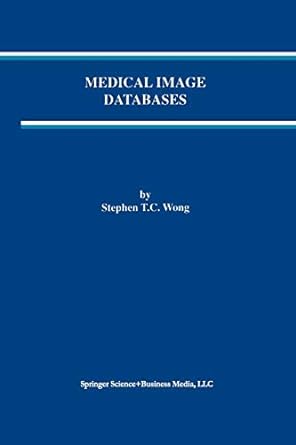Answered step by step
Verified Expert Solution
Question
1 Approved Answer
Data File needed for this Case Problem: Office.xIsx Office Cart Robert Trenton is a shipping manager at Office Cart, an online office supply store located
Data File needed for this Case Problem: Office.xIsx
Office Cart Robert Trenton is a shipping manager at Office Cart, an online office supply store located in Muncie, Indiana. He wants to use an Excel workbook to track shipping orders. Robert asks you to create and format a worksheet that he can use to enter information for packing slips.
Complete the following:
Open the Office workbook located in the Excel Case folder included with your Data Files, and then save the workbook as Office Cart Packing Slip in the location specified by your
instructor
In the Documentation sheet, enter your name in cell B and the date in cell B
Set the following formats in the Documentation sheet:
a Merge cells A and B and then leftalign the contents of the merged cell. Change the font to
point white Calibri Light on a dark green background
b Change the font of the range A: to point white Calibri Light on a dark green background,
c Change the format of the date value in cell B to the Long Date style, and then leftalign the date in the cell.
d Italicize the text "Office Cart" in cell B
e Add a border around each cell in the range A: Insert a new worksheet at the end of the workbook and name it Packing Slip.
In the Packing Slip worksheet, select all of the cells in the worksheet. Hint: Click the Select All button at the intersection of the row and column headings, or press the CtrlA keys. Change the font to point dark green Calibri.
Add a thick box border around the range A:
For the range A:D change the format to a white Calibri Light font on a dark green background
Set the width of column A to characters, Set the width of column B to characters. Set the width of column C to characters. Set the width of column D to characters.
Merge the range A: Merge the range Cl:D and then right and topalign the merged cell.
Set the row height of row to points and the heights of rows and to points.
In cell Al enter the following three lines of text, pressing the AltEnter keys to start a new line within the cell:
Office Cart
Trenke Lane
Muncie, IN
Format the first line in a point bold font.
In cell C enter Packing Slip, and then format the text in a point bold font using the Headings font of the current theme,
In the range A:A enter the following three lines of text in a bold font, and then rightalign the text and indent the text one character:
Order Date
Order Number
Purchase Order
Formal cell B in the Long Date format and leftalign the cell contents. Insert border lines around each of the cells in the range B:B
In the range CS:C enter the following three lines of text, and then use the Format Painter to copy the formats from the range A:B to the range C::
Date
Sales Rep
Account Num
In cell B enter Ship To In cell D enter Bill To Format the text in both cells in bold.
In cell A enter Address, format the text in bold, rightalign the text, and then indent it one character.
Merge the cells in the range B: left and topalign the cell contents, insert a border around the merged cell, and then wrap the text within this cell.
In cell C enter Address. Copy the format from the range ATO:B to the range C:
Enter the following data in the indicated cells in the worksheet: cell A: Item cell B: Product No cell C: Description cell D: Order Quantity
Format the range A: in bold white Calibri on a dark green background
Format the range A: with a bottom border and a light green background. Format the range A: with a bottom border and a white background. Copy the format in the range A:D to the range A:D
Apply a Top and Double Bottom Border to the range A: Merge the contents of the range A: Enter Total in cell A bold the text, and rightalign the cell contents.
In cell D enter a formula to calculate the sum of the values in the range D:
Bold the text.
In cell A enter Comments and then bold the text.
Merge the range A:D left and topalign the cell contents, and then add a thick box border around the merged cell.
Excel Tutorial Formatting Workbook Text and Data
In cell D enter Thank you for your business! in italic point Calibri, and then rightalign the cell contents.
Make sure the worksheet is set to portrait orientation, and then add a footer that displays your name in the left section, the filename in the center section, and the current date in the right section. Scale the printout so that it fits onto a single page.
Enter the packing slip data shown in Figure Save and close the workbook.
Step by Step Solution
There are 3 Steps involved in it
Step: 1

Get Instant Access to Expert-Tailored Solutions
See step-by-step solutions with expert insights and AI powered tools for academic success
Step: 2

Step: 3

Ace Your Homework with AI
Get the answers you need in no time with our AI-driven, step-by-step assistance
Get Started