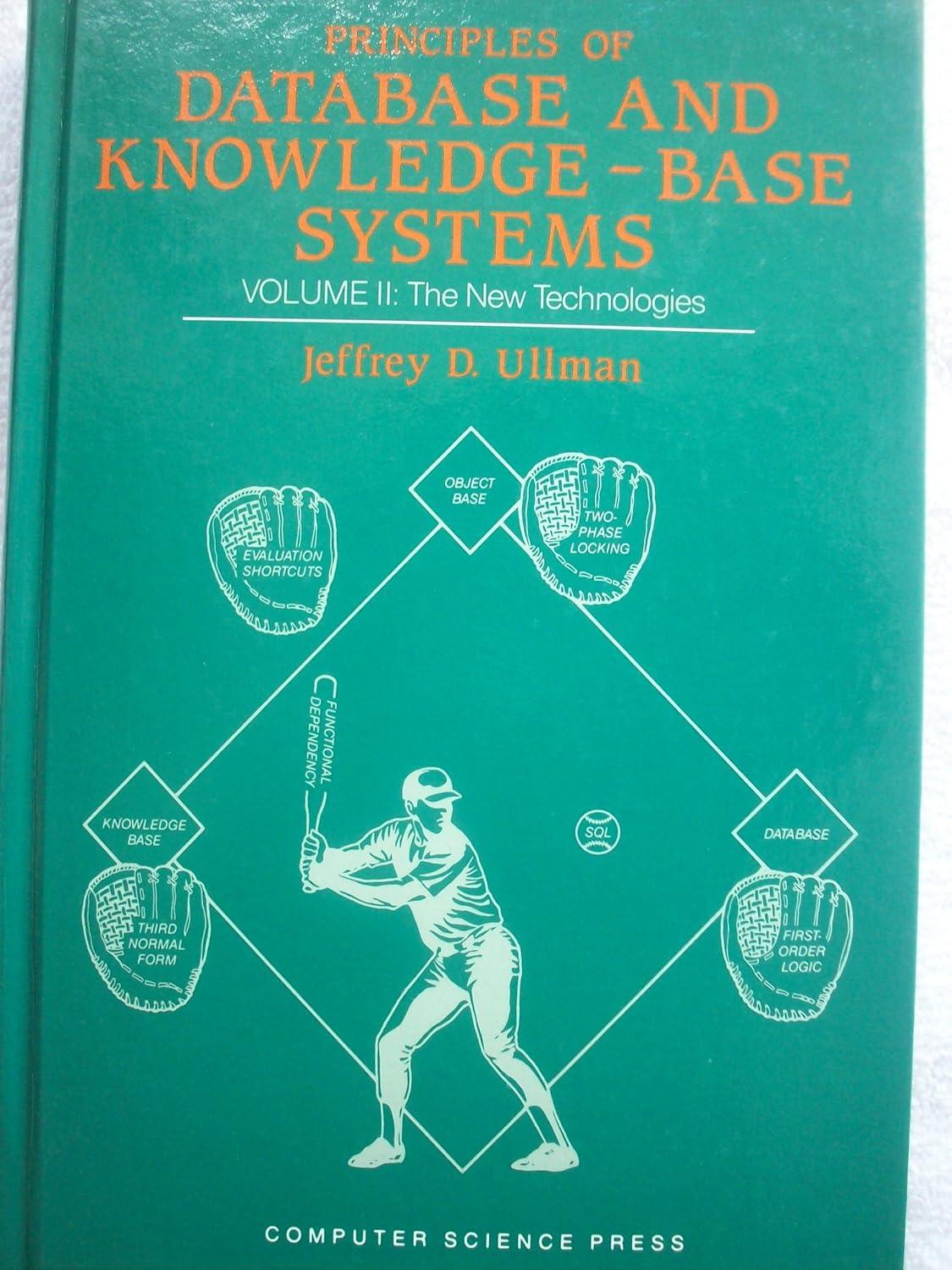Answered step by step
Verified Expert Solution
Question
1 Approved Answer
Download the HelloWorld.java Download HelloWorld.javafile Open the file in IntelliJ IDE At the top of the file you will see a multiline comment that includes
Download the HelloWorld.java Download HelloWorld.javafile
Open the file in IntelliJ IDE
At the top of the file you will see a multiline comment that includes the assignment name, instructions for the program, and a sample run of what should be output.
information
Please change the class name on line view line numbers to include your last name, append it to the end without spaces; ie HelloWorldSmith. You will do this to every Java assignment coded.
Save the file to match that class name exactly; ie HelloWorldSmith. You will do this to every Java assignment coded.
On line is a single line comment using the two forward slashes. The IDE will ignore all comments, spacing, tabs and line spaces, that is all for humans to organize their code and make it easier for others to read it grade it
output Hello World to console
That comment is telling us what we want to accomplish, and then we code to that. You will provide comments over blocks of related code throughout the program and course.
You need to write the code below the comment to output "Hello World!" to the output console.
Make sure there is ample space between code blocks, and tabbed indentation for code within braces
class
main
code doing amazing things;
Step by Step Solution
There are 3 Steps involved in it
Step: 1

Get Instant Access to Expert-Tailored Solutions
See step-by-step solutions with expert insights and AI powered tools for academic success
Step: 2

Step: 3

Ace Your Homework with AI
Get the answers you need in no time with our AI-driven, step-by-step assistance
Get Started